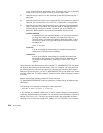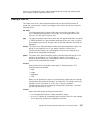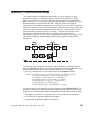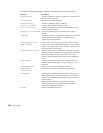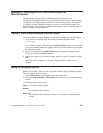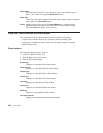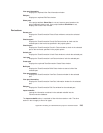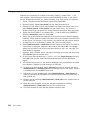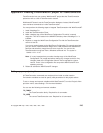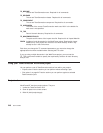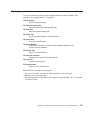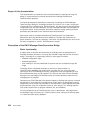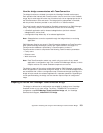Using your project: a simple scenario
Suppose you are working on a defect in the family FAMILY1, release REL1_1. You
have created a TeamConnection work area called SANDBOX to work in. You want to
use the Workframe to access your TeamConnection parts. Here is what you might do.
1. Create a TeamConnection Workframe project called DefectABC.
2. Open the project. Select Tools setup from the View pull-down menu.
3. Select any of the actions. Press mouse button 2 to display the context menu; then
select Project options or File options from the context menu. The result is a
window in which you can specify the TeamConnection information about the project.
4. Specify the family FAMILY1, the release REL1_1, and the work area SANDBOX.
Check the Show filter check box. Select OK.
5. Specify the general Workframe attributes of the project using the project’s Settings
notebook. These attributes include information such as the location of the OS/2 files
for the project. For example, in this scenario, you specify that you want this project
to contain all files in the directory c:\defect_abc, which is initially empty.
6. Select TeamConnection → Show files from the Project context menu. The PartFull
Filter window is displayed. Specify the filter criteria; then select OK. For example,
specify that you want to see all the parts with extensions .cpp, .exe, and .hpp. The
Parts window is displayed.
7. Select the parts client.exe, server, client.cpp, client.hpp, server.cpp, and server.hpp.
Select Extract from the context menu.
8. On the Extract Parts window, type c:\defect_abc in the Target directory field and
select OK. Now you can interact with these parts directly from the Workframe
project.
9. In the Workframe project, run the ipmd.exe debugger until you determine the cause
of the problem. Suppose you find the bug is in client.cpp.
10. Go back to the Parts window. Select client.cpp from the list of parts, and select
TeamConnection → Checkout part from the context menu for the object. The part
is checked out to the SANDBOX work area.
11. Edit the file to fix the problem; then select TeamConnection → Checkin part to
check the part back into SANDBOX, the TeamConnection work area from which it
was checked out.
12. Build the part by selecting TeamConnection → Build part on the context menu for
the file client.exe.
13. When the build completes, extract the resulting executable by selecting
TeamConnection → Extract part from the file’s context menu.
14. Run the executable to verify that the problem has been fixed.
244 User’s Guide