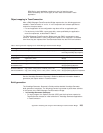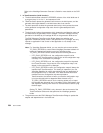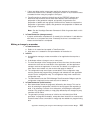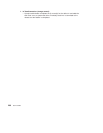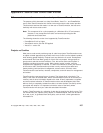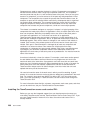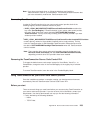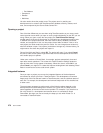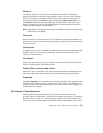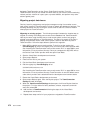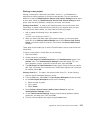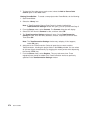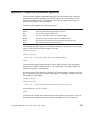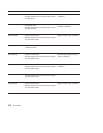Check-in
The steps to check-in a file vary by the development environment. In most cases
pressing mouse button 2 when the mouse pointer is over a file icon of a file checked
out to you, brings up a menu that includes the file check-in option. Selecting the file
checkin option opens the Check-In window. Checking the keep checked out box on
the Check-In window sets the keep locked flag, TeamConnection saves the file, but
keeps it checked out to you. Selecting OK causes the TeamConnection part check-in
function to execute and the file is checked in.
Note: Depending on development environment and software levels, some features that
follow may be unavailable.
Check-out
Similar to check-in, the check-out action can be started by pressing mouse button 2 on
the file icon of a file not already checked-out. Check-out calls the TeamConnection Part
Check-out function.
Uncheck-out
A checked out file can be unchecked out. Again this action can often be started by right
clicking the file icon of a file that is checked out. Uncheck-out calls the part unlock
function in TeamConnection.
Get Version
Rather than check out a file, you can also get the latest version of the file. Get Version
calls the TeamConnection Part Extract function.
Adding Files to source code control
Adding a file that is not already under source code control places the selected file into
the source code control system. Add calls the TeamConnection part create function.
Properties
Selecting Properties from a pull-down menu opens the properties GUI. Information that
TeamConnection needs to correctly check out and check in parts is provided here. For
example, the work area field changes each time an existing work area is integrated and
a new work area is created.
Full features of TeamConnection
Most development environments allow you to evoke TeamConnection from the
pull-down menus. In Visual Basic, TeamConnection appears as an option in the Add-Ins
pull-down menu. In Visual C++, TeamConnection appears in the Source Code Control
option of the Tools pull-down menu. PowerBuilder uses the PowerBuilder Library Icon to
Appendix G. Source Code Control User’s Guide 271