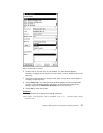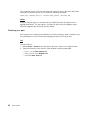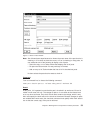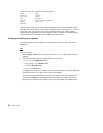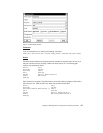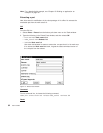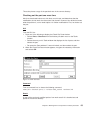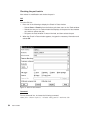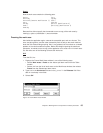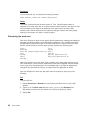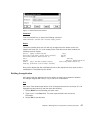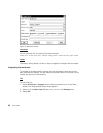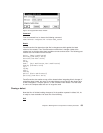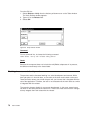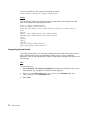Result
Now the work area contains the following parts:
brain.c leg.c
brain.obj leg.obj
brain.exe (contains modification 1) foot.c
arm.c foot.obj
arm.obj optics.c (modification 2)
hand.c optics.obj (modification 1)
hand.obj
Because Alex did not specify that he wanted to save a copy of the work area by
freezing it, optics.c (modification 1) was overwritten.
Freezing the work area
Alex builds the application again, extracts the executable part, and runs his test. This
time, everything works, and the robot successfully finds its way to the snack machine
down the hall without hitting anything. Alex is very pleased, but he notices an unrelated
problem in the robot’s autofocus system. Before Alex begins repairing the autofocus
subroutine, he wants to save a copy of the application as it exists now in his work area.
So, Alex does one of the following to freeze the work area:
GUI
From the GUI, he:
1. Displays the Freeze Work Areas window in one of the following ways:
v Selects Work areas → Freeze on the Actions pull-down menu from the Tasks
window.
v Selects 310 from the list of work areas on the Work Areas window, then selects
Freeze from the Selected pull-down menu.
2. Types 310 in the Work areas field and robot_control in the Releases field if the
data is not already in the fields.
3. Selects OK.
Figure 16. Freeze Work Areas window
Chapter 5. Working with no component or release processes 65