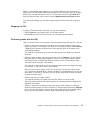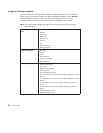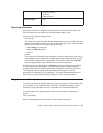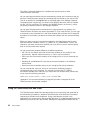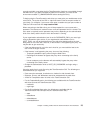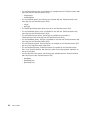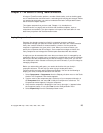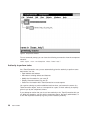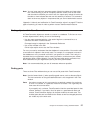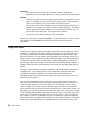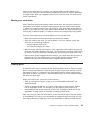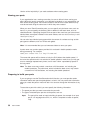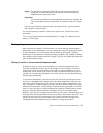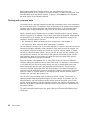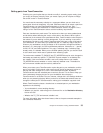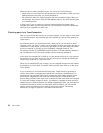Note: You can issue queries to generate reports of data from tables and views using
the -view action flag. If you do not specify selection criteria, such as the fields
and the search conditions you want to use, the report query selects all entries for
the table or view indicated that the user has authority to access. This command
does not show any objects in components that you are not authorized to access
“Appendix I. Authority and notification for TeamConnection actions” on page 277 lists the
types of authority you need in order to perform various TeamConnection actions.
Finding objects within TeamConnection
All TeamConnection objects are stored on a server in a database. To find one or more
of these objects within a family, do one of the following:
v Use the report command with the -view action flag from a command line or a
command line within TeamConnection.
Command usage is explained in the
Commands Reference
v Use a Filter window in the GUI.
Online helps explain how to use the Filter windows.
For now, you need to understand that the database is case-sensitive. You need to refer
to and search for objects in the correct case. For example, if a component is stored in
the database as hand, you would not find it if you typed Hand or HAND. This is why it is
important that your organization sets a naming convention, and that everyone follows
that decision when creating objects. If you do not know what naming convention has
been established for your organization, talk to your family administrator.
Note: It is recommended that you use all lowercase whenever possible.
Finding parts
There are three Filter windows that you can use to find parts within TeamConnection:
Note: Use the forward slash (/) when specifying path names, such as directory/file.txt.
The Intel convention of using the backward slash is not recognized in the Filter
window.
Parts Use when you want to limit your search to a particular context of a work area
or driver in a release, or a particular version of a release. This is generally the
view users will use most often.
If you specify only a release, TeamConnection lists the committed parts for that
release. However, if you want a list of all parts in a specified work area and
release, TeamConnection displays all the parts visible to the work area. This
includes parts that are committed to the release as well as changed parts that
are visible only to the work area.
Chapter 3. The basics of using TeamConnection 27