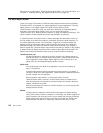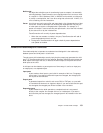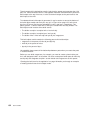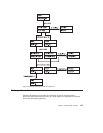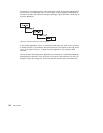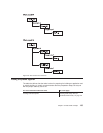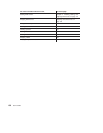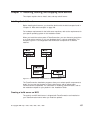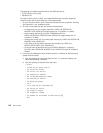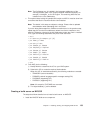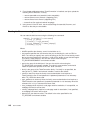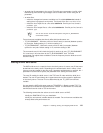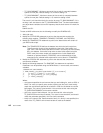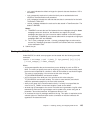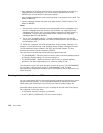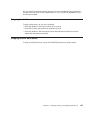The following are software requirements for the MVS build server:
v TCP/IP Version 3.2 for MVS
v OS/390 R3 LE
To install the build server on MVS, you create MVS data sets and then upload the
TeamConnection files to these data sets. Follow these steps:
1. On your TeamConnection server, install the MVS build server component, following
the instructions in the
Installation Guide
.
2. On MVS, create data sets with the following characteristics:
v An object data set [1] to contain object files: LRECL=80, RECFM=FB,
BLKSIZE=3120, DSORG=PO (Approximate size: 15 cylinders on a 3390.)
v A load module data set [2] to contain TEAMCBLD and DLLs:
LRECL=80,RECFM=U, BLKSIZE=3120, DSORG=PO (Approximate size: 15
cylinders on a 3390.)
v A data set to contain JCL for creating load modules [3]: LRECL=80, RECFM=VB,
BLKSIZE=3120, DSORG=PO
v A JCL data set for the MVS build scripts and samples [4]: LRECL=80,
RECFM=VB, BLKSIZE=3120, DSORG=PO
v An environment variable data set for the EDCENV DDname in runpgm.jcl
[5]:LRECL=80, RECFM=VB, BLKSIZE=3120, DSORG=PS (optional, needed at
runtime)
3. From the mvs subdirectory where TeamConnection is installed, do the following to
upload the files to MVS:
a. Type the following at a prompt and press Enter: ftp
hostname
. Specify your
name and password, if required.
b. Type the following, and press Enter after each:
v binary
v cd data set for object code [1]
v put fhccmnc.mvs fhccmnc
v put fhcrscli.mvs fhcrscli
v put teamcbld.mvs teamcbld
v put nls\msg\NLV\fhbmsg.mvs fhbmsg
v put fhbtclnk.mvs fhbtclnk
v put getdsn.mvs getdsn
v ascii
v cd JCL data set for load module [3]
v put fhblink.jcl fhblink
v put runpgm.jcl runpgm
v put runpgmt.jcl runpgmt
v put fhbmenv.var environment variable data set [5]
v quit
138 User’s Guide