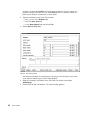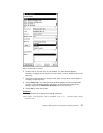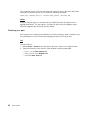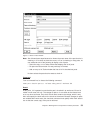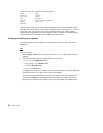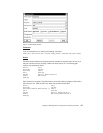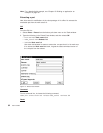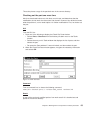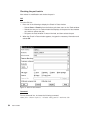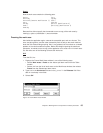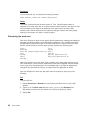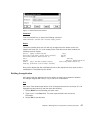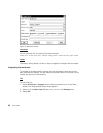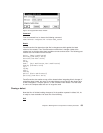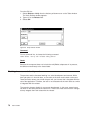Checking the part back in
Alex makes his modification and checks the part in.
GUI
From the GUI, he:
1. Does one of the following to display the Check In Parts window:
v Selects Parts → Check in from the Actions pull-down menu on the Tasks window.
v Selects the entry on his Tasks window that displays all the parts he has checked
out, and then selects the part.
v Re-opens the Parts window if it was minimized, and then selects the part.
2. When the Check In Parts window appears, he types the necessary information and
selects OK.
Command
From a command line, he issues the following command:
teamc part -checkin optics.c -release robot_control -workarea 310
Figure 15. Check In Parts window
64 User’s Guide