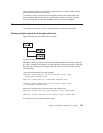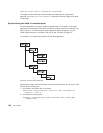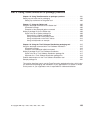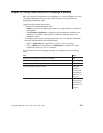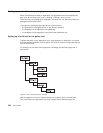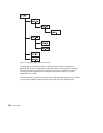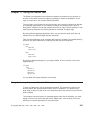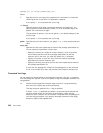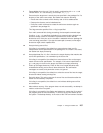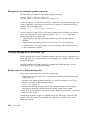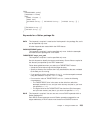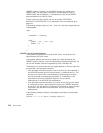existing structure, with parts contained in directories according to their application
component. A better structure might be to place all of the .dll files in one directory, all of
the .exe files in another, and so on. To move the parts into this structure, the test team
does a different kind of build, using the gather tool.
To make this happen, Annmarie does the following:
1. She creates the top-level part for the new build tree. The name of this part is the
same as the directory in which the gathered parts are to be placed. In this example,
e:\robot is the output file from the gather step. Annmarie uses the following
command:
teamc part -create e:\robot -none -builder gather1 -family octo
-release 9503 -workarea 410
2. She writes a package file that contains instructions for the gather tool and creates
this file as a TeamConnection part:
teamc part -create robot.pkf -text -parent e:\robot -input -family octo
-release 9503 -workarea 410
For more information, see “Writing a package file for the Gather tool” on page 208.
3. She creates a builder, gather1, that calls the gather tool:
teamc builder -create gather1 -script gather.cmd
-parameters "-o -x" -release 9503
-environment os2 -condition == -value 0 -family octo
gather.cmd is a sample build script that is shipped with TeamConnection. It specifies
the teamcpak gather command.
4. She connects robot.exe and robot.dll to e:\robot as inputs:
teamc part -connect robot.exe -parent e:\robot -family octo
-release 9503 -workarea 410
teamc part -connect robot.dll -parent e:\robot -family octo
-release 9503 -workarea 410
5. She also connects a readme file for the application:
teamc part -connect read.me -parent e:\robot -family octo
-release 9503 -workarea 410
As a result of Annmarie’s work, the build tree for e:\robot looks like this:
Chapter 16. Using TeamConnection to package a product 203