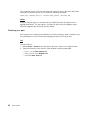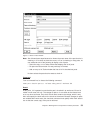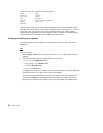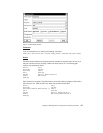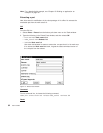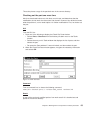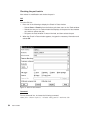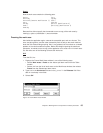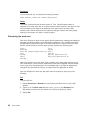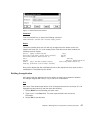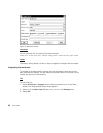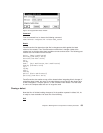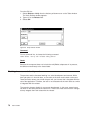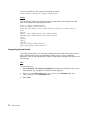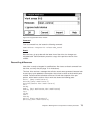Command
From a command line, he issues the following command:
teamc workarea -freeze 310 -release robot_control
Result
The freeze command saves the work area 310. Thus, TeamConnection takes a
snapshot of the work area, with all its parts and their visible versions, and saves it. Alex
can come back to this stage of development in the work area if he wants. Note,
however, that a freeze action does not make the changes visible to the other people
working in the release, nor does it unlock the parts.
Refreshing the work area
Alex finally finishes his work on the robot’s optical systems after making three additional
attempts at modifying optics.c and rebuilding the application. Alex modified and rebuilt
the application a total of five times in the work area. Now, he wants to share his work
with the rest of the team. His work area currently contains the following parts:
brain.c leg.c
brain.obj leg.obj
brain.exe (contains modification 5) foot.c
arm.c foot.obj
arm.obj optics.c (modification 5)
hand.c optics.obj (modification 5)
hand.obj
While Alex worked in his work area, other members of the team were working on their
own modifications. Some of these modifications have been integrated with the release,
so the copy of the release that Alex has is probably stale. If he were to integrate his
changes at this time with the release, he might cause the application to break.
Alex first refreshes his work area with parts from the release by doing one of the
following:
GUI
From the GUI, he:
1. Selects Work areas → Refresh from the Actions pull-down menu on the Tasks
window.
2. Types 310 in the Work areas field and robot_control in the Releases field.
Alex wants to refresh from the release, so he does not specify a source.
3. Selects OK.
66 User’s Guide