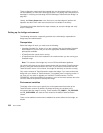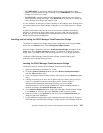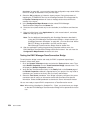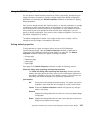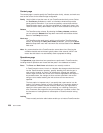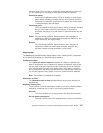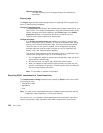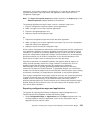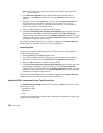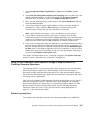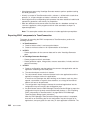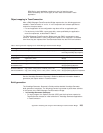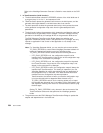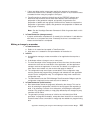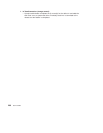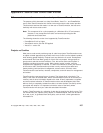Note: ENVY components must be versioned in ENVY before being exported to
TeamConnection.
2. In the Selection Required window, select the desired configuration map or
application in the Names list, which will prime the Versions list with a version
number.
3. Select the version in the Versions list and move it to the Selected Versions list
using the right-arrow pushbutton. Because only one version of any named
configuration map can exist in a TeamConnection context, it is only possible to
choose one version for any particular name.
4. Select the OK pushbutton to initiate the export process.
5. If the Show this dialog when exporting and importing option has been set in the
default bridge configuration, you will be presented with the Export Properties
notebook, which is primed by values in the Default Properties notebook. If you are
satisfied with the current values in the Export Properties notebook, select the OK
pushbutton to initiate the export process.
If the export succeeds without errors, a message is logged to the System Transcript
window. Users are informed of any errors with a message box.
Exporting files
The process for exporting ENVY-based files to a TeamConnection family database
includes the following steps:
1. Selecting Files from the Export cascade menu.
2. You will be prompted to select the files that you want to export. You can add to or
delete files from the list using the Add, Remove,orRemove All pushbuttons.
3. Select the OK pushbutton to initiate the export process.
4. If the Show this dialog when exporting and importing option has been set in the
default bridge configuration, you will be presented with the Export Properties
notebook, which is primed by values in the Default Properties notebook. If you are
satisfied with the current values in the Export Properties notebook, select the OK
pushbutton to initiate the export process.
If the export succeeds without errors, a message is logged to the System Transcript
window. Users are informed of any errors with a message box.
Importing ENVY components from TeamConnection
The TeamConnection Bridge cascade menu provides an Import choice, which offers
the following choices:
v Configuration Maps
v Applications
v Files
The process for importing any of these ENVY components is essentially the same, and
includes the following steps:
260 User’s Guide