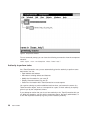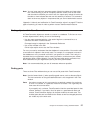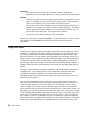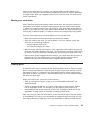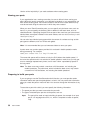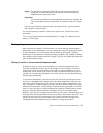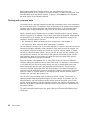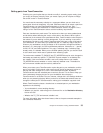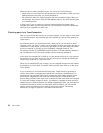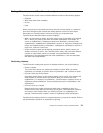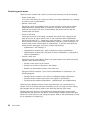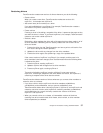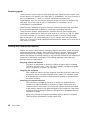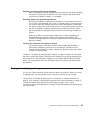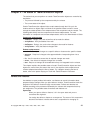When you want to make changes to a part, you can do one of the following:
v Check out one or more parts and edit the parts on your workstation. When you finish
making changes to the parts, you check them back in.
v Edit a part from within the TeamConnection GUI using a specified editor. When you
exit the editor, the Check In Parts window appears and you can check the part back
in to TeamConnection.
In either case, if you are working in concurrent development and someone else
changed a part while you had it checked out, you are asked to resolve the differences
when you try to integrate your work area.
Checking parts in to TeamConnection
After you have verified the accuracy of your part changes, you are ready to check them
in to TeamConnection. Any parts that you have checked out, you have the authority to
check back in.
As mentioned earlier, you check parts out to a work area so you can work on them.
Therefore, when you check in a part, you must specify the work area where that part is
checked out. In other words, you check the part back in to the same work area. When
the part is checked in, the copy on your workstation is flagged read-only. The
environment variable TC_MODPERM controls whether or not the read-only attribute is
set. The default for this environment variable sets the read-only attribute on.
At this time, the changed part is visible in only the named work area; it is not visible at
the release or to any other work area. This lets you test your changes by building the
version of the code that is in your work area.
When you are satisfied with your changes, you can integrate the parts into the release
by integrating your work area. This action makes the work area visible to all the users
in the release.
If you are working in concurrent development mode, TeamConnection generates a
collision record
when a changed part conflicts with a previously committed part. For
example, both you and Keith have hand.c checked out. Keith makes changes to the
part and then integrates the work area that contains that part. (Depending on the
process being followed, Keith might have to commit the work area rather than integrate
it.) Later, after making changes to hand.c, you attempt to integrate the work area that
contains the part. Because the part was already integrated by Keith, you are notified of
a collision and asked to refresh your work area. After the refresh, you can view the
collision record and decide how you want to resolve the conflicts. “Reconciling
differences” on page 73 explains in more detail how this works.
34 User’s Guide