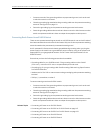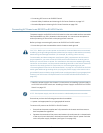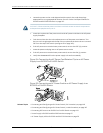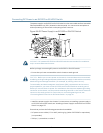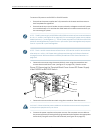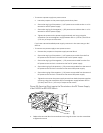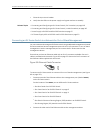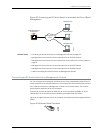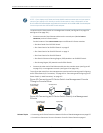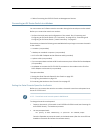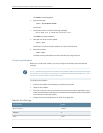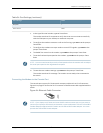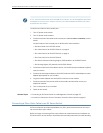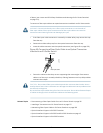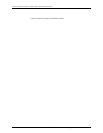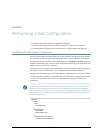NOTE: If your laptop or PC does not have a DB-9 male connector pin and you want to
connect yourlaptop or PC directly to an EX Series switch, use a combination of the
RJ-45toDB-9femaleadaptersuppliedwiththeswitchandaUSBtoDB-9maleadapter.
You must provide the USB to DB-9 male adapter.
To connect an EX Series switch to a management console (see Figure 62 on page 154
and Figure 63 on page 154):
1. Connect one end of the Ethernet cable into the console port (labeled CON or
CONSOLE) on the EX Series switch.
For the location of the CON/CONSOLE port on different EX Series switches:
•
See Rear Panel of an EX2200 Switch.
•
See “Rear Panel of an EX3200 Switch” on page 8.
•
See “Rear Panel of an EX4200 Switch” on page 11.
•
See Front Panel of an EX4500 Switch.
•
See Switch Fabric and Routing Engine (SRE) Module in an EX8208 Switch.
•
See Routing Engine (RE) Module in an EX8216 Switch.
2. Connect the other end of the Ethernet cable into the console server (see Figure 62
on page 154) or management console (see Figure 63 on page 154).
To configure theswitchfromthe managementconsole,see“Connectingand Configuring
an EX Series Switch (CLI Procedure)” on page165 or “Connectingand Configuring an EX
Series Switch (J-Web Procedure)” on page 167.
Figure 62: Connecting an EX Series Switch to a Management Console
Through a Console Server
g020547
Console server
PC
ToConsole port
(on the switch)
Figure 63: Connecting an EX Series Switch Directly to a Management
Console
g020570
Laptop CPU
ToConsole port
(on the switch)
Related Topics ConnectinganEXSeriesSwitchtoaNetworkforOut-of-BandManagementonpage152•
• Console Port Connector Pinout Information for an EX Series Switch on page 41
Copyright ©2010,Juniper Networks,Inc.154
CompleteHardwareGuide forEX3200 andEX4200 EthernetSwitches