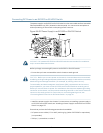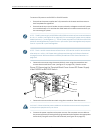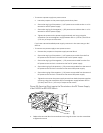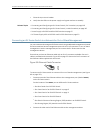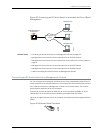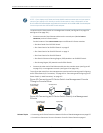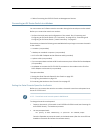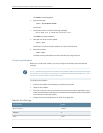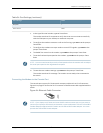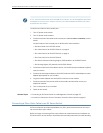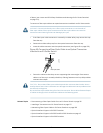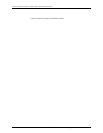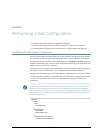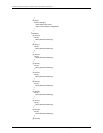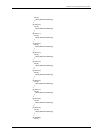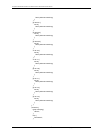Table 34: Port Settings (continued)
ValuePort Settings
1Stop bits
NoneFlow control
5. In the HyperTerminal window, type at. Press Enter.
The modem sends an OK response to verify that it can communicate successfully
with the COM port on your desktop or notebook computer.
6. Toconfigurethe modem toanswera call on the first ring, typeats0=1 atthe prompt.
Press Enter.
7. To configure the modem to accept modem-control DTR signals, type at&d1 at the
prompt. Press Enter.
8. To disable flow control on the modem, type at&k0 at the prompt. Press Enter.
9. Toset the fixed serial port speed on the modem, type at&b1 at the prompt. Press
Enter.
NOTE: Youmustsettheserialporttothefixedspeedsothatthemodemwillnotadjust
the serial port speed tothe negotiated line speed.
10. To save the new modem settings, type at&w0 at the prompt. Press Enter.
The modem sends an OK message. The modem is now ready to be connected to
the switch.
Connecting the Modem to the Console Port
The console port on every EX Series switch accepts a cable with an RJ-45 connector.
Figure64onpage157showsthe RJ-45connectoroftheEthernetcablesuppliedwiththe
switch.
Figure 64: Ethernet Cable Connector
NOTE: If your laptop or PC does not have a DB-9 male connector pin and you want to
connectyourlaptoporPCdirectlytotheswitch,useacombinationoftheRJ-45toDB-9
female adapter supplied with the switch and a USB to DB-9 male adapter. Youmust
provide the USB to DB-9 male adapter.
157Copyright©2010,Juniper Networks,Inc.
Chapter11:Connectingthe Switch