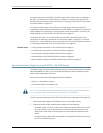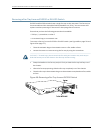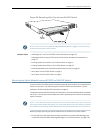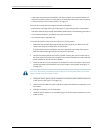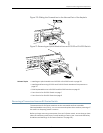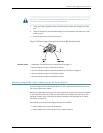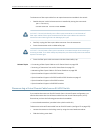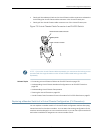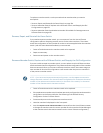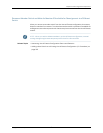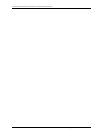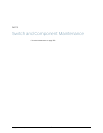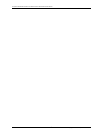To disconnect a fiber-optic cable from an optical transceiver installed in the switch:
1. Disable the port in which the transceiver is installed by issuing the command:
[edit interfaces]
user@switch# set interface-name disable
WARNING: Do not look directly into a fiber-optic transceiver or into the ends of
fiber-optic cables. Fiber-optic transceivers and fiber-optic cables connected to
transceiversemit laser light that can damage your eyes.
2. Carefully unplug the fiber-optic cable connector from the transceiver.
3. Cover the transceiver with a rubber safety cap.
WARNING: Do not leave a fiber-optic transceiver uncoveredexcept when inserting or
removing a cable. The rubber safety cap keeps the port clean and prevents accidental
exposure to laser light.
4. Cover the fiber-optic cable connector with the rubber safety cap.
Related Topics Connecting a Fiber-Optic Cable to an EX Series Switch on page 158•
• Removing a Transceiver from an EX Series Switch on page 179
• Maintaining Fiber-Optic Cables in EX Series Switches on page 189
• Optical Interface Support in EX2200 Switches
• Optical Interface Support in EX3200 and EX4200 Switches on page 43
• Optical Interface Support in EX4500 Switches
• Optical Interface Support in EX8200 Switches
Disconnecting a Virtual Chassis Cable from an EX4200 Switch
If you need to disconnect an EX4200 switch from a Virtual Chassis configuration, you
need to disconnect the Virtual Chassis cable from the Virtual Chassis ports (VCPs).
Ensure that you have the following parts and tools available:
•
A cross-head screwdriver (provided in the uplink module kit)
TodisconnectaVirtualChassiscablefromanEX4200switch(seeFigure73onpage183):
1. Loosen the screws on the locking cover by using the cross-head screwdriver.
2. Slide the locking cover back.
Copyright ©2010,Juniper Networks,Inc.182
CompleteHardwareGuide forEX3200 andEX4200 EthernetSwitches