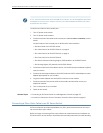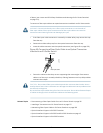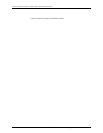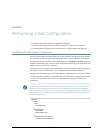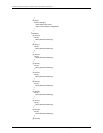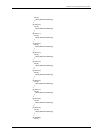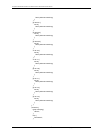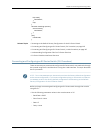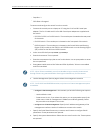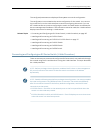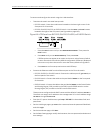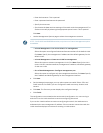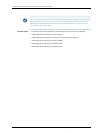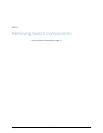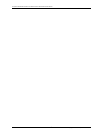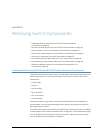•
Stop Bits—1
•
DCD State—Disregard
To connect and configure the switch from the console:
1. Connect the console port to a laptop or PC using the RJ-45 to DB-9 serial port
adapter. The RJ-45 cable and RJ-45 to DB-9 serial port adapter are supplied with
the switch.
•
EX2200,EX3200,orEX4200switch—Theconsoleportislocatedontherearpanel
of the switch.
•
EX4500 switch—The console port is located on the front panel of the switch.
•
EX8200 switch—The console port is located on the Switch Fabric and Routing
Engine (SRE) module in slot SRE0 in an EX8208 switch or on the Routing Engine
(RE) module in slot RE0 in an EX8216 switch.
2. At the Junos OS shell prompt root%, type ezsetup.
3. Enter the hostname. This is optional.
4. Entertherootpasswordyouplantouseforthisdevice.You areprompted tore-enter
the root password.
5. Enter yes to enable services like Telnet and SSH. By default, Telnet is not enabled
and SSH is enabled.
NOTE: When Telnet is enabled, you will not be able tolog in to an EX Series switch
through Telnet using root credentials. Root loginis allowed only for SSH access.
6. Use the Management Options page to select the management scenario:
NOTE: On EX4500 and EX8200 switches, only the out-of-band management option
is available.
•
Configurein-bandmanagement.Inthisscenarioyouhavethefollowingtwooptions:
•
Use the default VLAN.
•
Create a new VLAN—If you select this option, you are prompted to specify the
VLAN name, VLAN ID, management IP address, and default gateway. Select
the ports that must be part of this VLAN.
•
Configure out-of-band management. Specify the IP address and gateway of the
management interface. Use this IP address to connect to the switch.
7. Specify the SNMP Read Community, Location, and Contact to configure SNMP
parameters. These parameters are optional.
8. Specify the system date and time. Select the time zone from the list. These options
are optional.
Copyright ©2010,Juniper Networks,Inc.166
CompleteHardwareGuide forEX3200 andEX4200 EthernetSwitches