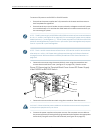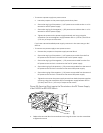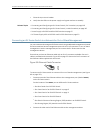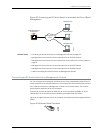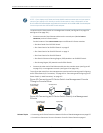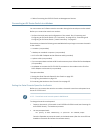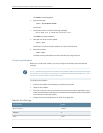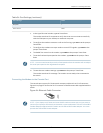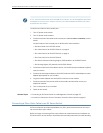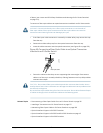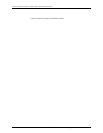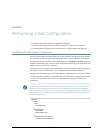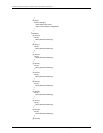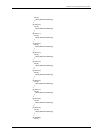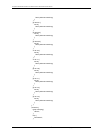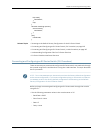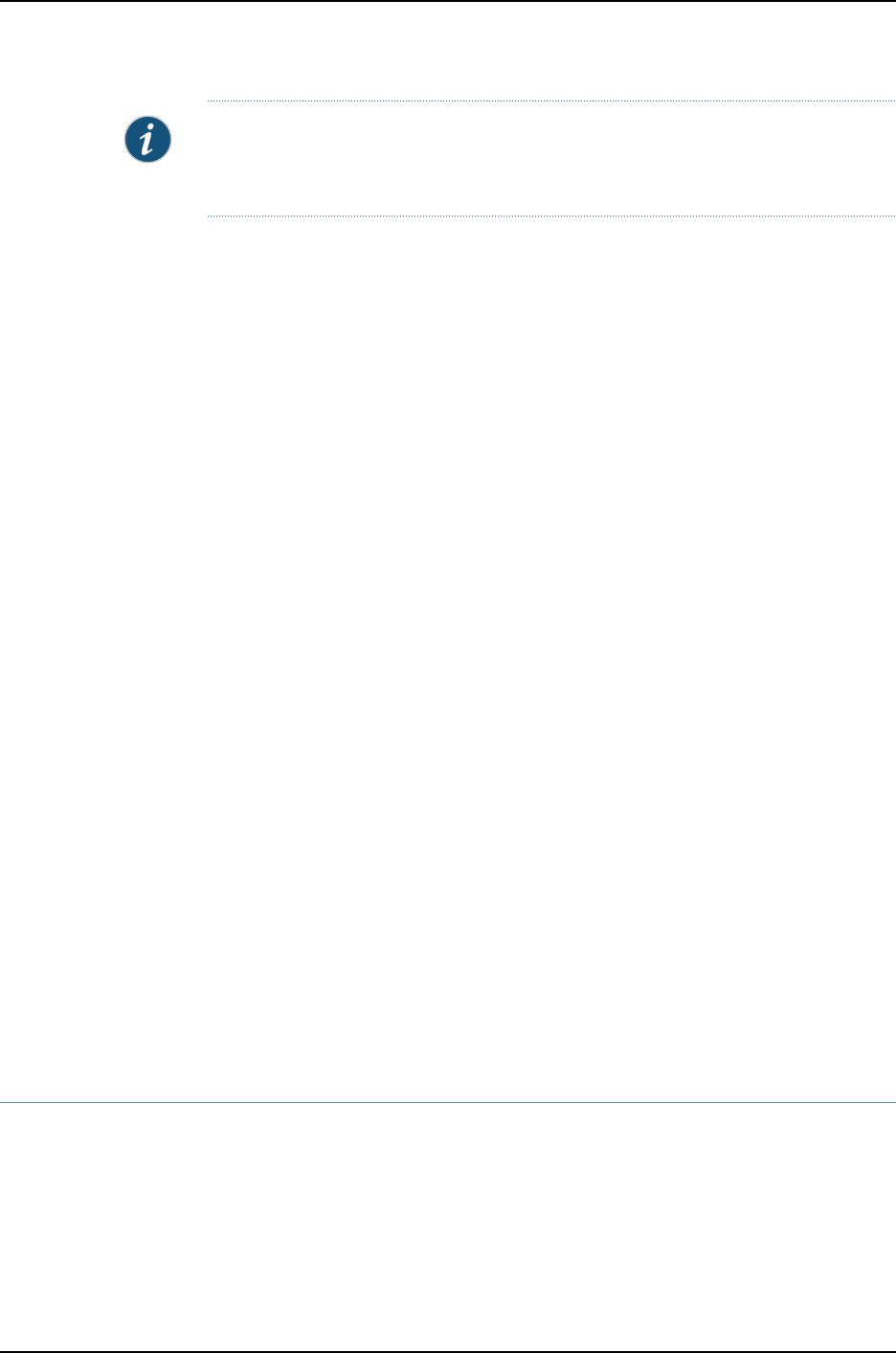
NOTE: MostmodemshaveanRS-232DB-25connector.You mustseparatelypurchase
an adapter to connect your modem to the RJ-45 to DB-9 adapterand Ethernet cable
supplied with the switch.
To connect a modem to the console port:
1. Turnoff power to the switch.
2. Turn off power to the modem.
3. Connect one end of the cable tothe console port (labeled CONor CONSOLE)on the
switch.
For the location of the console port on different EX Series switches:
•
See Rear Panel of an EX2200 Switch.
•
See “Rear Panel of an EX3200 Switch” on page 8.
•
See “Rear Panel of an EX4200 Switch” on page 11.
•
See Front Panel of an EX4500 Switch.
•
See Switch Fabric and Routing Engine (SRE) Module in an EX8208 Switch.
•
See Routing Engine (RE) Module in an EX8216 Switch.
4. Connect theother endof the cabletothe RJ-45toDB-9serial portadaptersupplied
with your switch.
5. Connect the serial port adapter to the DB-9 female to DB-25 male adapter or other
adapter appropriate for your modem.
6. Plug the modem adapter into the DB-25 connector on the modem.
7. Connect one end of the phone cable to the modem and the other end to your
telephone network.
8. Turn on the power to your modem.
9. Power on the switch.
Related Topics Connecting an EX Series Switch to a Management Console on page 153•
• Console Port Connector Pinout Information for an EX Series Switch on page 41
Connecting a Fiber-Optic Cable to an EX Series Switch
EX Series switches have field-replaceable unit (FRU) optical transceivers to which you
can connect fiber-optic cables.
Before you begin connecting a fiber-optic cable to an optical transceiver installed in an
EXSeriesswitch,ensurethatyouhavetakenthenecessaryprecautionsforsafe handling
Copyright ©2010,Juniper Networks,Inc.158
CompleteHardwareGuide forEX3200 andEX4200 EthernetSwitches