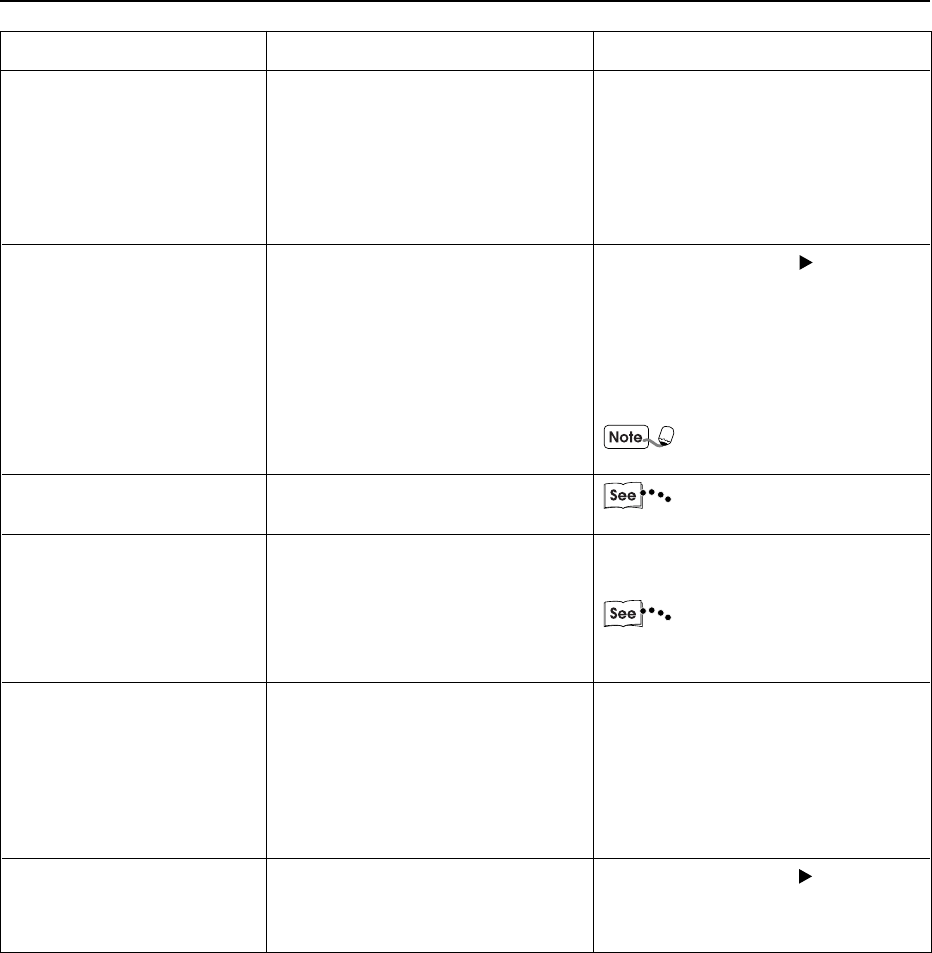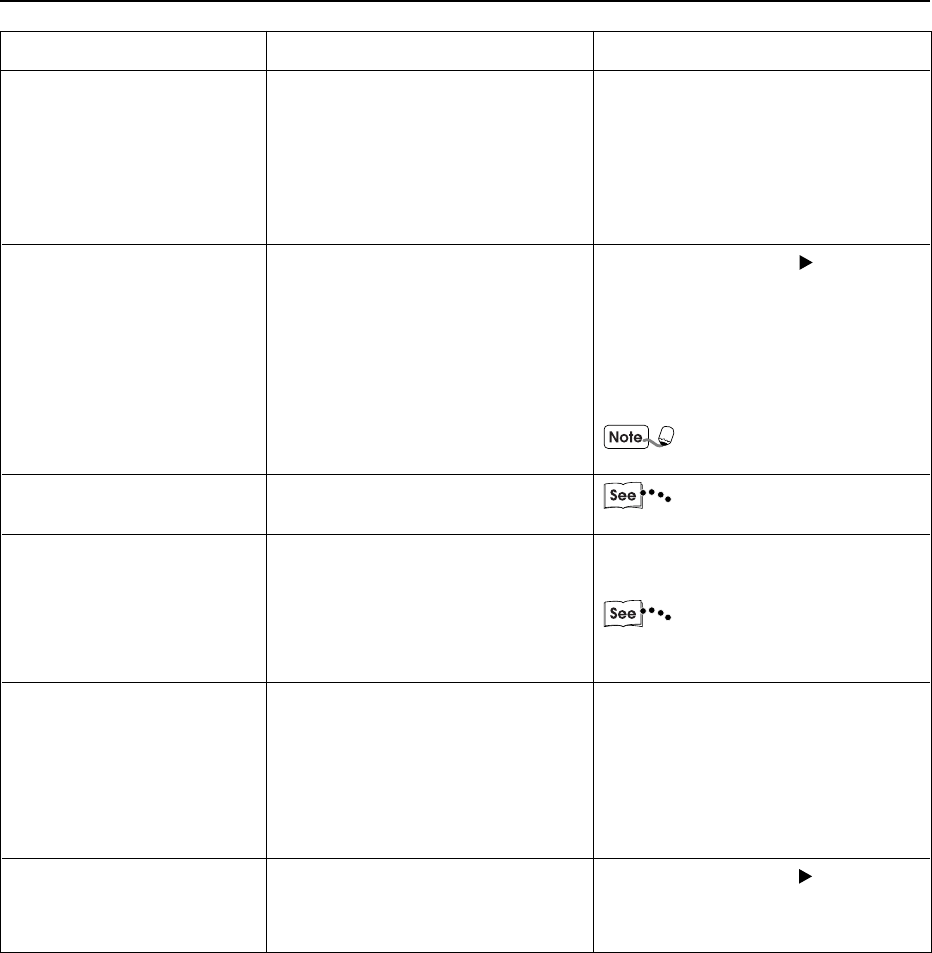
210
15.1 When Problems Occur
Condition Cause Treatment
From the "Graphics" tab of the
printer properties dialog box, select
Raster for Graphics Mode. Or
from the application program, select
a thicker width for the line or
darken the color.
Press the Job Status
Stop
button to display the Job Status
Check screen. Select jobs with the
"Printing" status. Then select Stop
on the screen and press the Clear
C button on the control panel.
Check that the power of the
host device is switched on.
"15.2 When the Print
Quality is Poor"
Stop printing or force the
remaining data to be output.
"3.3 Cancelling Printing
from Printer";
"3.4 Forced Outputting"
Switch off the power without
forcefully moving the paper tray.
After a few seconds, switch it on.
Check that the printer is in the state
to receive data and then push in/pull
out paper tray.
Press the Job Status
Stop
button.
Is the line set to the finest width?
Is the power of the host computer
turned on after the printer has been
turned on?
There might be an image error.
Data is left in the machine.
Has the cover been opened and
the power switched off during
printing?
Has the Memory Changes setting
been changed at the Tools Mode
screen?
When printing color
document, lines might not be
printed.
No printing is sent but
display shows "Printing".
Poor print quality.
Paper cannot be output.
The paper tray is stuck.
Error code 086-701 or 086-
705 is displayed.