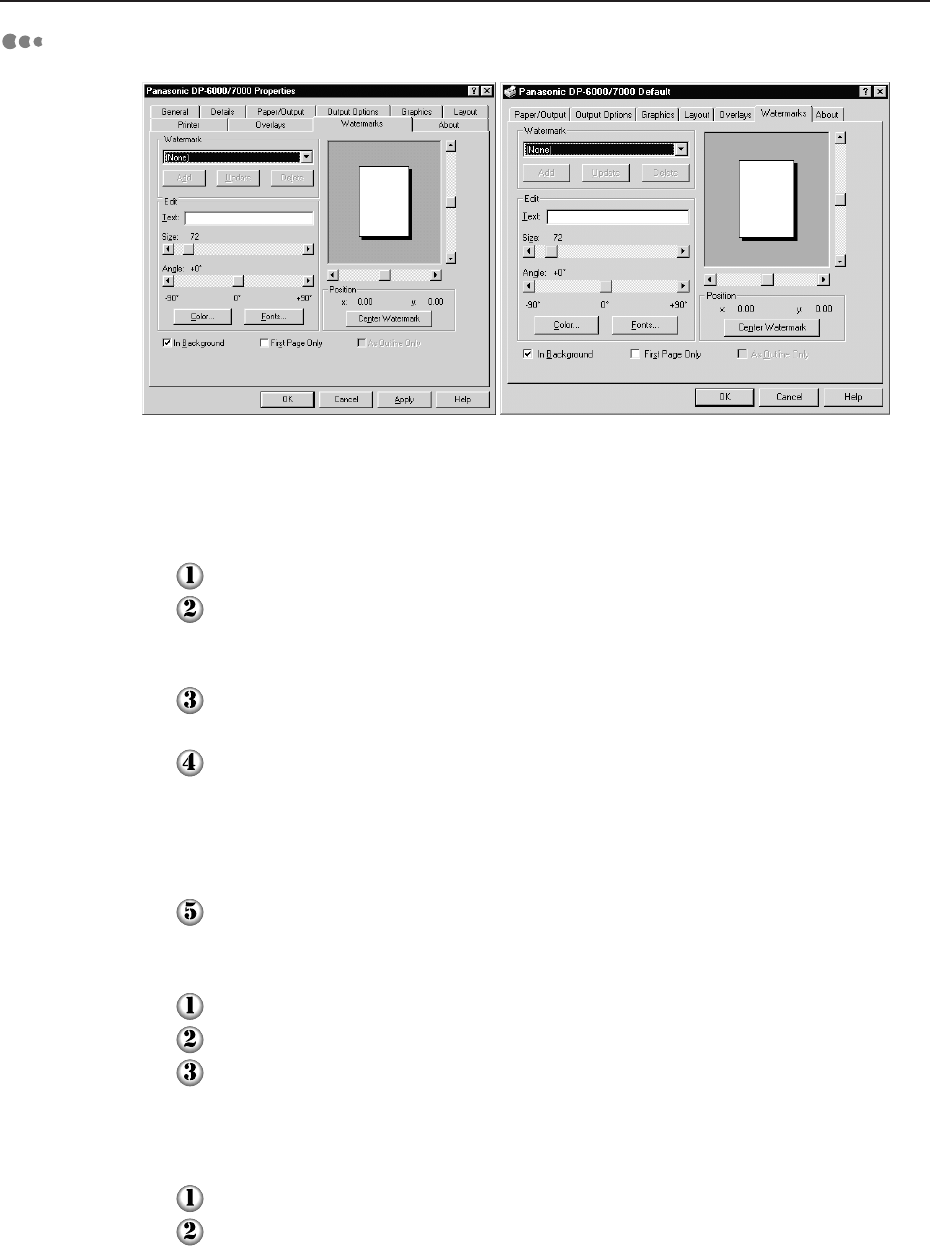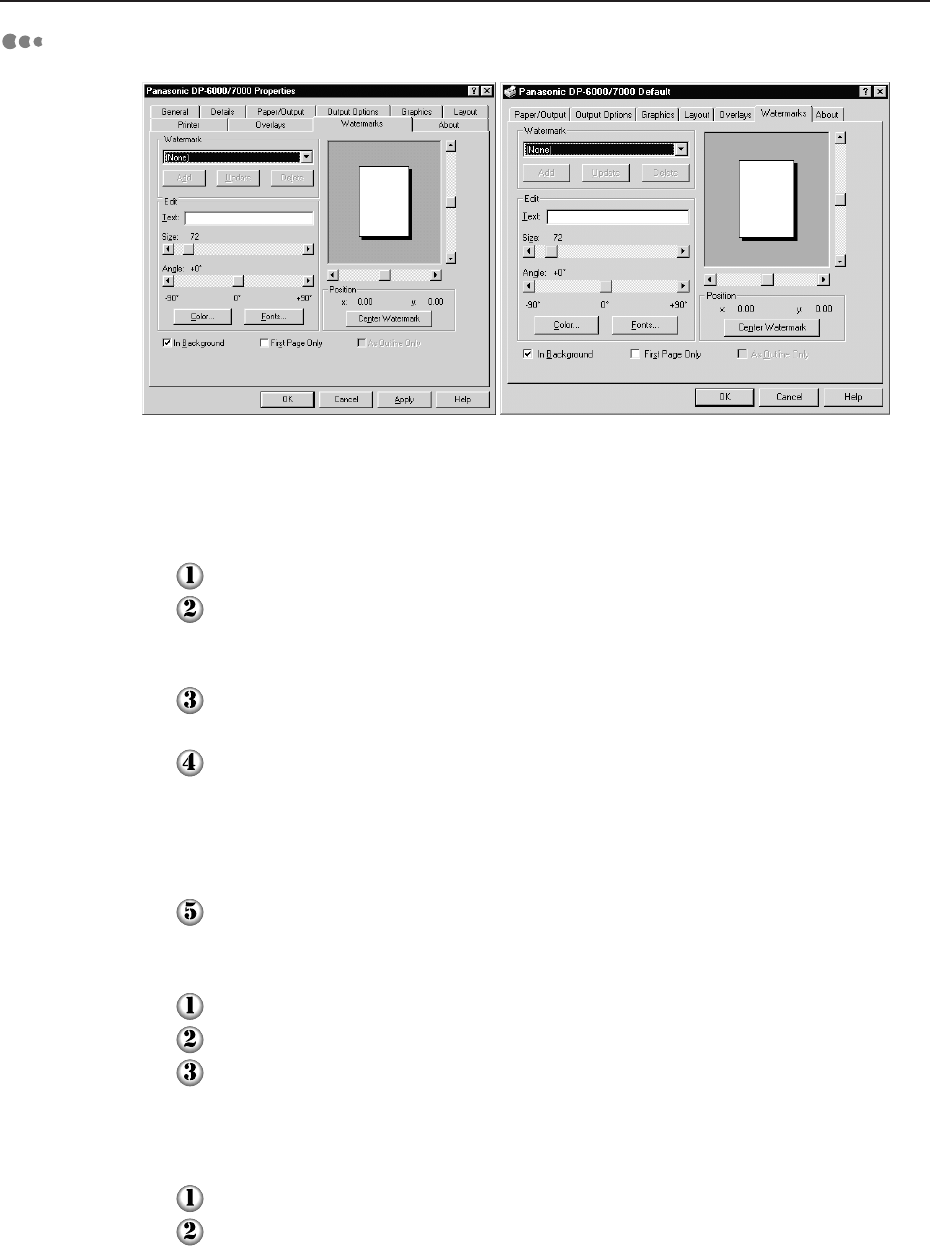
72
4
4.3 Configuring the Printer Drivers
Watermarks
For Windows 95/98/Me For Windows NT 4.0/Windows 2000
This property allows you to create, edit and delete watermarks, which are light images
printed in the background on a page.
The procedure to create a watermark is as follows:
Specify the text for the watermark in Text (maximum 100 characters).
Select Fonts to display the "Font" dialog box and specify the font, font style and
size. Font style includes regular, italic, bold and bold italic; size ranges from 6-
900.
Select Color to display the "Color" dialog box and specify/create the required
color.
Specify the position and angle of the text by adjusting the Angle scrollbar (-90 to
+90 degrees) and the scrollbar just below the preview window* which moves the
x and y position values. These position values are in the 1/100ths (0.01) of an inch
and are offsets from the page center. To reset the position to the paper origin, press
Center Watermark.
Click Add to add the new watermark to the "Watermark" list.
The procedure to edit a watermark is as follows:
Select an existing watermark from the "Watermark" drop-down list.
Make changes to it as required.
Click Update to replace the previous version or Add to save a modified version of
the watermark.
The procedure to delete a watermark is as follows:
Select an existing watermark from the "Watermark" list.
Click Delete to remove the watermark from the list.