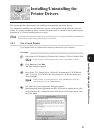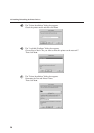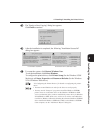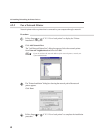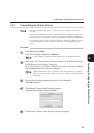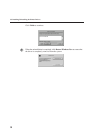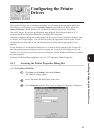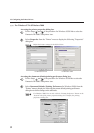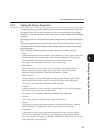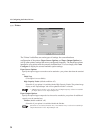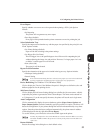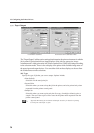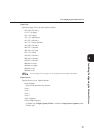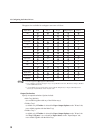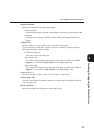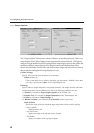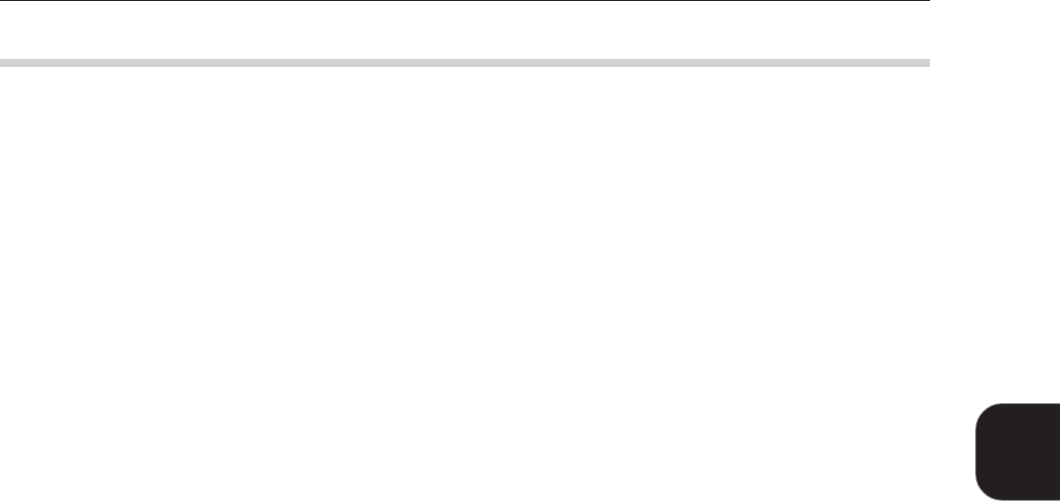
53
4.3 Configuring the Printer Drivers
Installing/Configuring the Printer Drivers
4
4.3.2 Setting the Printer Properties
Through the printer properties (and document default/printing preference) dialog box,
the printer driver will provide an interface for you to ensure that the driver settings
match those of the physical printer and to select printer option settings for the different
properties.
The settings made here will be the default printer configuration for printing the subsequent
job.
Although an application may change the page setup each time a job is printed, it will not
affect these default settings. Changes to these configurations can only be made through
these dialog boxes.
Before listing the different properties of each tab, here is a summary of them:
• Printer
Settings here include the printer hardware options installed (e.g. High Capacity Feeder and
Finisher) and other printer settings that are not configured frequently, like Error Report,
Select Substitution Tray, Bypass Feed Orientation, and Job Owner Settings.
(for Windows NT 4.0/Windows 2000 drivers: Device Halftoning)
• Paper/Output
This property controls several aspects of how the printer works with paper and how it
handles a print job. Settings include Job Type, Paper Size, Paper Source, Output
Destination, Image Orientation, 2 Sided Print and number of Copies.
• Output Options
Includes settings on how the printed output is to be processed. Settings include Collate,
Staple Position, Punch Position, and if you want the First Sheet from a different tray.
(for Windows NT 4.0/Windows 2000 drivers: EMF Spooling)
• Graphics
Settings contained here control the quality of printed output as well as how the graphics
and TrueType fonts will be processed and printed.
(for Windows NT 4.0/Windows 2000 drivers: Halftone Color Adjustment)
• Overlays
Allows you to create, use and delete page overlays for the printer.
• Layout
This property provides six job finishing features to modify the printed layout: Multi-Up,
Booklet Creation, Fit To Output Size, Zoom, Logical On Physical, and Poster.
• Watermarks
A Watermark is a light image printed in the background on a page. The PCL 6 driver
allows text (as watermark) to be printed in the background or foreground and placed
across the first page or all pages of a document. This property dialog allows you to create,
delete and modify such watermarks.