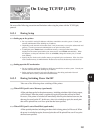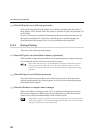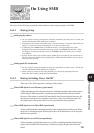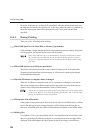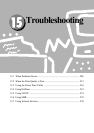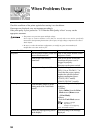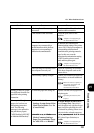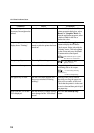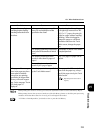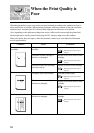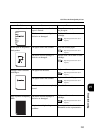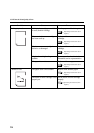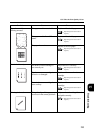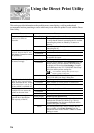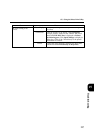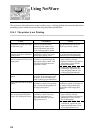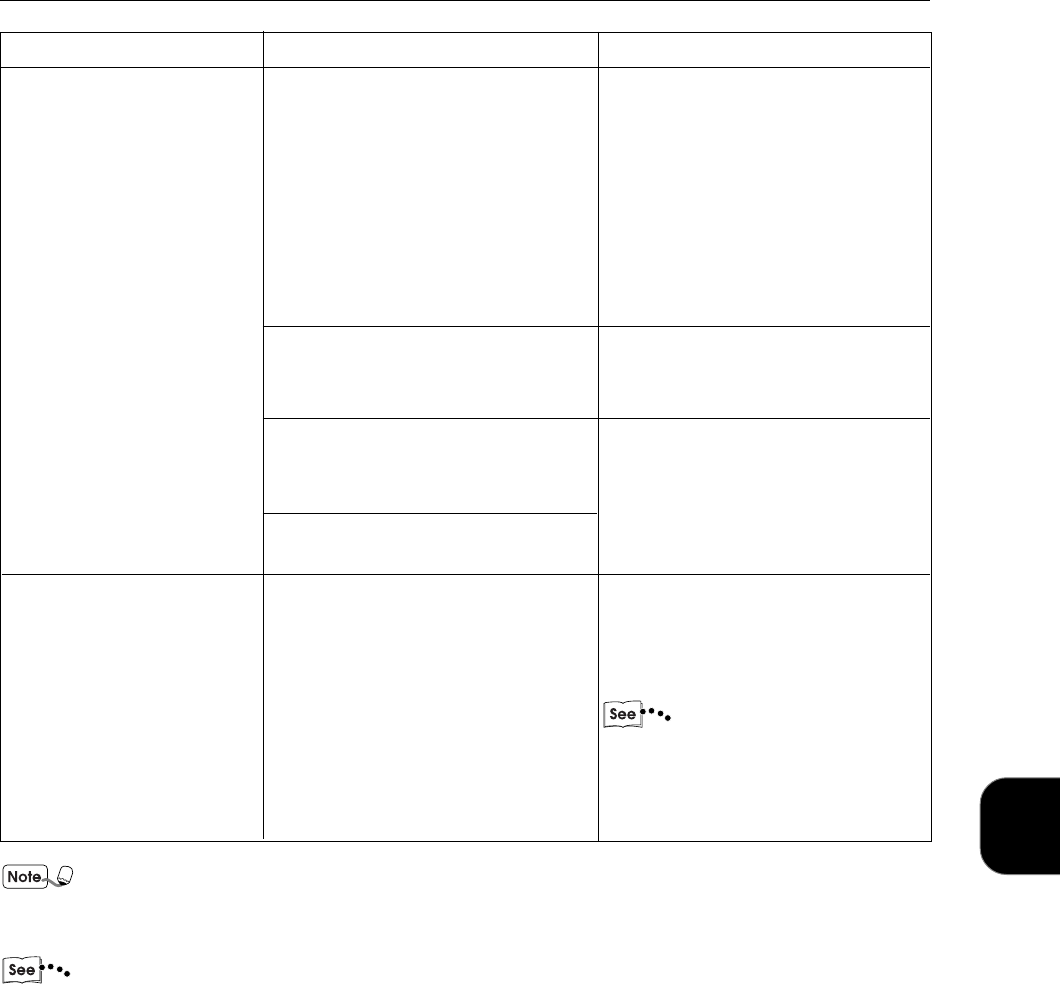
Troubleshooting
211
15
Output without stapling/
punching despite stapling/
punching instructions from
the client.
After paper of the wrong
sizes in the paper tray have
been replaced with the
correct one, any printing
specified to be output from
the tray will result in paper
jam. Or the message "Put in
XX-sized paper" is
displayed.
Condition Cause Treatment
When issuing double stapling
(left/right/top) instruction to B5/
A4/8.5 x 11" paper, the print job
might be output without stapling/
punching. When this happens,
change the paper to a different
orientation and from the Tools
Mode screen, change the paper
size.
Documents of mixed sizes cannot
be stapled/punched.
Only 2-50 pages of paper can be
stapled.
When paper of a different size have
been set in the paper tray, always
specify the paper size by the Tools
Mode screen.
Operating Instructions (For
Copier)
When printing has not been correctly processed, the information will be saved in Job History Report.
When printing has not been processed, make use of the Job History feature to check the print processing
condition. Print data that cannot be correctly processed might be discarded.
"12.2 How to Print Report/List" for details on how to print the Job History.
15.1 When Problems Occur
Is the paper in the paper tray of the
same size and orientation as that
specified at the client?
Has stapling/punching instructions
been issued to documents of mixed
sizes?
Has stapling instructions been
issued to more than 50 pages of
paper?
Has stapling instructions been
issued to just 1 page of paper.
Have the paper size been specified
by the Tools Mode screen?