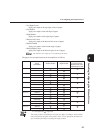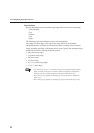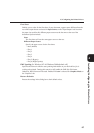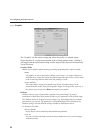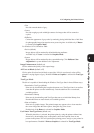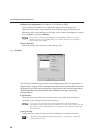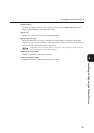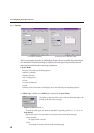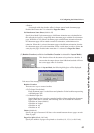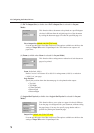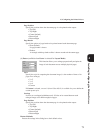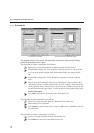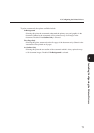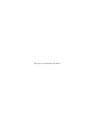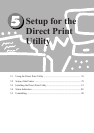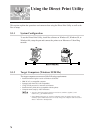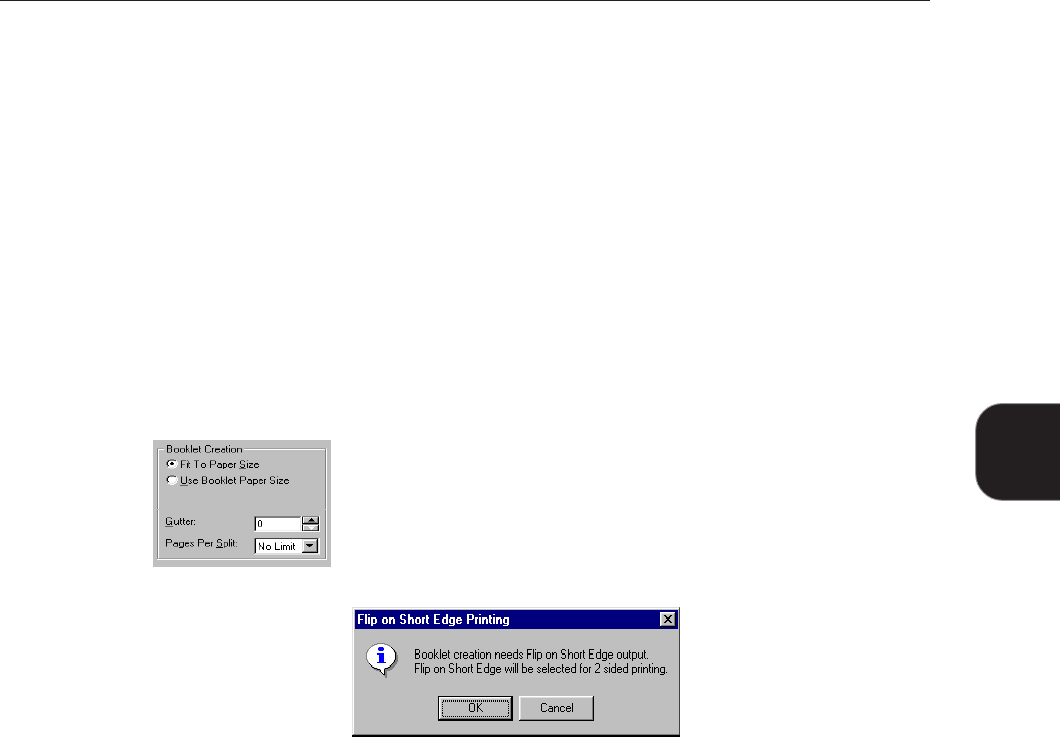
69
4.3 Configuring the Printer Drivers
Installing/Configuring the Printer Drivers
4
• Shadow
A rectangle with drop shadow effect is drawn around each document page.
Enabled when more than 1 is selected for Pages Per Sheet.
No Rotation on Same Sheet (default: off)
Specify how Multi-Up document pages of different orientation are to be handled on
the same physical page by comparing other document pages with the first document
page. When this is not selected, document pages with different orientation from the
first document page will be rotated to match its orientation, with minimum size
reduction. When this is selected, document pages with different orientation from the
first document page will not be rotated but will be scaled down in order to fit into the
same physical page. Enabled when more than 1 is selected for Pages Per Sheet.
(2) Booklet Creation (available when Booklet Creation is selected for Layout Mode)
This function allows the document to be printed as a booklet. It
ensures that the output sheets when folded and stacked will have
the correct page order of a booklet.
When this feature is chosen in Layout Mode, the following dialog box will be displayed.
Take note of the message and click OK to proceed.
Booklet Creation
There are two ways to create a booklet:
• Fit To Paper Size (default)
Each document page is scaled down and printed to fit the booklet output using
a defined paper size.
• Use Booklet Paper Size
Special booklet size is used to create the booklet without scaling the document
pages. When this is selected, the following sizes are available for selection:
• Booklet on Letter (default)
• Booklet on Ledger
• Booklet on A4
• Booklet on A3
Gutter (default: 0)
Specify the gap of between 0-150 dots to be created between the two pages on each
sheet of paper.
Pages Per Split (default: No Limit)
Specify the number of pages to be printed as a booklet (4. 8, 12, 16, or No Limit).