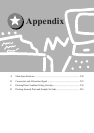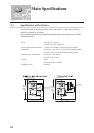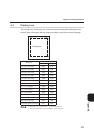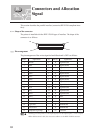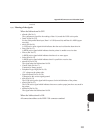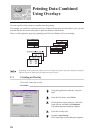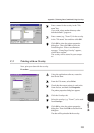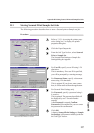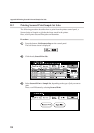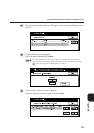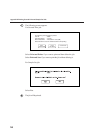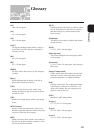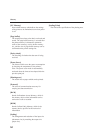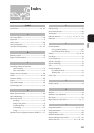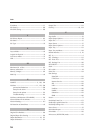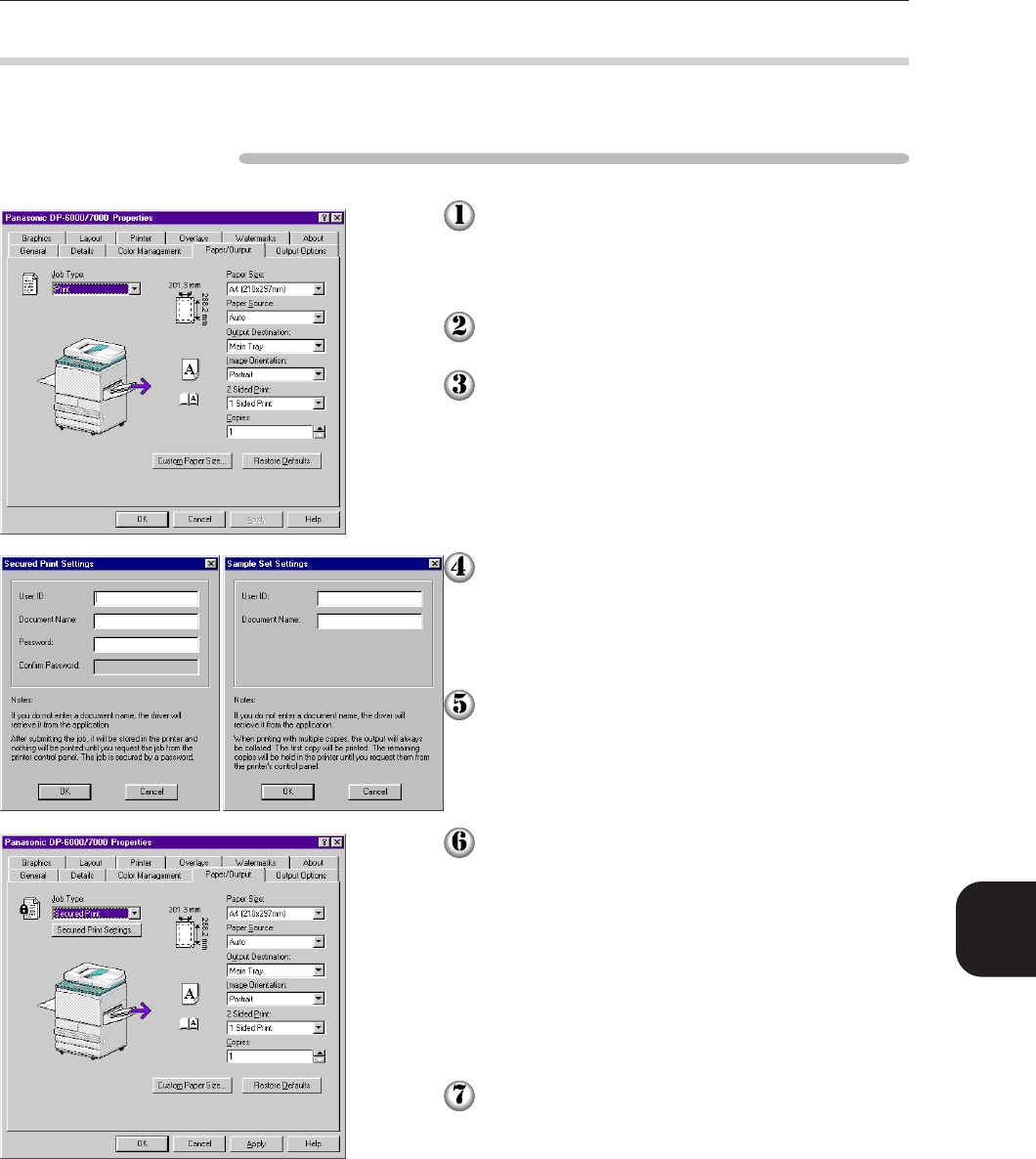
237
Appendix
Appendix D Printing Secured Print and Sample Set Jobs
D.1 Storing Secured Print/Sample Set Jobs
The following procedure describes how to store a Secured print or Sample set job:
Procedure
Refer to "4.3.1 Accessing the printer prop-
erties dialog box" to display the printer
properties dialog box.
Click the Paper/Output tab.
From the Job Type list box, select Secured
Print or Sample Set.
The Secured Print Settings or Sample Set
Settings dialog box appears.
For User ID, specify a user ID using 1-24
characters.
This is mandatory. If no user ID is specified,
you will be prompted by a warning message.
For Document Name, specify a document
name using 1-24 characters.
This is optional. If you do not enter a name
here, it will be retrieved from the application.
For Secured Print Settings only
For Password, specify a password using 1-
4 numbers.
This is optional. The password specified will
be displayed by one * for each number
entered.
After Password is entered, Confirm
Password will be enabled for you to re-enter
the password for confirmation.
Click OK.
A button, Secured Print Settings or Sample
Set Settings will become available just below
the "Job Type" list box.
When Secured Print is created