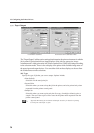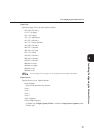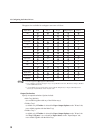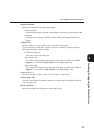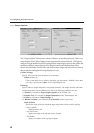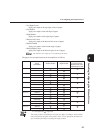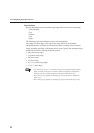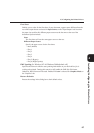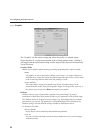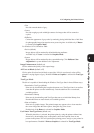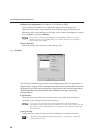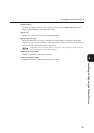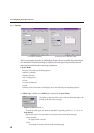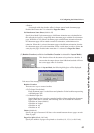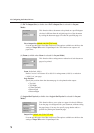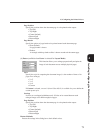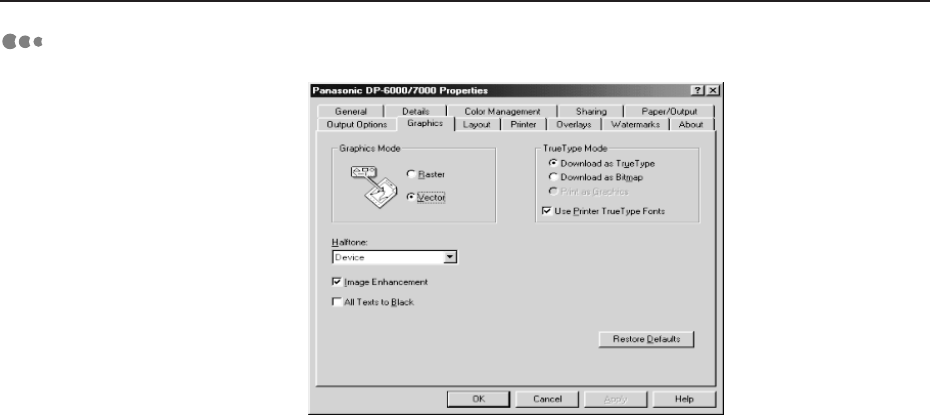
64
4
4.3 Configuring the Printer Drivers
Graphics
The "Graphics" tab has option settings that affect the quality of a printed output.
Notice that there is a visual representation of the selected graphics mode. Clicking it
will toggle both the radio button setting and the image display between the Raster and
Vector selections.
Graphics Mode
Enables you to optimise graphic printing, increasing speed and quality. Options include:
• Raster
All graphics are sent to the printer as bitmap raster images (i.e. images composed of
individual dots). Under this option, the printed output may appear to be a closer match
to the screen image than the other mode, but printing is slower.
• Vector (default)
This mode enables images to be printed faster but not all graphic images can be
printed under this mode. If the printed graphic images do not appear the same way as
they did on your screen, select Raster and reprint your graphic.
Halftone
Halftone refers to a type of pattern that is applied to the printed image. By using a
combination of black dots, these patterns produce a grey appearance on the printed image.
This Halftone feature is designed to process images (e.g. photographs) but not computer
generated art (e.g. clip art). The appearance of the printed image will be differed by the
Halftone settings. Note the different settings available for the different drivers.
For Windows 95/98/Me:
• Device (default)
Image objects will be rendered by default halftoning attributes.
• Line Art
Provides solid lines and sharp contrasts between shaded areas and is used for images
with intricate lines.