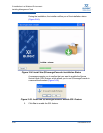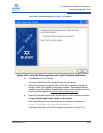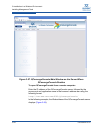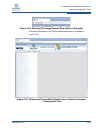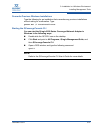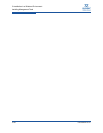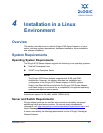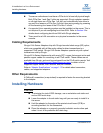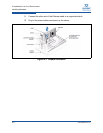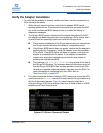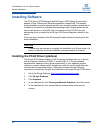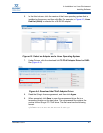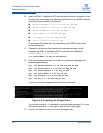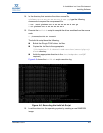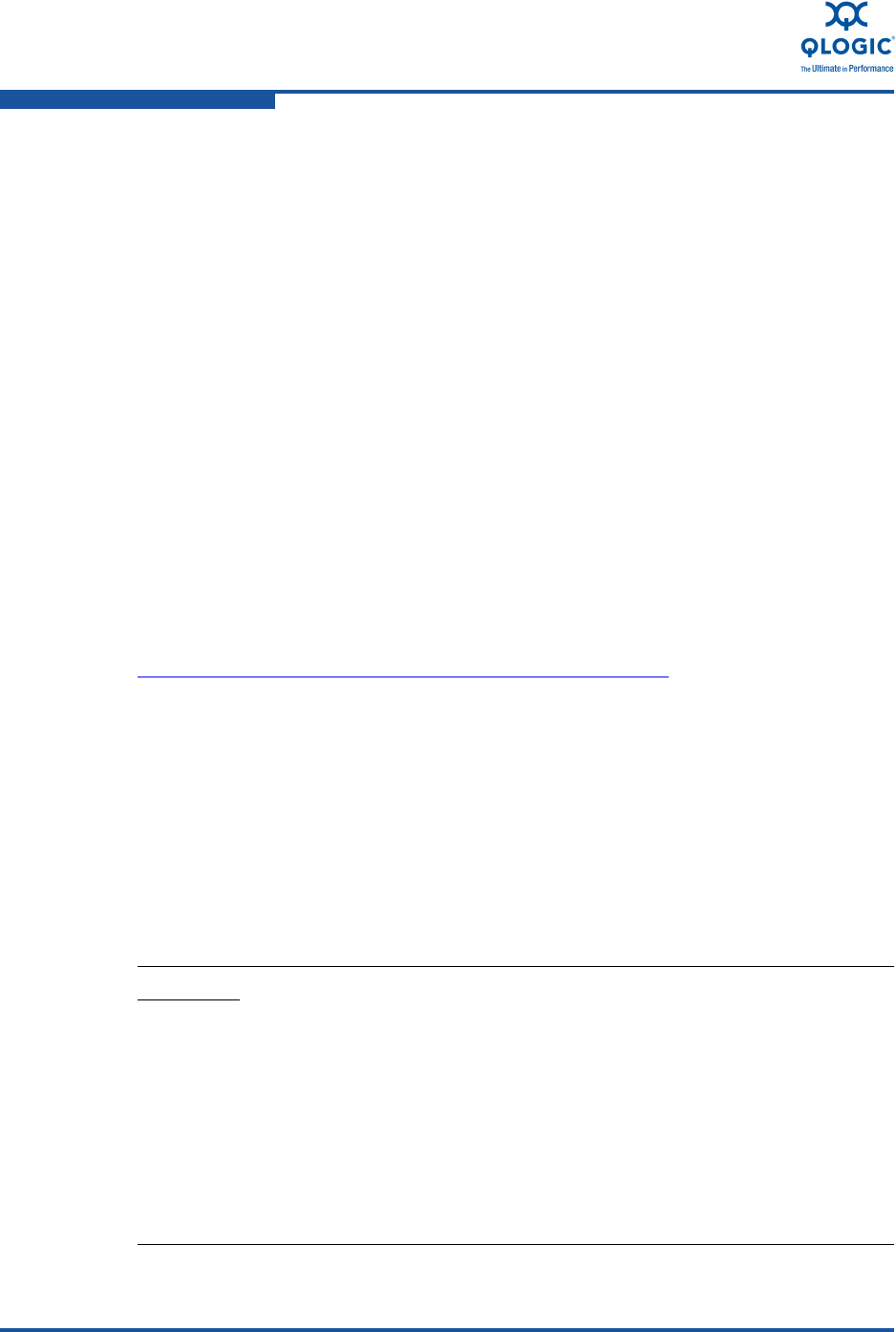
4–Installation in a Linux Environment
Installing Hardware
4-2 FE0254601-00 A
The server motherboard must have a PCIe slot of at least x8 physical length.
Both PCIe Gen 1 and Gen 2 slots are supported. QLogic adapters operate
on all eight lanes on a PCIe Gen 1 x8 slot, and automatically train down to
use only four lanes on a PCIe Gen 2 x8 slot, thus saving energy by powering
off the remaining four lanes of the PCIe Gen 2 x8 slot.
A supported Linux operating system must be installed on the server. This is
not required if you are configuring boot-from-SAN. Refer to Section 8 for
details about configuring boot-from-SAN with QLogic adapters.
There must be a LAN connection or a physical connection to the server
console.
Cabling Requirements
QLogic 814x Series Adapters ship with QLogic-branded short-range (SR) optics,
which are compatible with all fibre optic cables for direct connections to a
supported FCoE switch. QLogic 814x Series Adapters operate only with optical
transceivers sold by QLogic.
QLogic 815x Series Adapters ship with empty SFP+ cages that support active and
passive copper cables for connecting to an FCoE switch. These cables are not
available from QLogic, and must be purchased from the FCoE switch vendor. Visit
http://www.qlogic.com/Resources/Pages/Resources.aspx
to obtain a list of
supported copper cables, their vendors, and part numbers.
Refer to “Adapter Specifications” on page 1-12 for details about connectors,
cables, and supported adapters.
Other Requirements
A Phillips #1 screwdriver (or equivalent) is required to fasten the mounting bracket
to the adapter.
Installing Hardware
CAUTION!
To minimize the risk of ESD damage, use a workstation anti-static mat
and an ESD wrist strap.
Leave the adapter in its anti-static bag until you are ready to install it in
the server.
Hold the adapter by the edge of the printed circuit board (PCB) or
mounting bracket, not the connectors.
Place the adapter on a properly grounded antistatic work surface pad
when it is out of its protective anti-static bag.