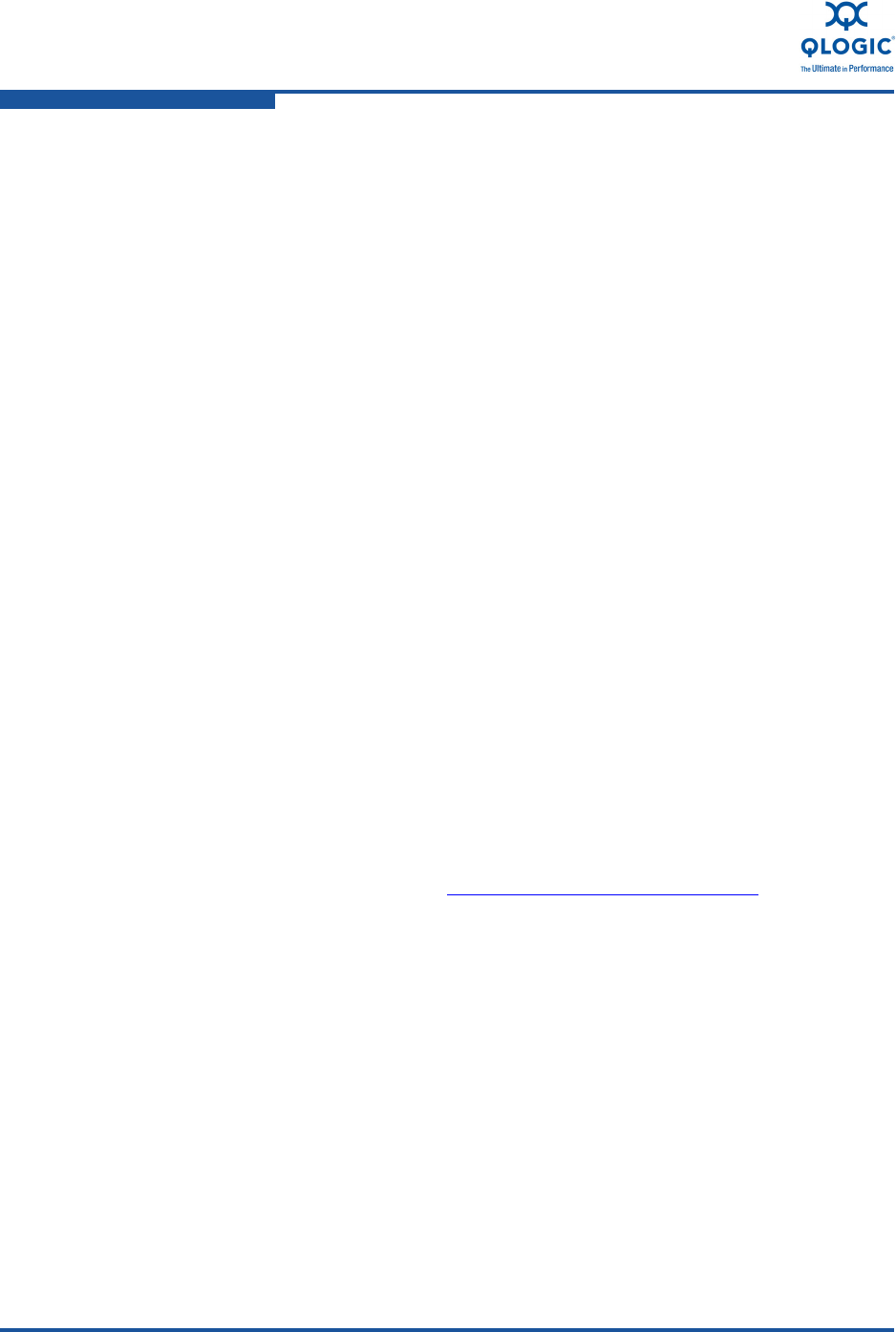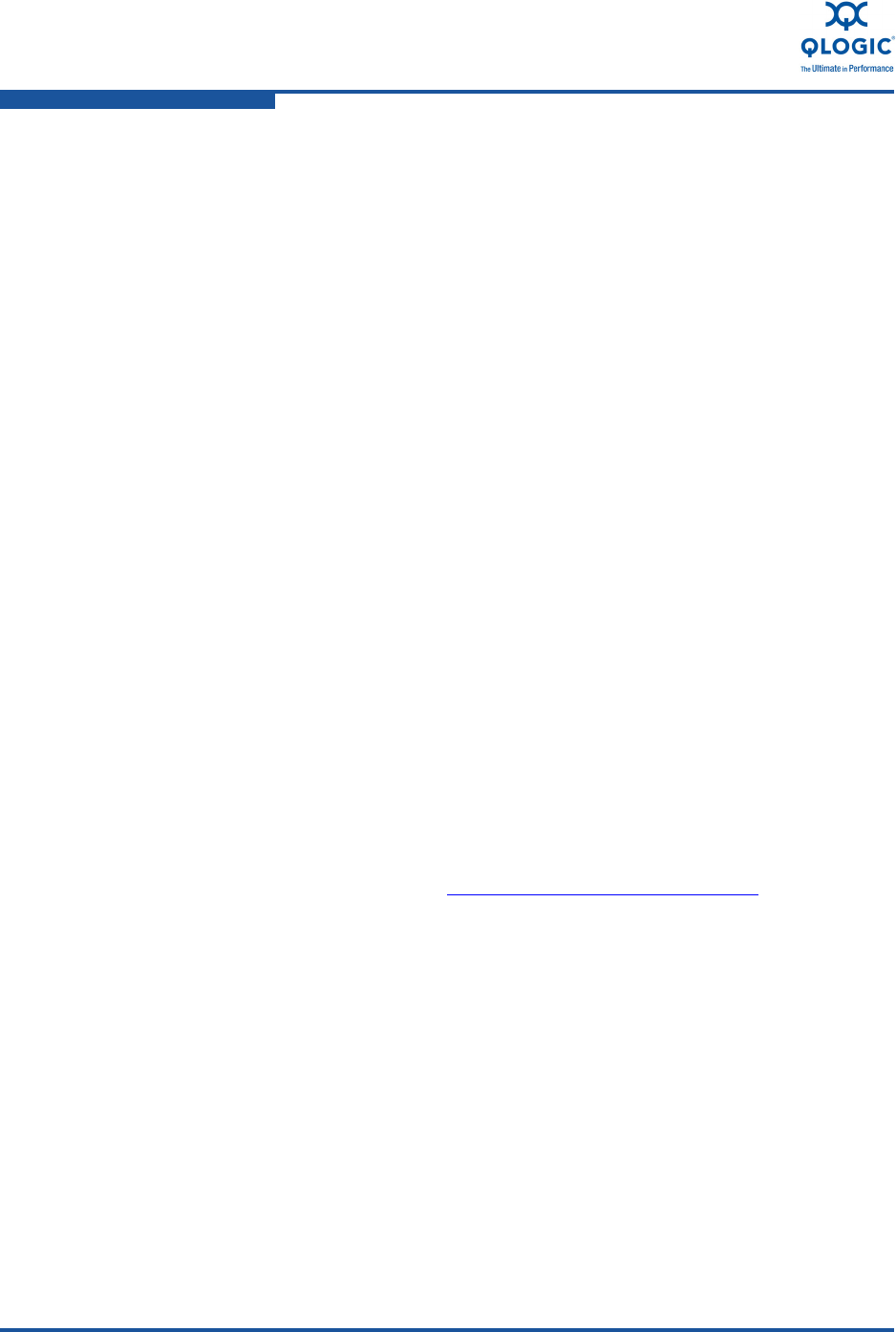
4–Installation in a Linux Environment
Installing Software
4-14 FE0254601-00 A
17. The Driver Disk message box prompts you for a driver disk: click YES, and
then press ENTER.
18. From the Driver Disk Source window, select the driver source:
If the driver disk is a 3.5-inch floppy disk, select fd0, and then press
ENTER.
If the driver disk is a CD-ROM, select hdx (where x is the drive letter),
and then press ENTER.
19. At the Insert Driver Disk window, insert the driver disk into the appropriate
drive, click OK, and then press ENTER. The QLogic driver is loads
automatically from the driver disk.
20. The Disk Driver window prompts you to install more drivers. Click NO, and
then press ENTER.
21. Remove the driver disk, if necessary, and reinsert the RHEL 5.3 CD/DVD
into the optical drive. Press ENTER continue.
22. Follow the instructions to complete the operating system installation
process. For information about additional configuration that may be required
to boot from SAN, refer to “Boot-from-SAN” on page 8-29.
Installing the Networking Driver
The QLogic 8100 Series Adapter networking drivers are included inbox with all
supported versions of RHEL 5, except RHEL 5.3. If the networking drivers are
included, the operating system automatically recognizes the QLogic 8100 Series
Adapter. For RHEL 5.3, the networking driver must be installed before the adapter
can operate.
To download and install the QLogic adapter networking drivers:
1. Go to the QLogic Web site: http://driverdownloads.qlogic.com
.
2. Click QLogic Products.
3. Click Adapters.
4. In the selection list, click Converged Network Adapters in the first column.
5. In the selection list, click on the adapter model number in the second
column.