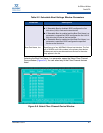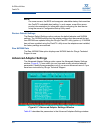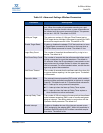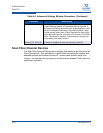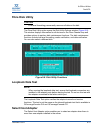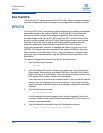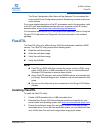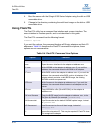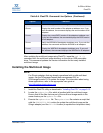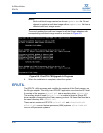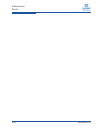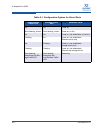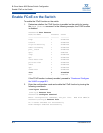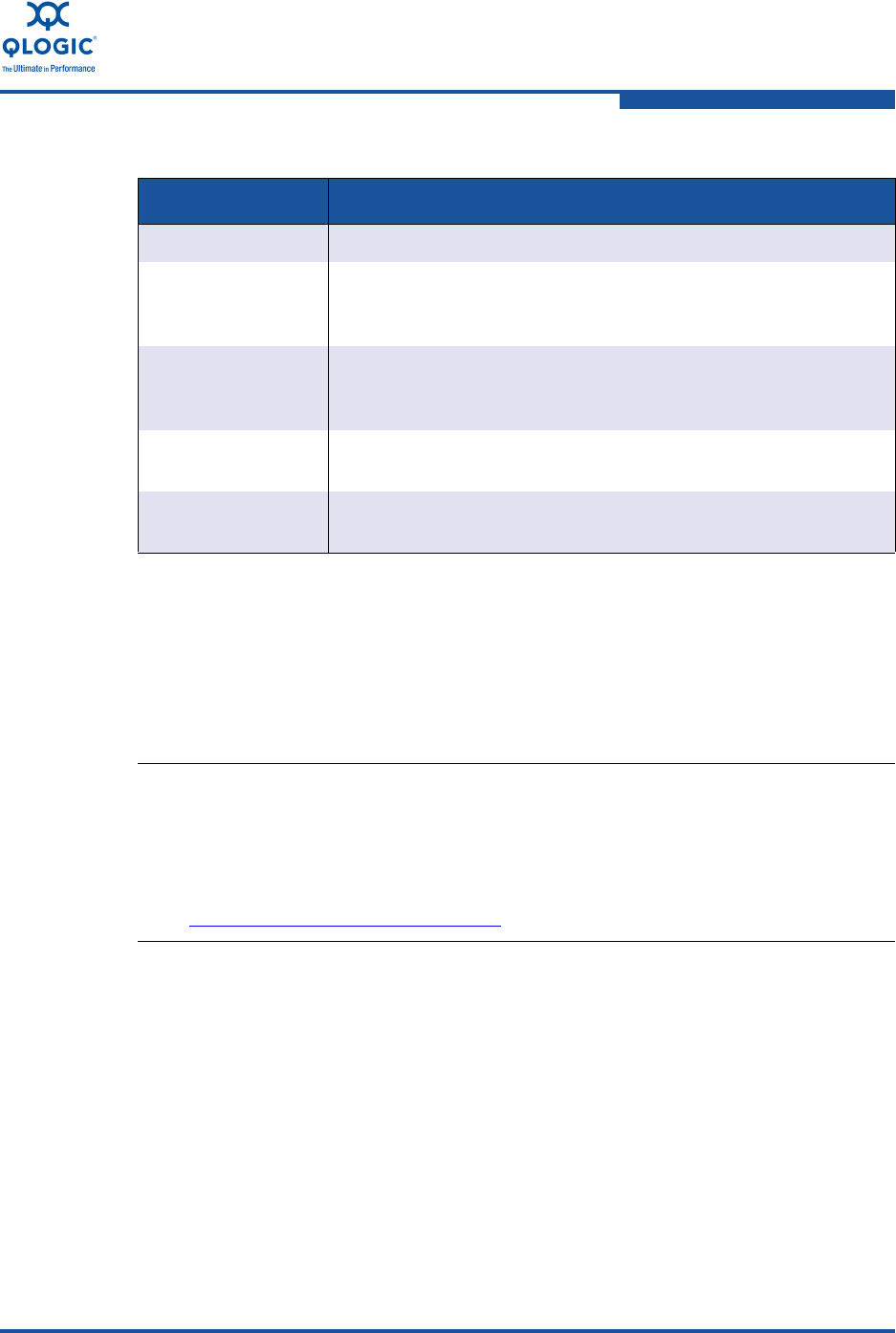
9–Offline Utilities
FlasUTIL
FE0254601-00 A 9-15
After updating the multi-boot image using FlasUTIL, issue the vpd /a /u
command from the multi-boot image directory on the disk or USB removable
drive. This command updates the version information for the newly installed
multi-boot image.
Installing the Multi-boot Image
1. Install the FlasUTIL utility as described in “Installing FlasUTIL” on page 9-13.
2. Locate the update.bat file, which is bundled with the multi-boot image.
Ensure that all the files that are part of the multi-boot image reside in the
same directory as the update.bat file.
3. Execute the update.bat file. The update.bat file contains a script that
calls the FLASHUTIL.EXE routine (to update the multi-boot image on the
QLogic adapter) and the VPD.EXE routine (to update the vital product data).
/Q Quiet mode suppresses all messages on the display.
/S xxxx Display the serial number of the adapter at address xxxx. If you
omit the address, the command displays the serial numbers of all
adapters.
/V xxxx Display the current BIOS version of the adapter at address xxxx.
If you omit the address, the command displays the BIOS version
for all adapters.
/X xxxx Verify the NVRAM of the adapter at address xxxx. If you omit the
address, the command verifies the NVRAM for all adapters.
/Y xxxx Display the WWPN of the adapter at address xxxx. If you omit
the address, the command displays the WWPNs for all adapters.
NOTE:
For QLogic adapters that are already operational with a valid multi-boot
image, use the QConvergeConsole web management GUI or
QConvergeConsole CLI to update the image. For information about using
these applications, refer to the appropriate user guide at
http://driverdownloads.qlogic.com
Table 9-4. FlasUTIL Command Line Options (Continued)
Option Function