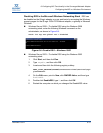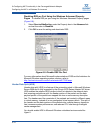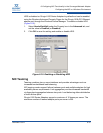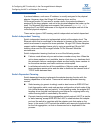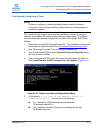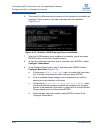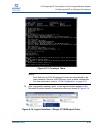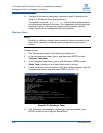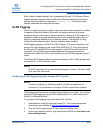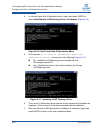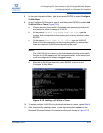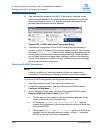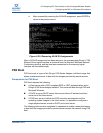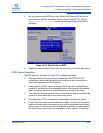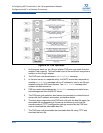6–Configuring NIC Functionality in the Converged Network Adapter
Configuring the NIC in a Windows Environment
FE0254601-00 A 6-21
After a team has been deleted, the corresponding QLogic VT-IM Miniport Driver
logical interface is removed from the Microsoft Windows Network Connections
window. Enter the Windows command, ipconfig /all, to list the physical
network interfaces that comprised the team.
VLAN Tagging
VLAN is a logical grouping of network users and resources connected to a switch
to segment a physical network. By default, all switches are part of a single
broadcast domain in the layer-2 switched network. Creating a VLAN makes it is
possible to break up a single broadcast domain into smaller domains within a
switch by assigning different ports to different subnets. The benefits of using
VLAN include broadcast control, security, flexibility, and scalability.
VLAN tagging assigns a VLAN ID to a NIC interface. The most commonly used
protocol for VLAN tagging is the virtual LANs IEEE 802.1Q. Using this protocol,
the QLogic 8100 adapter NIC function assigns a VLAN ID to each frame that it
transmits. The connected switch understands that the tag and packets are
switched only within the VLAN. Communication across VLANs requires a layer-3
router.
The QLogic 8100 Series Adapter supports a maximum of 64 VLANs per port and
a maximum of 1,024 VLANs per server.
Configuring VLAN Tagging Using the Adapter NIC Function
VLAN tagging can be done for individual physical ports or for a team. You can also
configure VLAN tagging using the QConvergeConsole CLI, which requires the
QLogic VLAN/teaming driver.
To configure VLAN tagging using the adapter NIC function:
1. Download and install QConvergeConsole CLI. The install package and
instructions are available at http://driverdownloads.qlogic.com/
.
2. Start the QConvergeConsole CLI by clicking its desktop icon.
3. In the main Interactive Menu, type 2 and press ENTER to select Host Level
Info and Operations.
NOTE:
VLAN ID cannot be set for interfaces that are part of a team. The team VLAN
ID is set at the team level.
NOTE:
Creating, modifying, or dissolving network VLANs can cause loss of
connectivity. Do not attempt to configure VLANs on production systems