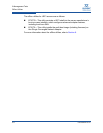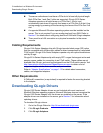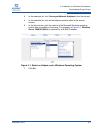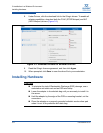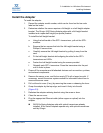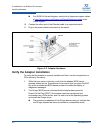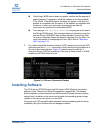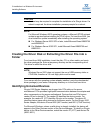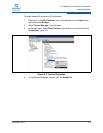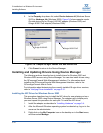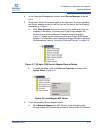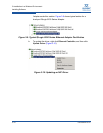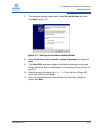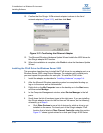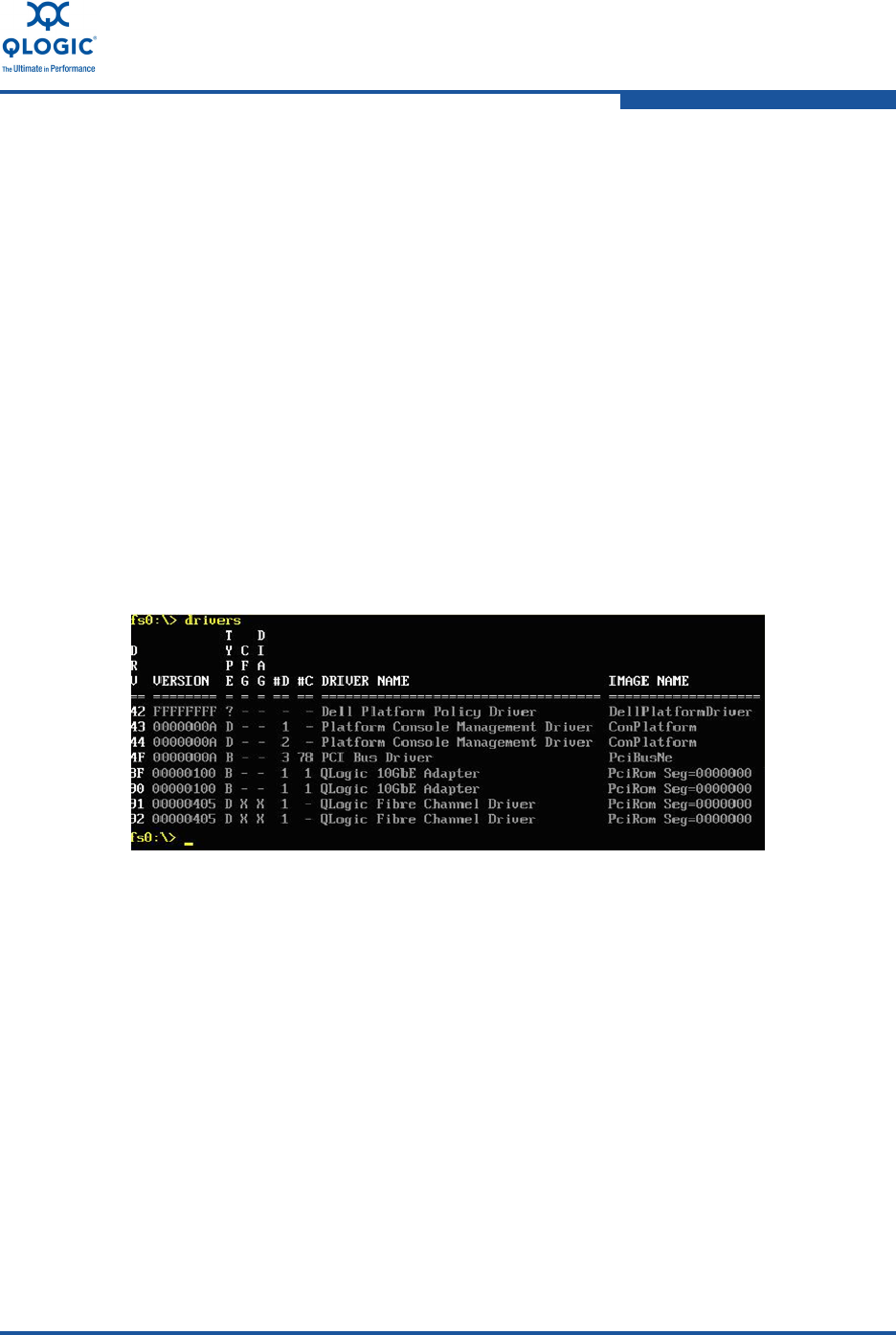
3–Installation in a Windows Environment
Installing Software
FE0254601-00 A 3-7
If the QLogic BIOS banner does not appear, confirm that the adapter is
seated properly. If necessary, install the adapter in another available
PCIe x8 slot. If the BIOS banner still does not appear, verify that the
adapter is compatible with the server. If the adapter is compatible with
the server, contact your authorized maintenance provider for
instructions on updating the motherboard BIOS.
The message ROM BIOS NOT INSTALLED may appear at the end of
the QLogic BIOS banner. This message does not indicate an error, but
that the QLogic ROM BIOS has not been enabled to boot from SAN.
No action is required unless the adapter is booting from the SAN. For
more information on configuring boot from SAN, refer to “Boot from
SAN” on page 7-15.
3. For unified extensible firmware interface (UEFI) servers, boot into the UEFI
shell and enter the drivers command to verify that the QLogic adapter is in
the list of discovered devices. Figure 3-4 shows sample output for a
dual-port QLogic 8100 Series Adapter. Each port is listed as both a 10GbE
adapter and a Fibre Channel driver.
Figure 3-4. Drivers Command Output
Installing Software
The FCoE driver (STOR Miniport) and NIC driver (NDIS Miniport) provide the
adapter’s Fibre Channel and Ethernet capabilities, respectively. The adapter
driver installation process depends on the Microsoft Windows operating system
version that is installed on the server and whether the operating system image
resides on the server hard drive or on the SAN.
Close any open QConvergeConsole windows before proceeding with the driver
installation using the Windows Device Manager interface.