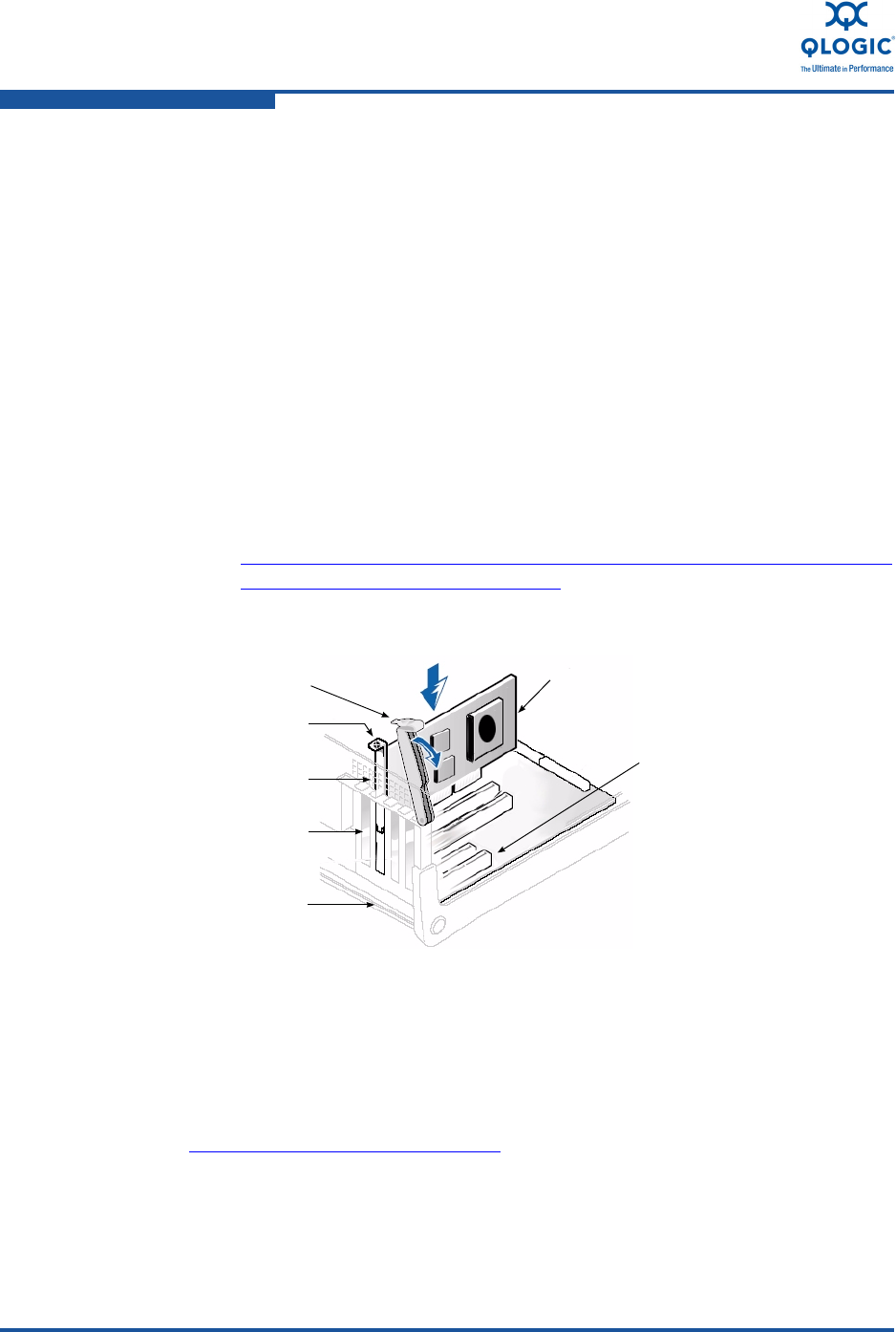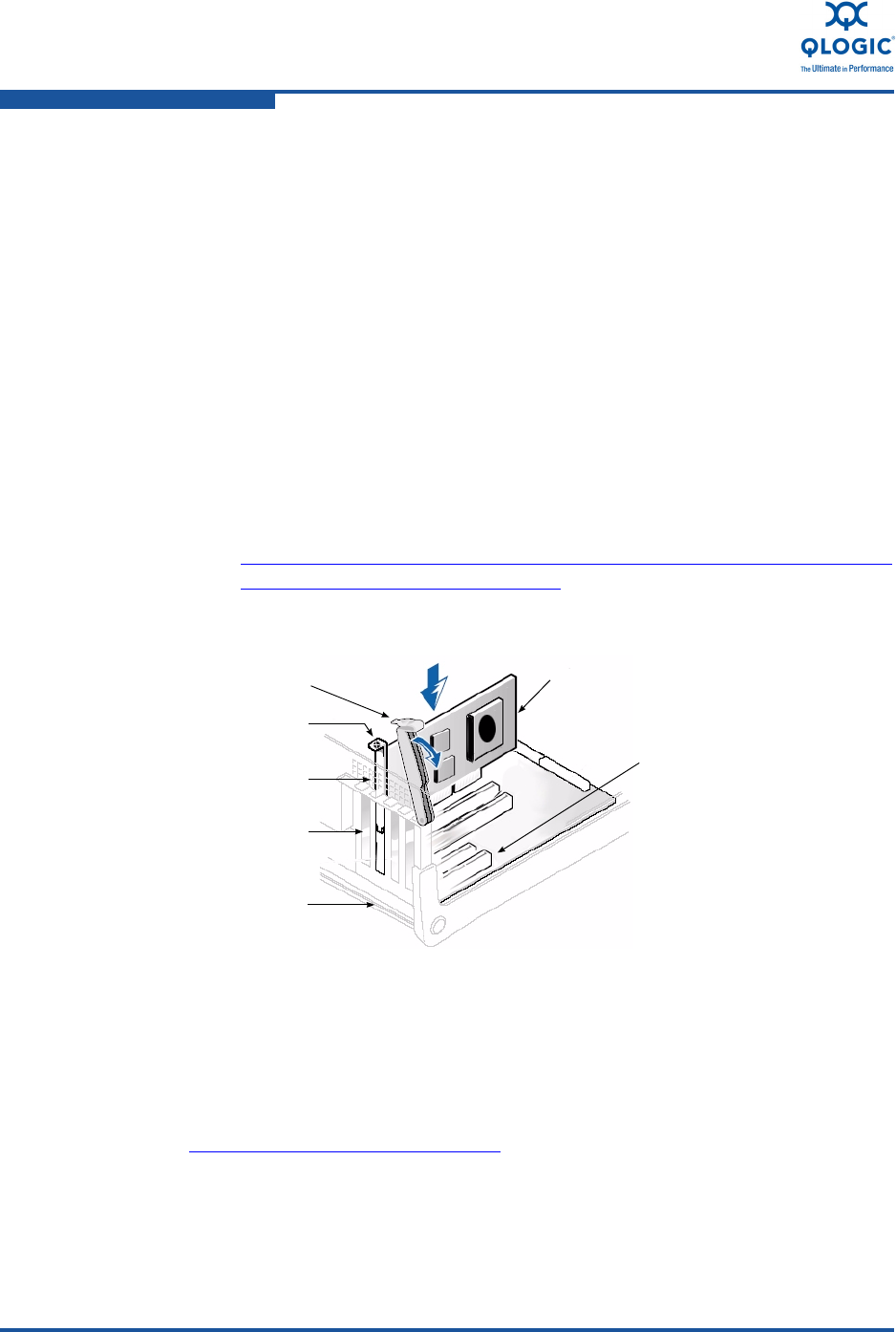
Quick Start
Step 3. Install the Adapter Drivers
xxviii FE0254601-00 A
4. Pull out the slot cover (if any) by removing the screw or releasing the lever.
5. Install the low-profile bracket (if required).
6. Grasp the adapter by the top edge and seat it firmly into the appropriate slot
(see the illustration below).
7. Refasten the adapter’s retaining bracket using the existing screw or lever.
8. Close the computer cover.
9. Plug the appropriate Ethernet cable (either copper or optical) into the
adapter.
Optical models ship with optical transceivers already installed. 8100
Series Adapters will only operate with optical transceivers sold by
QLogic.
For copper connectivity, see the list of approved copper cables on
QLogic's Web site:
http://www.qlogic.com/Resources/Documents/LineCards/Copper_Cabl
es_Support_Matrix_Line_Card.pdf
10. Plug in the power cable and turn on the computer.
Figure i Illustration of Sample Motherboard and Slots
Step 3. Install the Adapter Drivers
To install the FCoE and Ethernet drivers:
1. Go to the QLogic Driver Downloads/Documentation page at
http://driverdownloads.qlogic.com
.
2. Click QLogic Products.
3. From the table at the bottom of the page, select Converged Network
Adapters, the appropriate adapter model, and your operating system, and
then click Go. The product download page opens.
ADAPTER RETAINING
BRACKET
LEVER
SLOT COVERS
SYSTEM
CHASSIS
PCI EXPRESS X8 SLOT
REQUIRED FOR
QLOGIC ADAPTERS
SCREW
ADAPTER