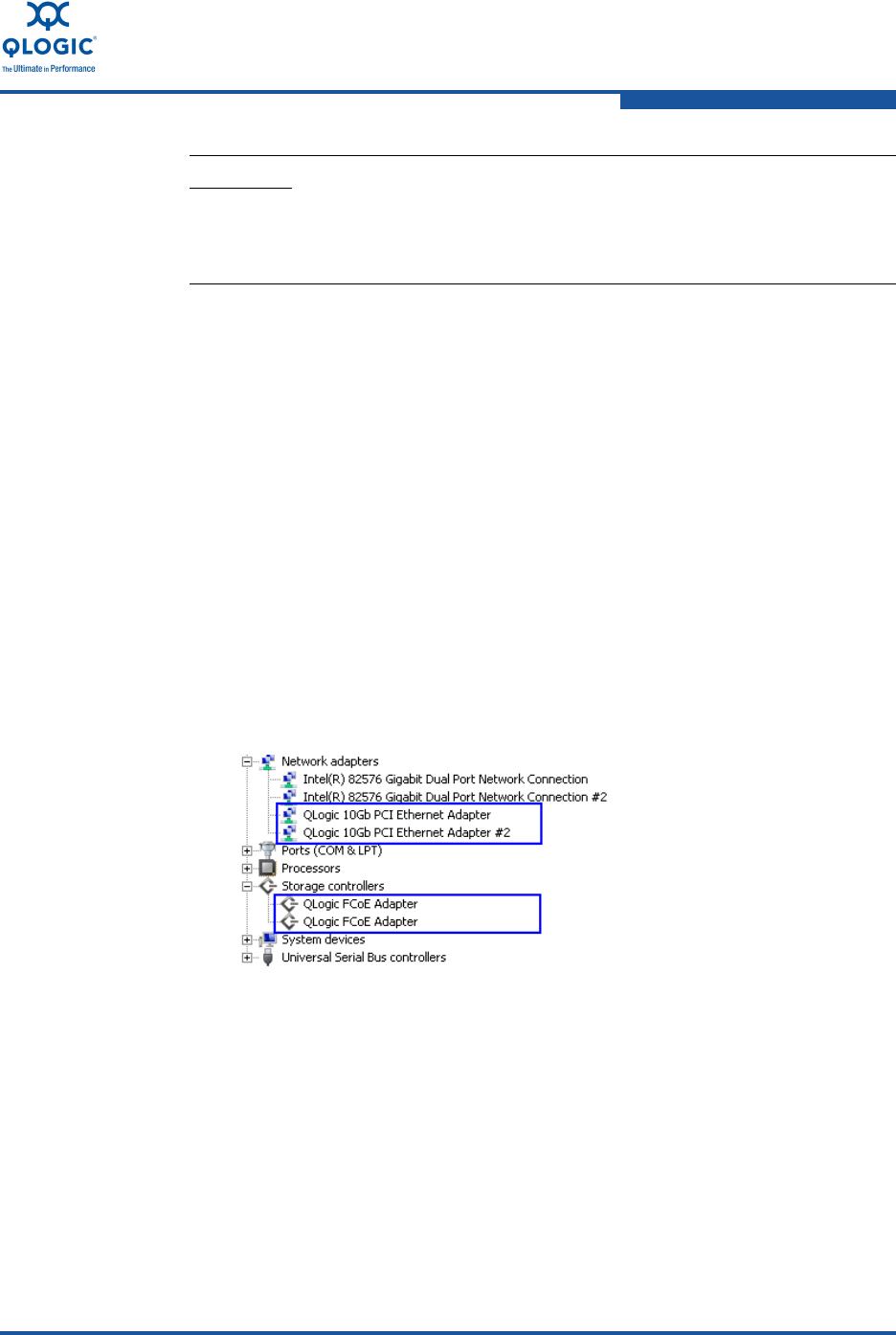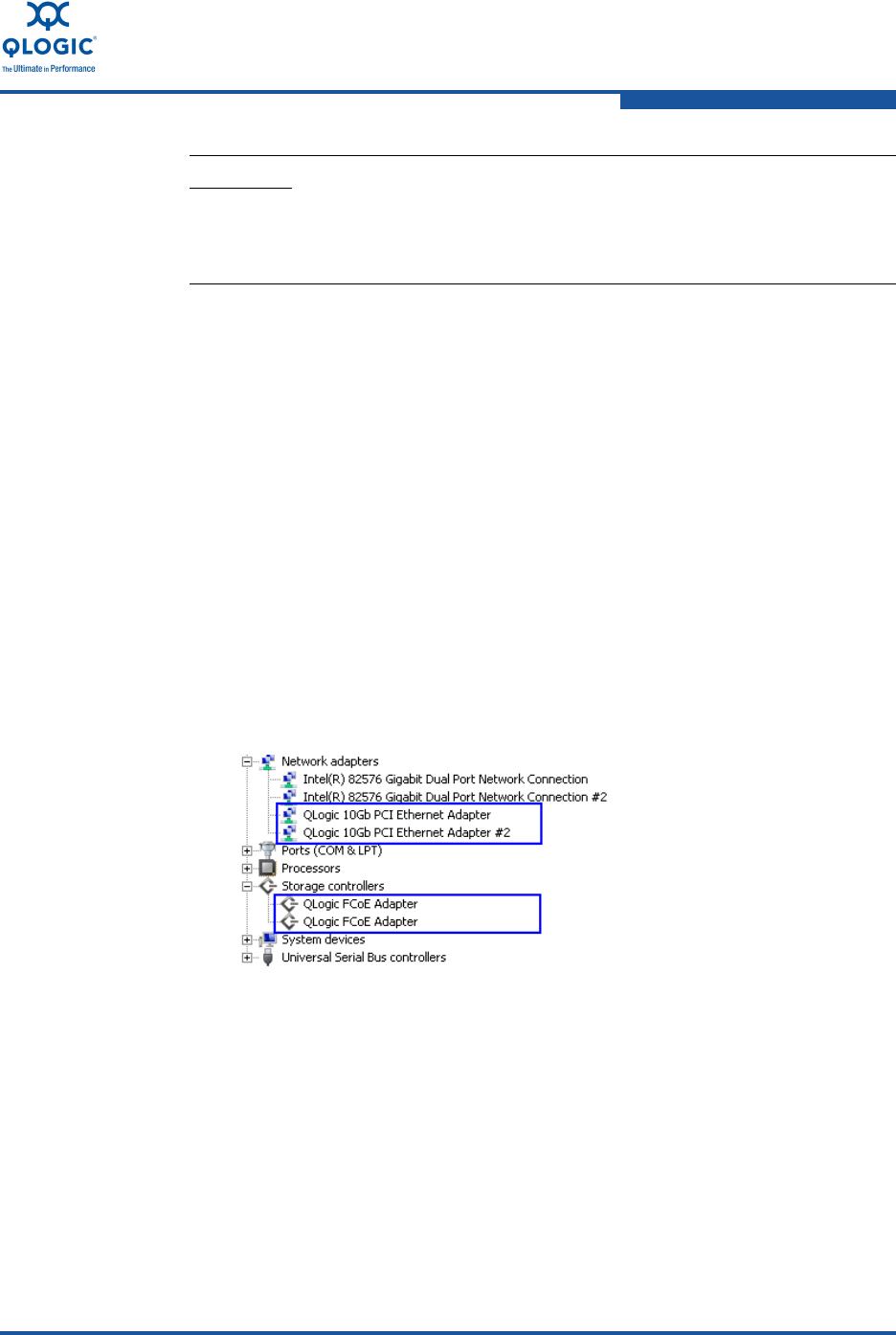
3–Installation in a Windows Environment
Verifying Driver Installation
FE0254601-00 A 3-31
Verifying Driver Installation
Verify every adapter installation to guarantee that the adapter drivers have been
installed successfully and are operational. To verify the driver installation:
1. Verify that the server operating system can see the QLogic 8100 Series
Adapter and that it is classified under the correct hardware type.
a. Start the Device Manager, and expand the network adapters and SCSI
and RAID controllers/storage controllers entries.
b. Confirm that each QLogic 8100 Series Adapter port is listed in the
Windows Device Manager under its respective categories.
c. Verify that the port icon indicates a healthy state (a yellow or red mark
on the icon indicates an unhealthy state). Figure 3-42 shows a
dual-port QLogic 8100 adapter in Device Manager (Windows 2008)
when the FCoE and NIC drivers are installed, and the Network
Adapters and Storage Controllers sections are expanded.
Figure 3-42. Confirming Port Classification and Health
2. Verify that QLogic adapter driver versions are the most recent for the server
operating system. Compare the installed driver versions with those on the
QLogic Web site. For information about downloading drivers from the
QLogic Web site, see “Downloading QLogic Drivers” on page 3-2.
To obtain version information for QLogic drivers installed on the server:
a. Right-click on the My Computer icon on the desktop or in the Start
menu, and then select Manage.
b. Select Device Manager.
CAUTION!
Do not attempt to manually remove any QLogic driver files from the
operating system directories or remove any registry entries related to
the QLogic drivers—this may disable the operating system.