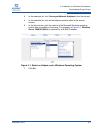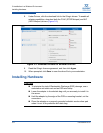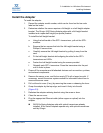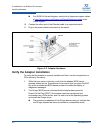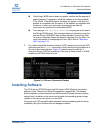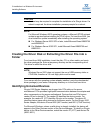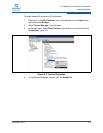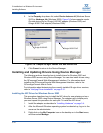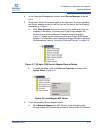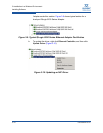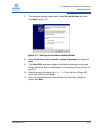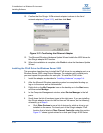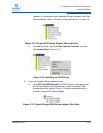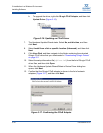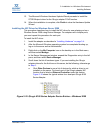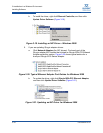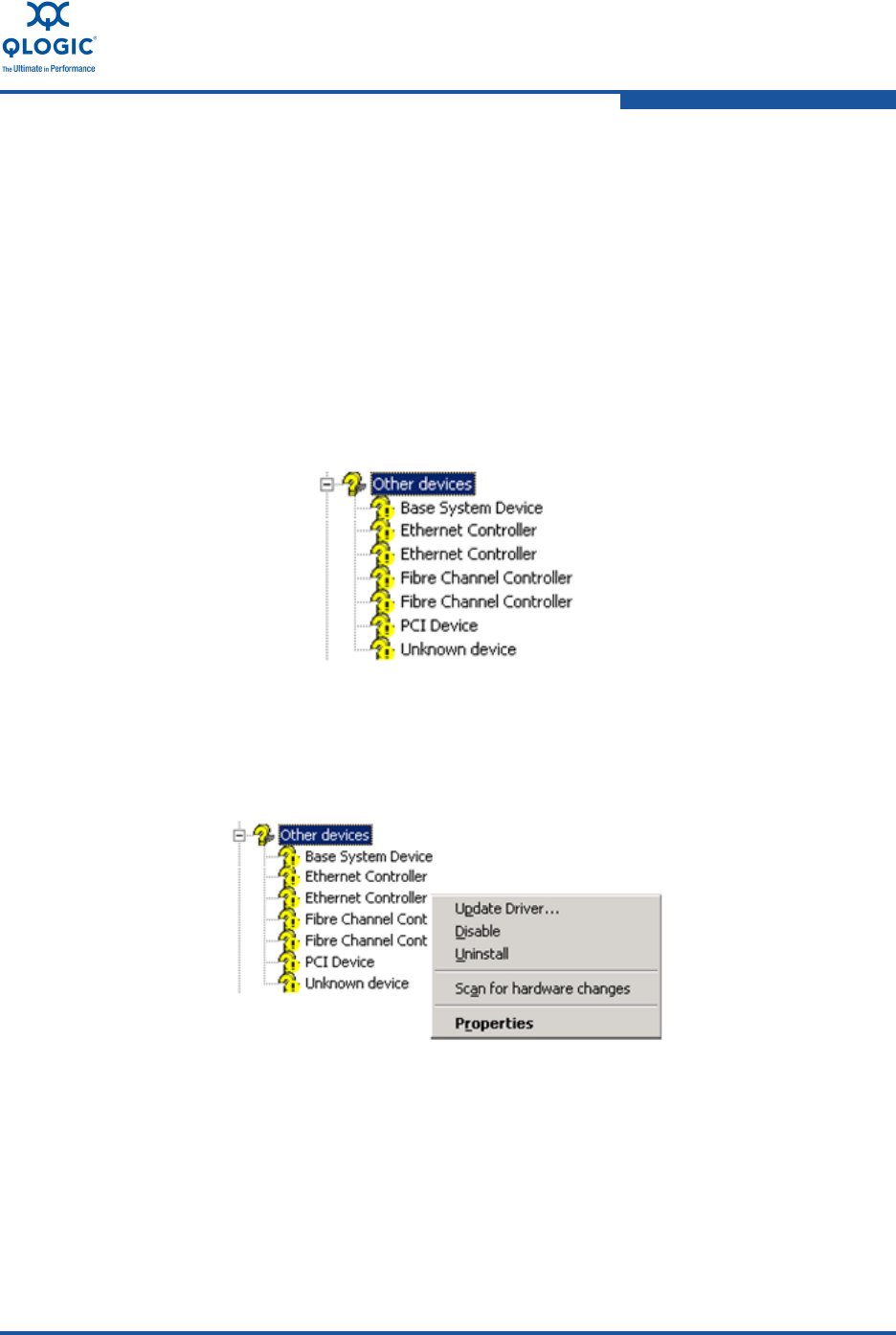
3–Installation in a Windows Environment
Installing Software
FE0254601-00 A 3-11
4. In the Computer Management window, select Device Manager in the left
pane.
5. Scroll down the list of hardware types in the right pane. If you are installing
the QLogic adapter drivers for the first time on this server, do the following;
otherwise, go to Step 6:
a. Click Other Devices to see a list of devices for which a driver is not
installed on the server. Find each port of the QLogic adapter NIC
function that is listed as Ethernet Controller under this section.
Figure 3-7 shows typical entries for a dual-port QLogic 8100 Series
Adapter. For information about identifying QLogic devices in the Other
Devices section, refer to “Identifying Unnamed Devices” on page 3-8.
Figure 3-7. QLogic 8100 Series Adapter Device Entries
b. To install the driver, right click Ethernet Controller, and then click
Update Driver (Figure 3-8).
Figure 3-8. Installing an NIC Driver
6. If you are updating QLogic adapter drivers:
a. Click Network Adapters (for NIC Drivers). Find each port of the
QLogic adapter NIC function that is listed as QLogic10Gb PCI Ethernet