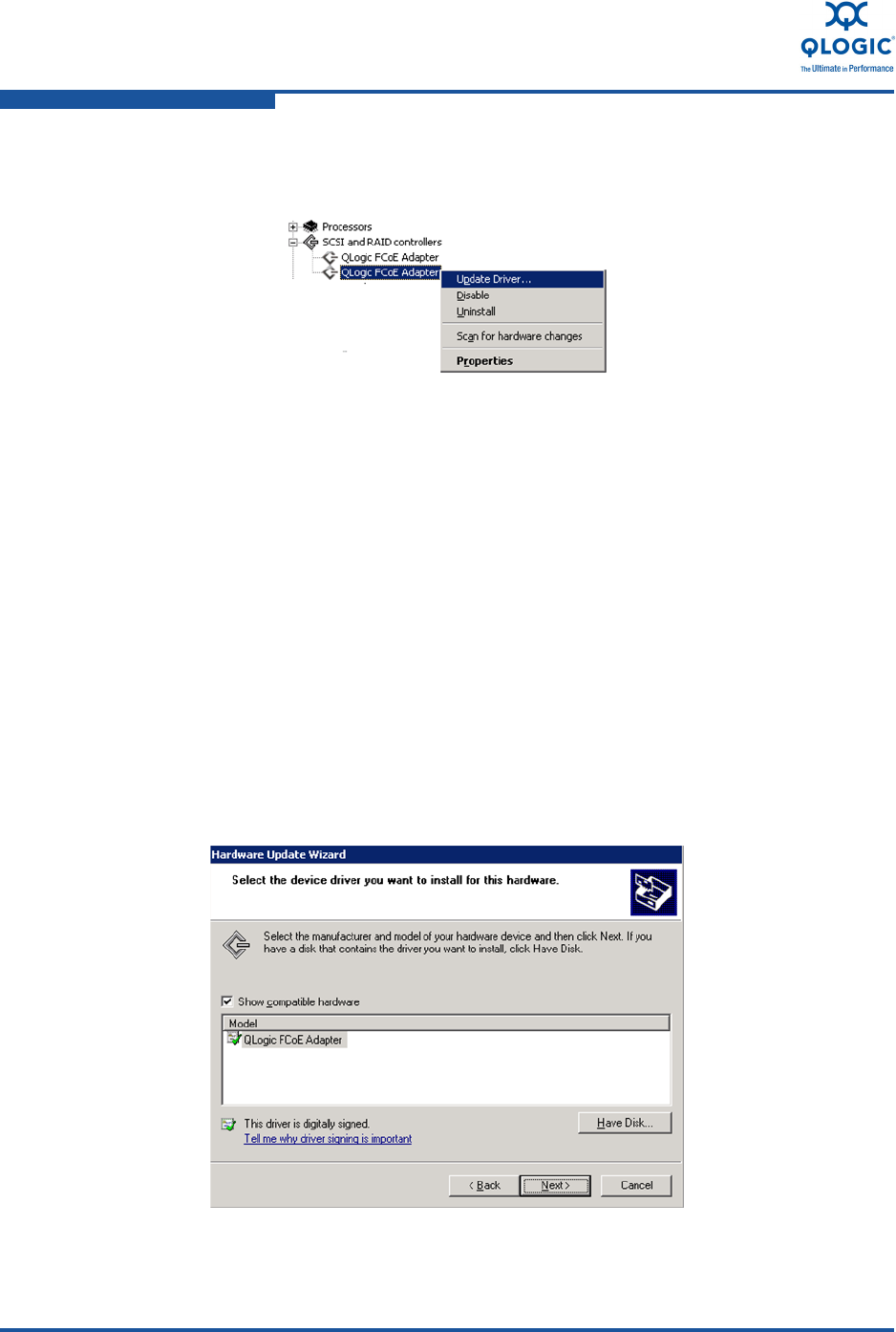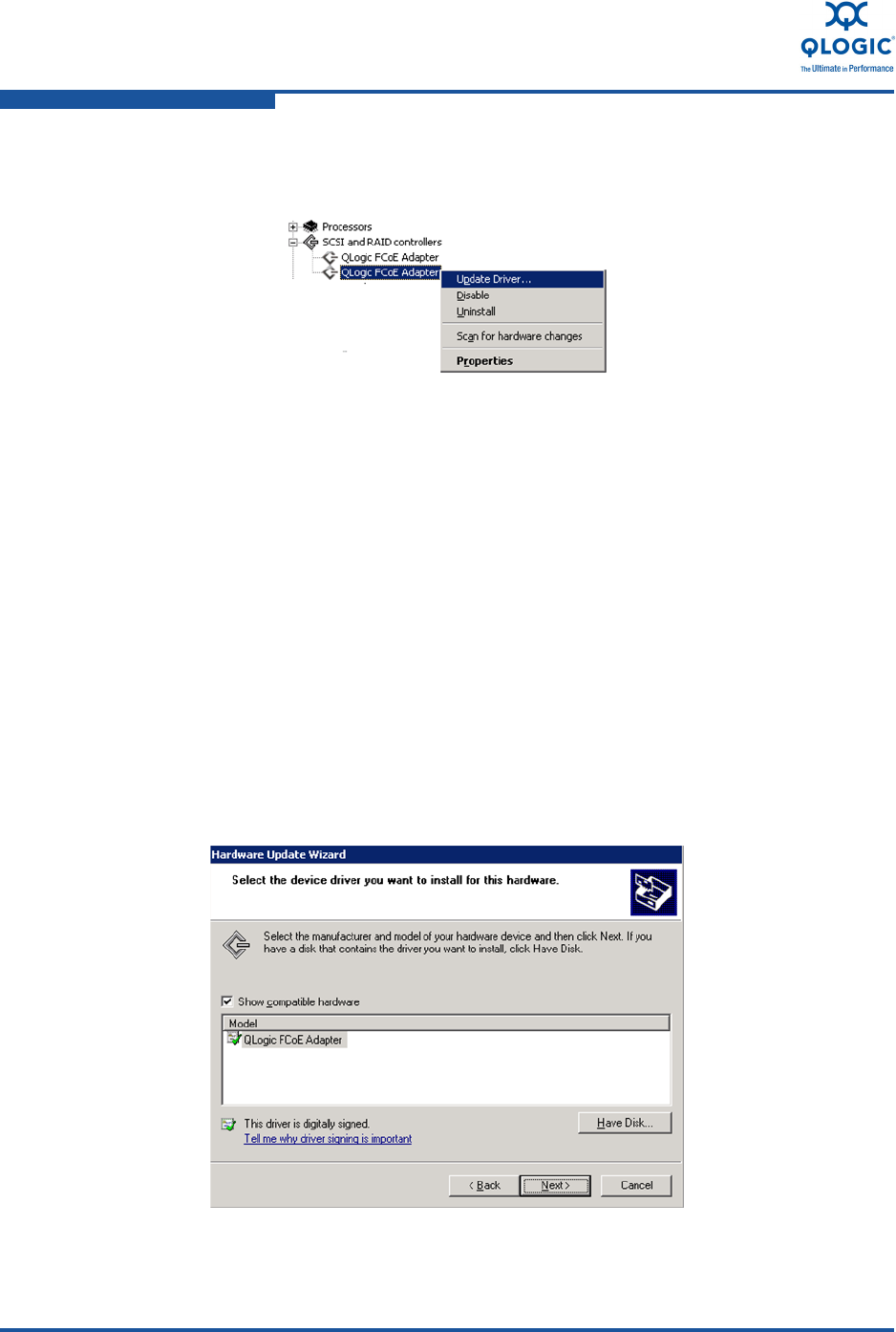
3–Installation in a Windows Environment
Installing Software
3-16 FE0254601-00 A
b. To upgrade the driver, right click QLogic FCoE Adapter, and then click
Update Driver (Figure 3-16).
Figure 3-16. Updating an FCoE Driver
7. The Hardware Update Wizard starts. Select No, not this time, and then
click Next.
8. Select Install from a list or specific location (Advanced), and then click
Next.
9. Click Have Disk, and then navigate to the folder containing the extracted
QLogic FCoE driver that you downloaded in “Downloading QLogic Drivers”
on page 3-2.
10. Select the setup information file (qlfcoe.inf) from the list of QLogic FCoE
driver files, and then click Open.
11. When the Hardware Update Wizard/Select a Device Driver dialog box
opens, click Next.
12. Confirm that the QLogic FCoE adapter is shown in the list of network
adapters (Figure 3-17), and then click Next.
Figure 3-17. Confirming the FCoE Adapter