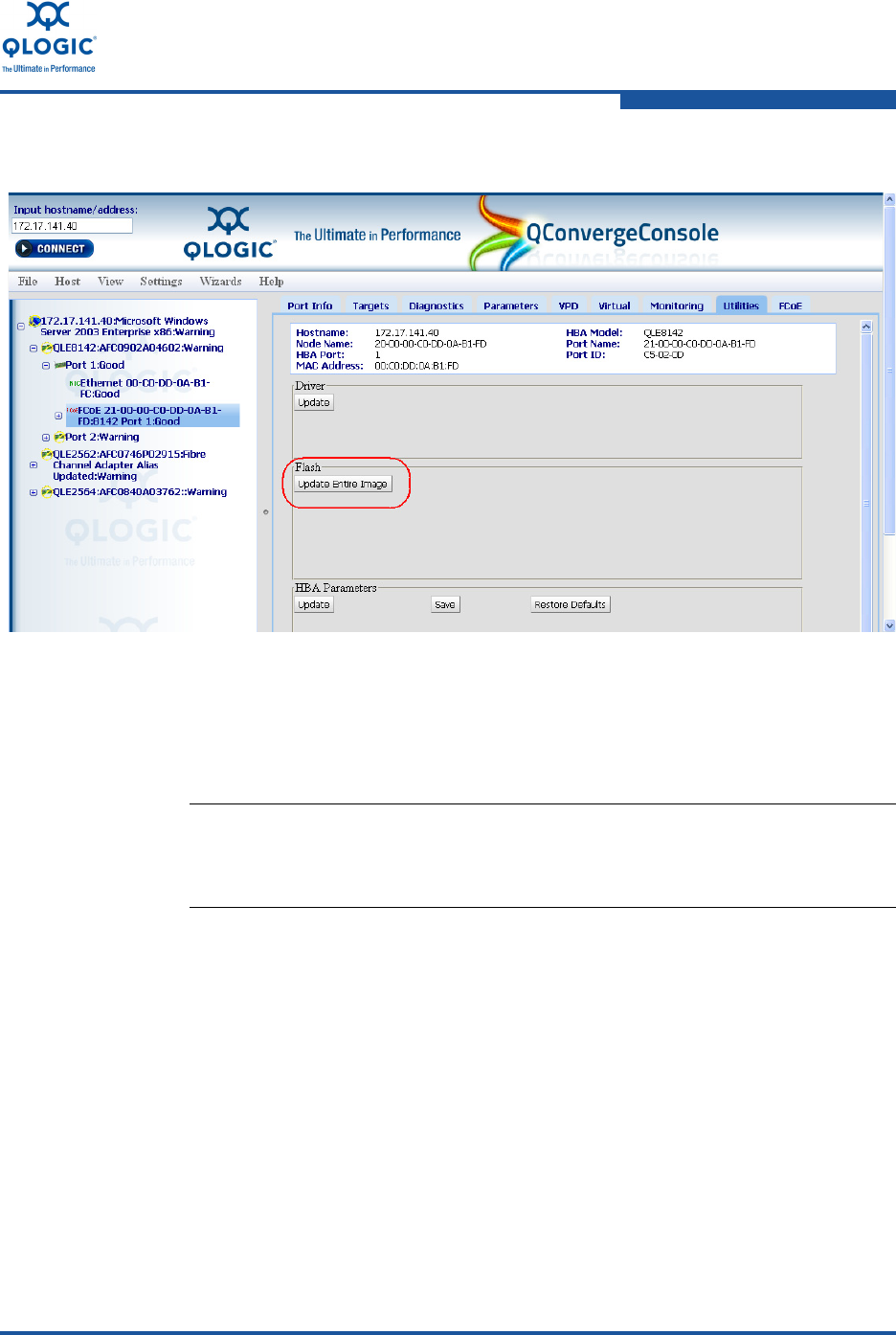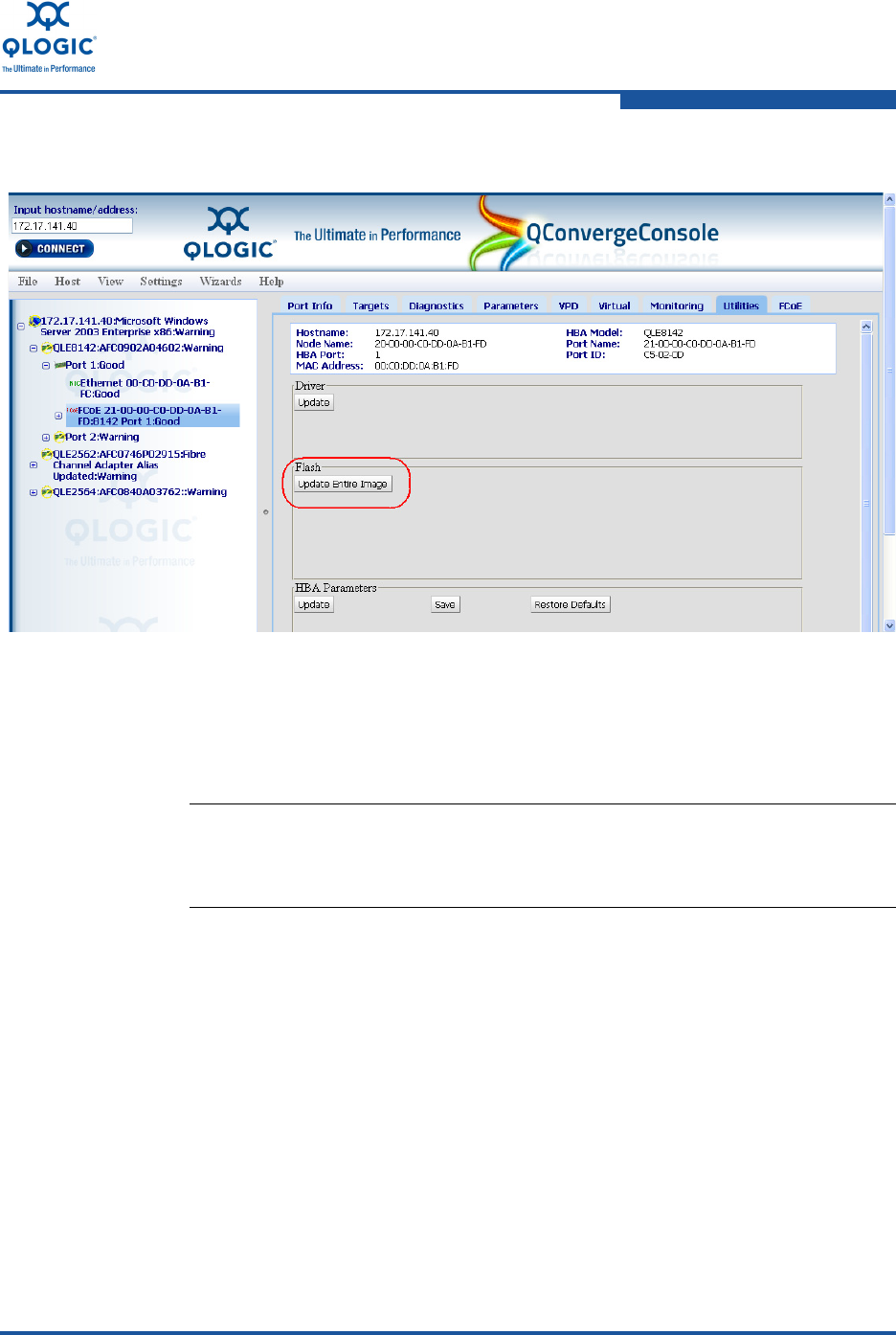
3–Installation in a Windows Environment
Firmware Upgrades
FE0254601-00 A 3-37
3. Under Flash, click Update Entire Image (Figure 3-52).
Figure 3-49. QConvergeConsole—Update Entire Image
4. Click the Choose File button. The Open dialog box appears.
5. Navigate to and click on the file from which to update, then click Open. Make
sure you select the correct file.
6. If you select a file that is an unacceptable Flash file for the adapter, the
unacceptable Flash data file message displays. Re-select a valid file and
click OK. The Security Check dialog box appears.
7. In the Enter Password box, type the password, and then click OK.The page
appears dimmed during the update.
8. When complete, the flash update complete message appears.
9. Select Refresh from the Host menu to refresh the configuration and version
information.
10. Verify the firmware installation as described in “Determining the Installed
Firmware Version” on page 3-34.
NOTE:
The Flash file must end with a .bin extension. Note that Flash files
are unique to each adapter model.