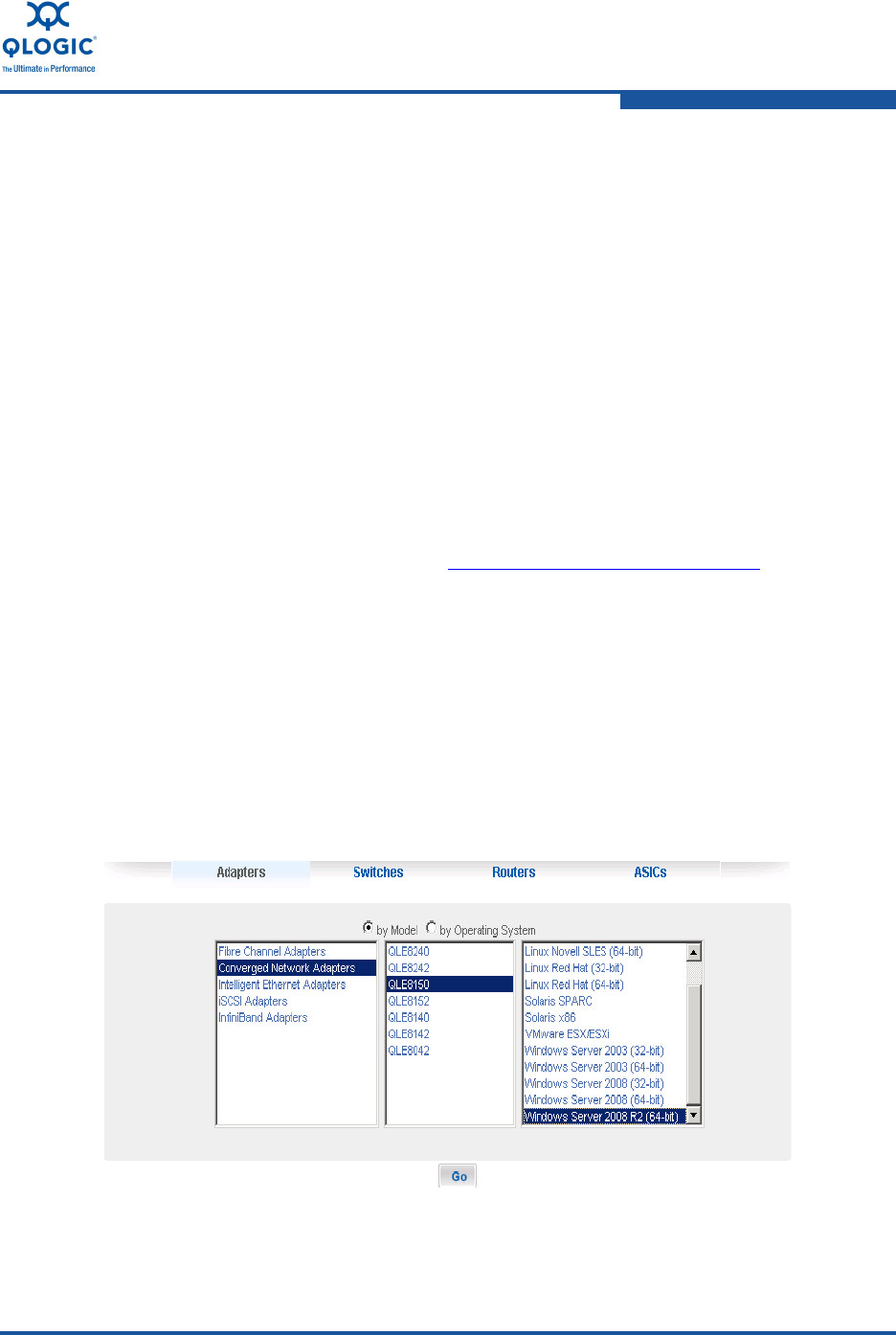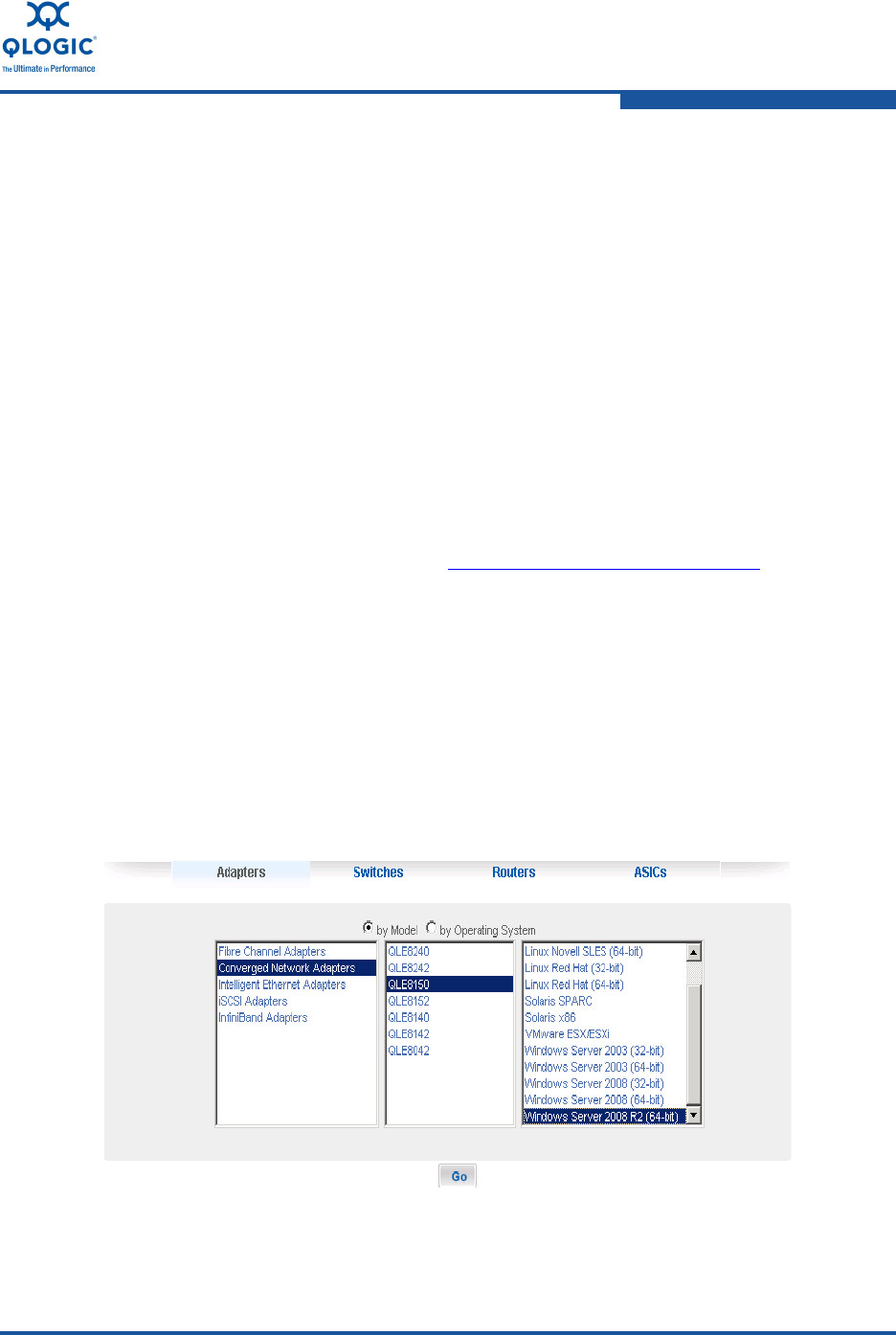
3–Installation in a Windows Environment
Firmware Upgrades
FE0254601-00 A 3-33
Firmware Upgrades
QLogic 8100 Series Converged Network Adapters ship with the latest firmware
version. QLogic periodically releases new firmware versions, which can be
downloaded from the QLogic Web site as part of a multi-boot image. Always use
the latest firmware versions for enhanced performance and availability.
QLogic does not publish an image that contains just the firmware, but rather
publishes a package (known as boot code or multi-boot image) that contains the
firmware, BIOS drivers, UEFI drivers, and offline utilities. To update the firmware,
you must update the boot code on the QLogic 8100 Series Adapters. QLogic
publishes one boot code for all operating systems and QLogic 8100 Series
Adapter models.
Obtaining the QLogic Firmware/Boot Code
To download the QLogic boot code:
1. Go to the QLogic Web site: http://driverdownloads.qlogic.com
.
2. Click QLogic Products.
3. Click QLogic Adapters.
4. In the selection list, click Converged Network Adapters in the first column.
5. In the selection list, click on the adapter model number in the second
column.
6. In the third column, click the version of the Microsoft Windows operating
system that is installed on the server. For example, in Figure 3-45, Windows
Server 2008 R2 (64-bit) is selected for a QLE8152 adapter.
Figure 3-45. Select an Adapter and a Windows Operating System
7. Click Go.