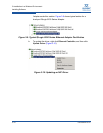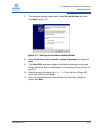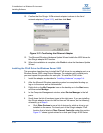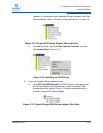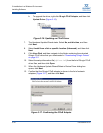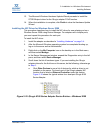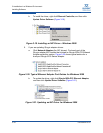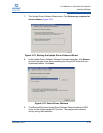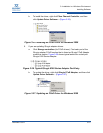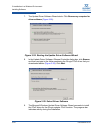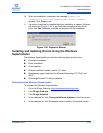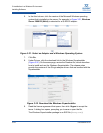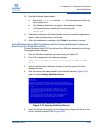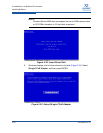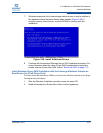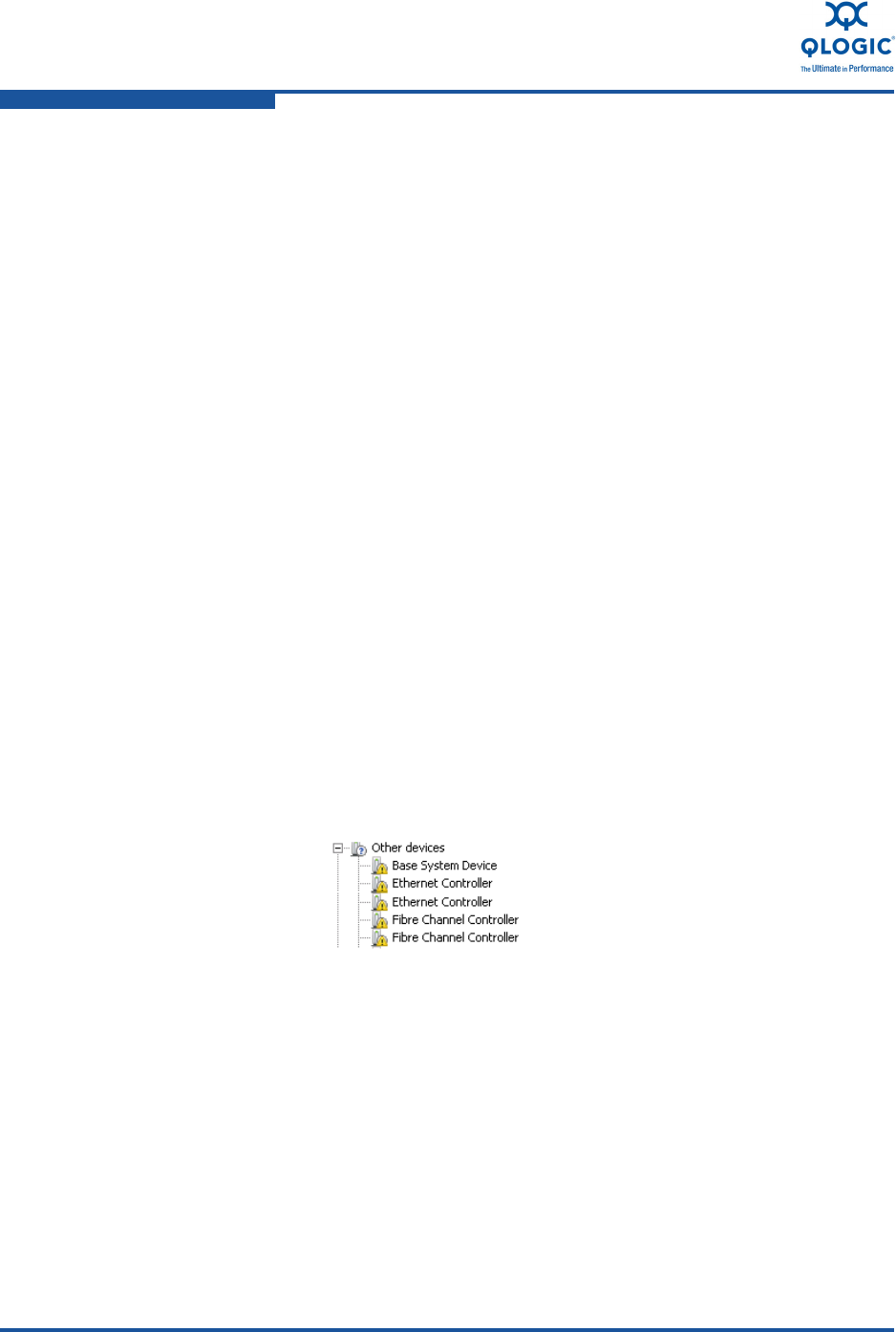
3–Installation in a Windows Environment
Installing Software
3-20 FE0254601-00 A
10. When the installation is complete, the message Windows has
successfully installed/updated your driver software
appears. Click Close to exit.
Installing the FCoE Driver for Windows Server 2008
This procedure describes how to install the FCoE driver for one adapter port on a
Windows Server 2008 using Device Manager. For adapters with multiple ports,
you must repeat this procedure for each port.
To install the FCoE driver:
1. Install the adapter as described in “Installing Hardware” on page 3-4.
2. After the Microsoft Windows operating system has completed booting up,
log on to the server as the Administrator.
3. Right-click on the My Computer icon on the desktop or in the Start menu,
and select Manage.
4. In the Server Management window, expand the Diagnostics entry in the left
pane, and then select Device Manager.
5. Scroll down the list of hardware types. If you are installing the QLogic
adapter drivers for the first time on this server, do the following; otherwise go
to Step 6.
a. Click Other Devices to see a list of devices for which a driver is not
installed on the server. Find each port of the QLogic adapter FCoE
function that is listed as Fibre Channel Controller under this section.
Figure 3-24 shows the typical entries for a dual-port QLogic 8100
Series Adapter.
Figure 3-24. QLogic 8100 Series Adapter Device Entries for Windows 2008