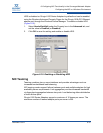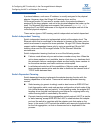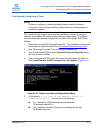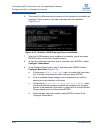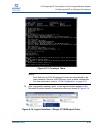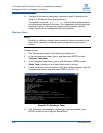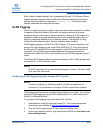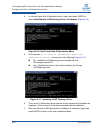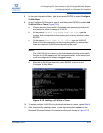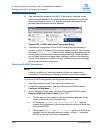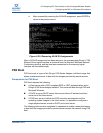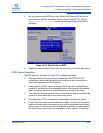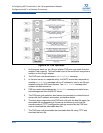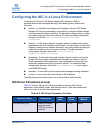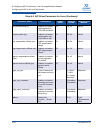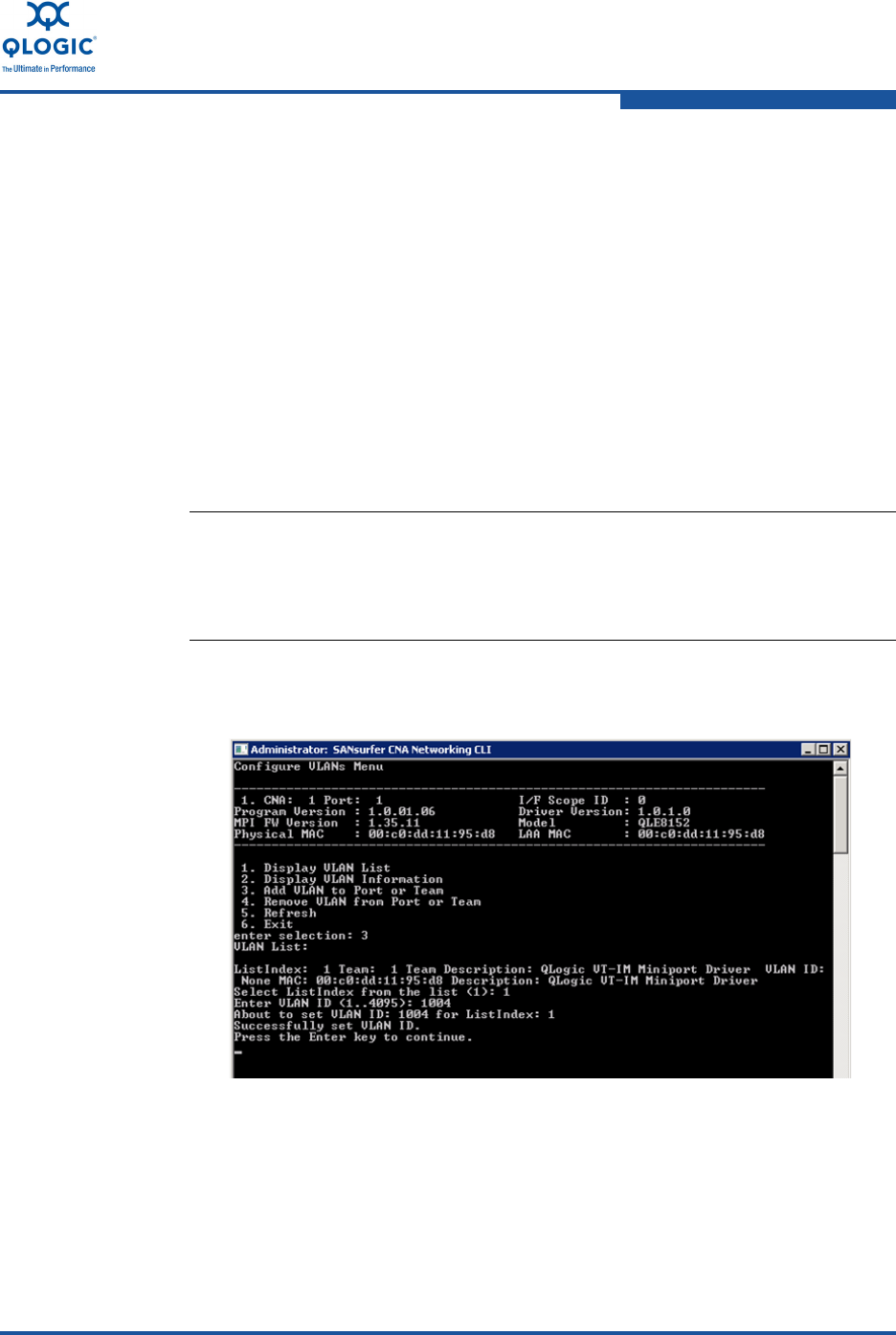
6–Configuring NIC Functionality in the Converged Network Adapter
Configuring the NIC in a Windows Environment
FE0254601-00 A 6-23
8. In the main Interactive Menu, type 4 and press ENTER to select Configure
VLANs Menu.
9. In the Configure VLANs menu, type 3, and then press ENTER to select Add
VLAN to Port or Team (Figure 6-18).
a. Choose an entry from the list of available non-teamed physical ports
and teams for which to assign a VLAN ID.
b. At the prompt, Select ListIndex from the list, type the
number that corresponds to the chosen port or team, and then press
ENTER.
c. At the prompt, Enter VLAN ID (1..4095), type the VLAN ID.
Refer to the documentation for the connecting switch to determine if
there are reserved VLAN IDs that should not be used.
d. After the VLAN ID has been set, press ENTER to return to the
Configure VLANs Menu.
Figure 6-18. Adding a VLAN to a Team
10. To assign multiple VLAN IDs to a physical interface or a team, repeat Step 9.
11. After successfully creating a team, a new logical interface appears in the
Microsoft Windows Network Connections window as shown in Figure 6-14.
NOTE:
The VLAN ID set for a team or physical adapter interface must match
the port-to-VLAN mapping on the connected switch; or the switch port
must be configured to accept untagged frames.