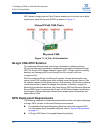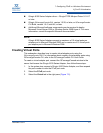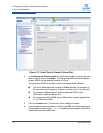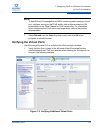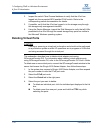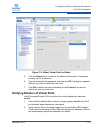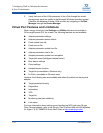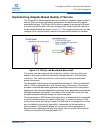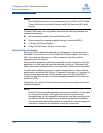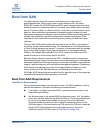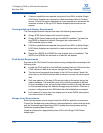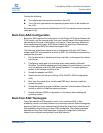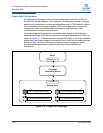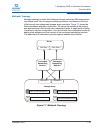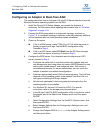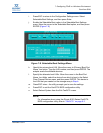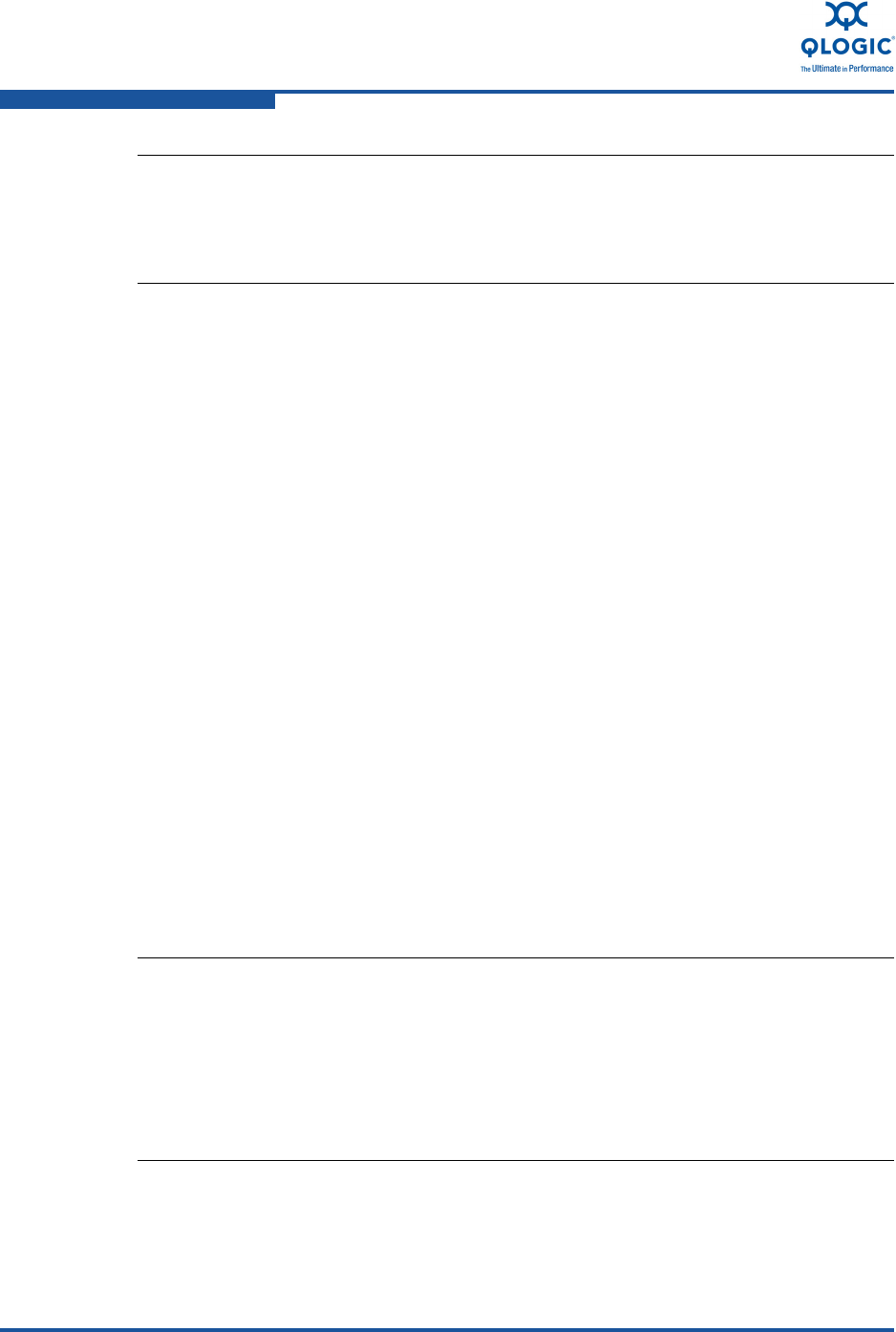
7–Configuring FCoE in a Windows Environment
N_Port ID Virtualization
7-14 FE0254601-00 A
To modify QoS levels, the configuration must meet the following hardware and
software requirements:
Server operating system: Microsoft Windows 2008
Server support for message signaled interrupts–extended (MSI-X)
A QLogic 8100 Series Adapter
QLogic STOR Miniport Driver 9.1.8.15 or later
Setting QoS by Bandwidth
Setting the QoS by bandwidth allocates up to 80 percent of the physical port's
bandwidth to its virtual ports. For the 10Gbps 8100 Series Adapter, this value is
8Gb. The remaining 20 percent (or 2Gb) is reserved to handle non-QoS
applications and virtual ports.
Setting QoS by bandwidth guarantees bandwidth for each virtual port and to the
application or virtual machine associated with that virtual port. The proper QoS
setting can prevent bottlenecks that occur when VMs contend for port bandwidth.
Consider how bandwidth is required to maximize application or virtual machine
performance, and set the QoS level to 105 percent of that value. For example, if a
mission-critical application on a virtual machine requires 1Gb of bandwidth to
transmit its data over the fabric, the recommended bandwidth for the virtual port
would be 1.05Gb.
Alternatively, the virtual port QoS values can be set as a percentage of the total
available bandwidth.
NOTE:
The QoS levels described in this section apply only to SAN and FCoE traffic.
These QoS levels do not affect Ethernet traffic QoS levels and NIC traffic
bounds.
NOTE:
Setting QoS by bandwidth guarantees a minimum bandwidth to a virtual port
but not a maximum limit. If the application/virtual port requires more
bandwidth than the QoS bandwidth value allows, and the physical port has
available bandwidth, the application will receive the additional bandwidth.
The port allocates additional bandwidth on demand up to the port capacity or
until there is contention for bandwidth among the virtual ports.