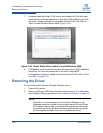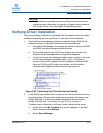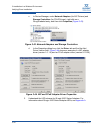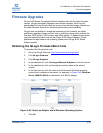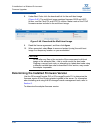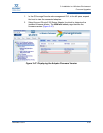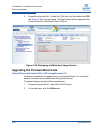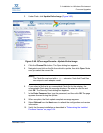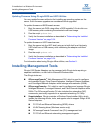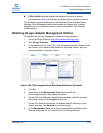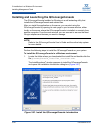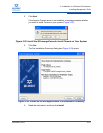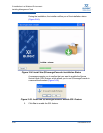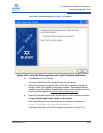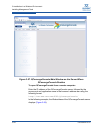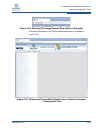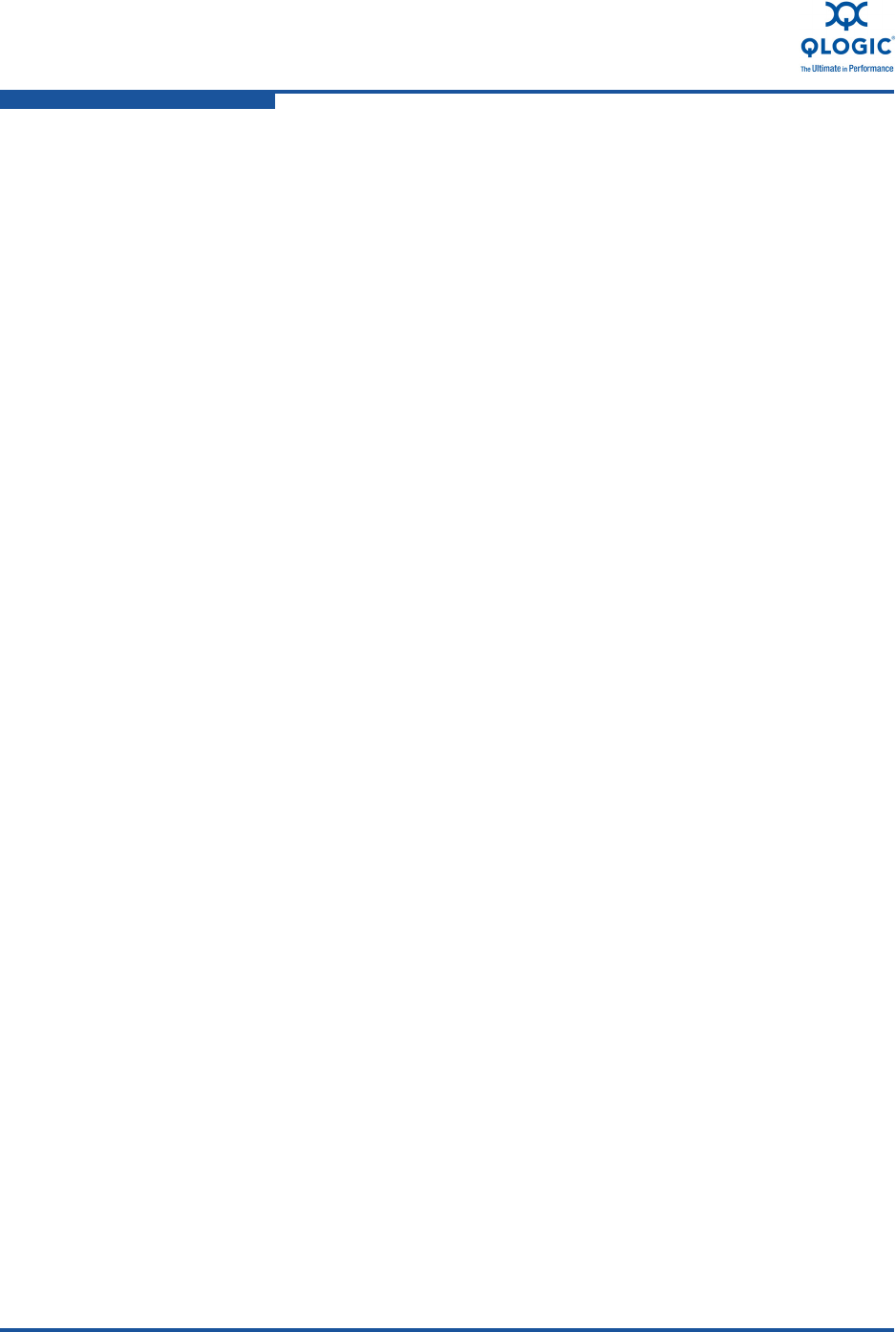
3–Installation in a Windows Environment
Installing Management Tools
3-38 FE0254601-00 A
Updating Firmware Using QLogic BIOS and UEFI Utilities
You can update firmware without a first installing an operating system on the
server. Such firmware upgrades are considered offline upgrades.
To update firmware on BIOS-based servers:
1. Boot the server into DOS using either a DOS bootable 3.5-inch disk or a
USB memory stick containing the extracted multi-boot image.
2. Run the script update.bat.
3. Verify the firmware installation as described in “Determining the Installed
Firmware Version” on page 3-34.
To update firmware on UEFI-based servers:
1. Boot the server into the UEFI shell using an in-built shell or a third-party
UEFI shell from a USB memory stick containing the adapter multi-boot
image.
2. Run the script update.nsh.
3. Verify the firmware installation as described in “Determining the Installed
Firmware Version” on page 3-34.
For information about using QLogic offline utilities, see Section 9.
Installing Management Tools
QLogic 8100 Series Adapters can be managed with QLogic tools requiring a
separate installation, or with built-in Microsoft Windows tools.
The QLogic tools are:
QConvergeConsole
TM
Web Management GUI, which is used to configure
and manage QLogic Fibre Channel adapters, Intelligent Ethernet Adapters,
and Converged Network Adapters within storage area networks (SANs).
QConvergeConsole
TM
CLI, which is used to configure and manage QLogic
Intelligent Ethernet, Converged Network, and Fibre Channel Adapters within
SANs. The QConvergeConsole CLI also includes the networking (NIC)
commands, previously supported in a separate networking CLI utility.
SuperInstallers. QLogic provides a Windows SuperInstaller Utility, which
installs the following drivers, tools, and agents used to support QLogic 8100
Series Adapters:
FC-FCoE and Ethernet Networking (NDIS) drivers
VLAN/Teaming driver (Windows version only)
QConvergeConsole Command Line (CLI) management tool
FC-FCoE and Ethernet networking management agents