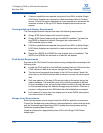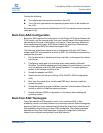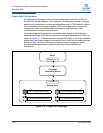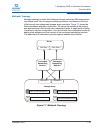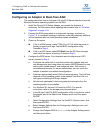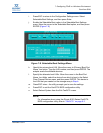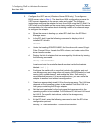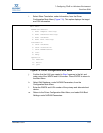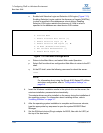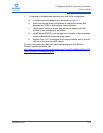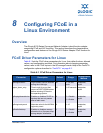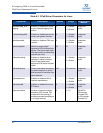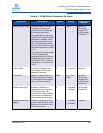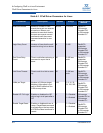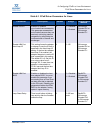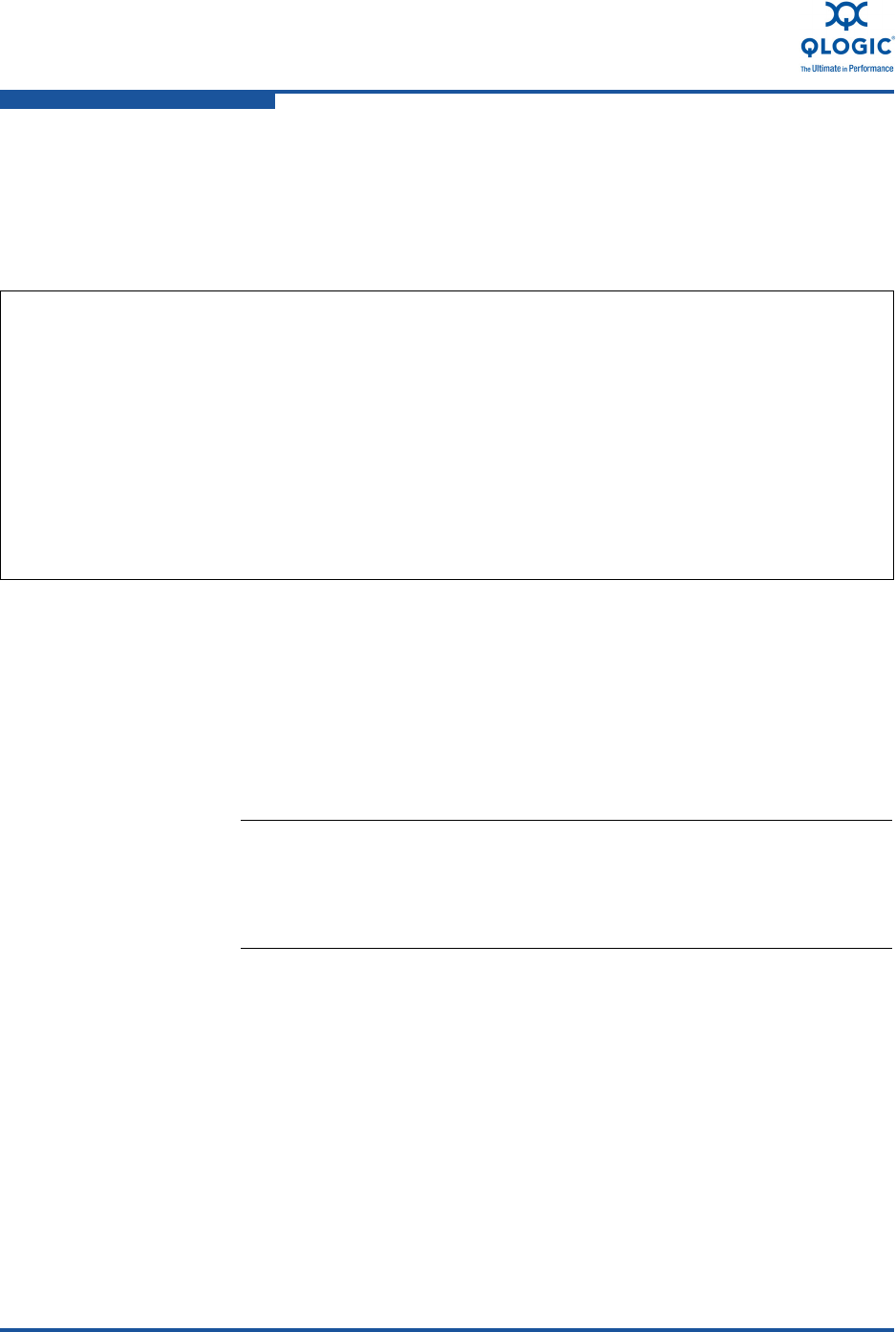
7–Configuring FCoE in a Windows Environment
Boot from SAN
7-24 FE0254601-00 A
n. Enable both Selective Login and Selective LUN Logins (Figure 7-10).
Enabling Selective Logins restricts the discovery of targets [WWPNs]
to what is specified in the database as a boot device. Enabling
Selective LUN Logins restricts the discovery of LUNs to what is
specified in the database as a boot device LUN number.
Figure 7-10. Edit Boot Settings Menu
o. Return to the Main Menu, and select Write under Operation.
p. Select Quit from the driver configuration Main Menu to return to the EFI
shell.
q. At the EFI shell, enter the following command to reboot the server:
reset
4. Insert the Windows installation media in the optical drive on the server; the
windows installation process starts automatically.
The adapter drivers must be installed on the server during the installation of
the operating system. For information about installing drivers, refer to
“Installing Software” on page 3-7.
5. After the operating system installation is complete and the server reboots,
type the appropriate key sequence to open the system BIOS/EFI Boot
Manager.
6. Set the SAN boot device (QLogic adapter for BIOS; fibre disk for UEFI) at
the top of the boot order.
NOTE:
For information about using the QLogic 8100 Series EFI utilities
and driver configuration, refer to “Configuration Settings” on
page 9-4.
Edit Boot Settings
0. Previous Menu
1. Enable Alternate Boot Device [n]
2. Enable Selective Login [n] Y
3. Enable Selective LUN Logins [n] Y
4. OS Mode [Windows/Linux/Other]
5. EFI Variable EFIFCSanLevel [1]
6. Enable World Login [n]