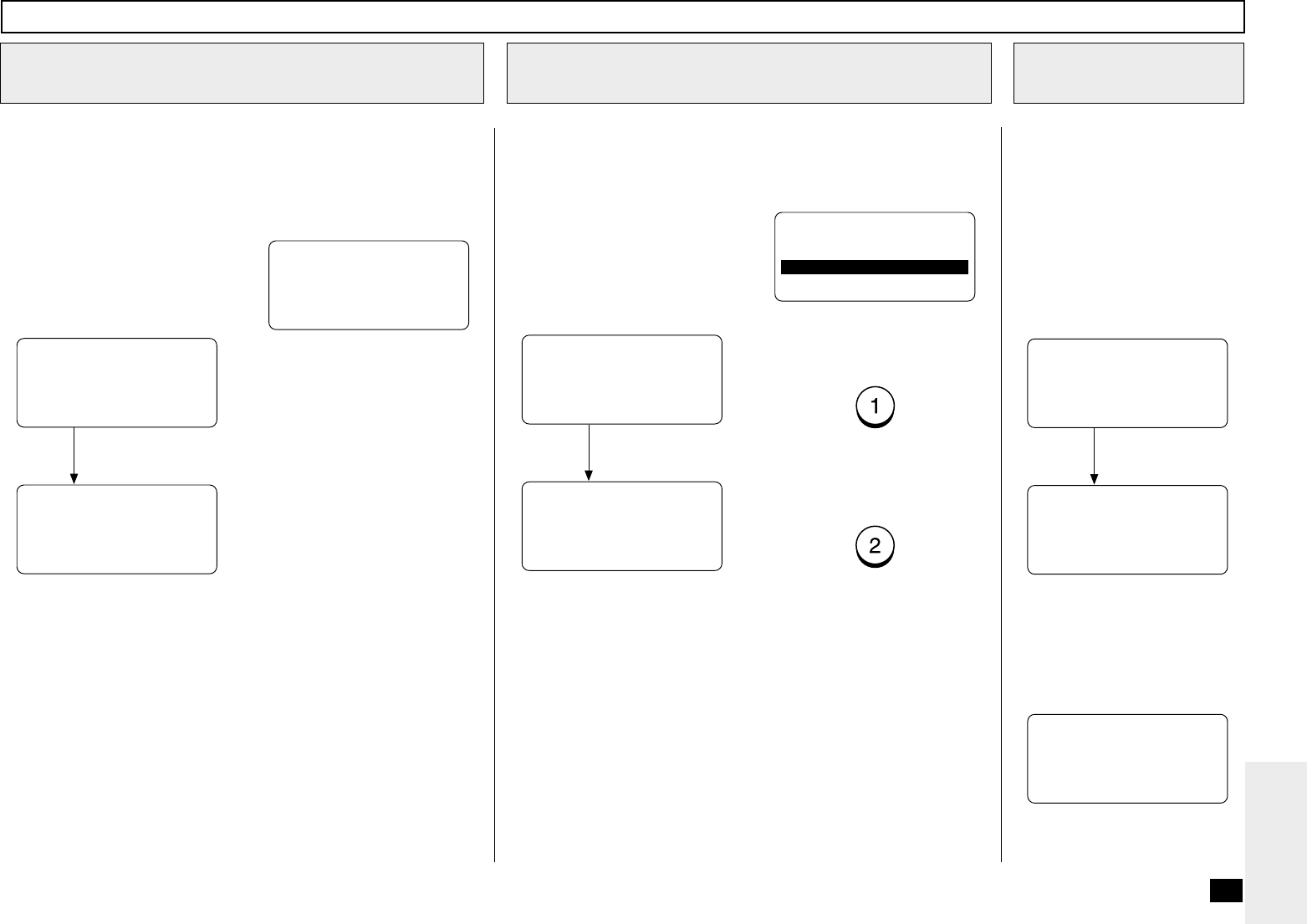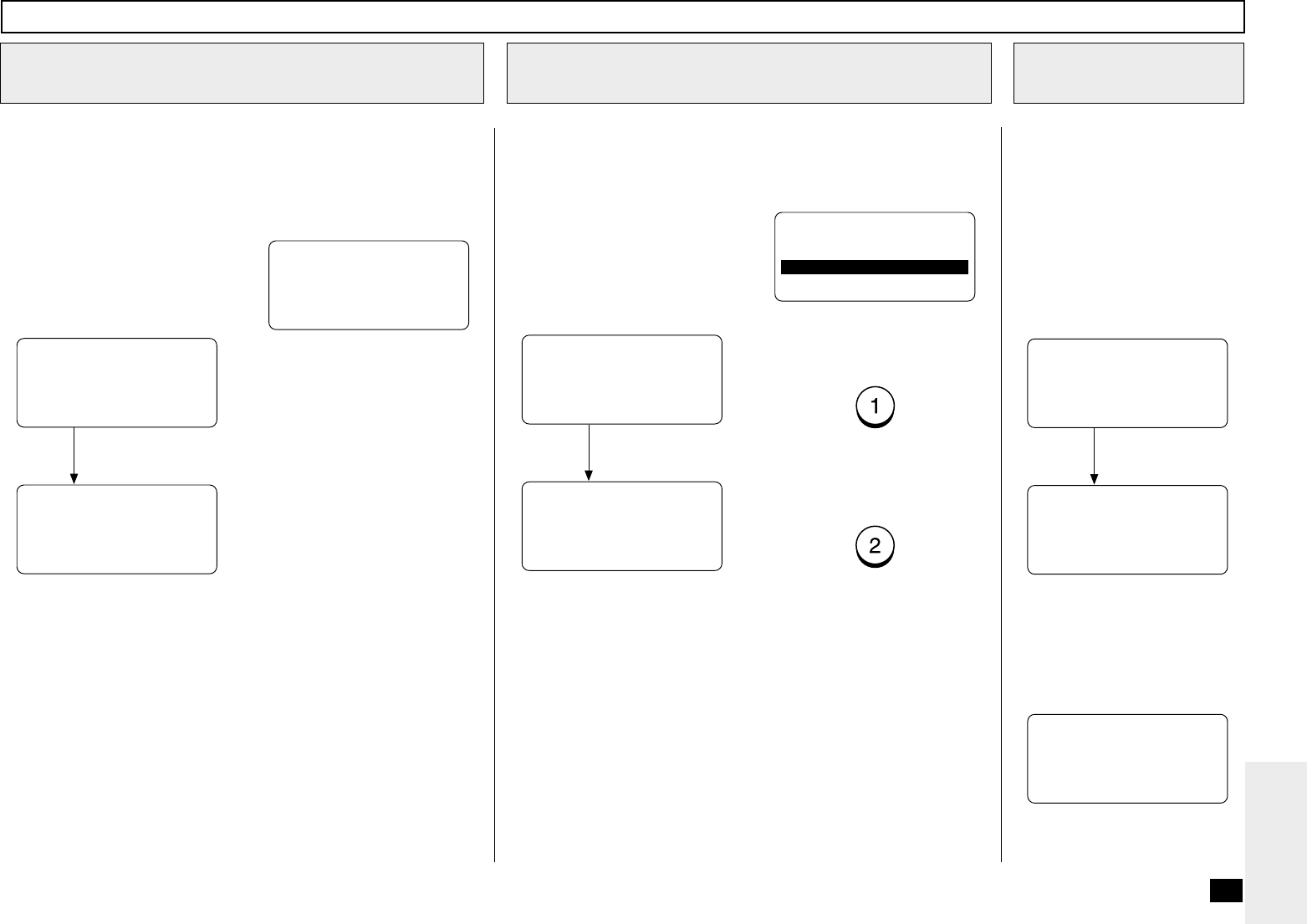
249
SWITCH TEST - continued
Pull out the Upper Recording
Paper Tray. When the absence
of a Recording Paper Tray is
detected, the screen below ap-
pears. After checking that the
screen is displayed, install the
Recording Paper Tray.
Detects the absence of
an Upper Recording Pa-
per Tray.
If no recording paper is placed
in the Recording Paper Tray,
the screen below is displayed.
You can resume the test by
loading the paper.
SWITCH TEST
INSERT THE UPPER
TRAY
SWITCH TEST
PULL OUT THE PROCESS
UNIT
Install the Recording
Paper Tray
If an Optional Recording Paper
Tray is installed, follow the
same test procedure as above
for the Middle and Lower Re-
cording Paper Trays.
Check the Upper Tray
4
SWITCH TEST
LOAD PAPER IN THE
UPPER TRAY
Remove the Process Unit.
When the absence of a Pro-
cess Unit is detected, the
screen below appears. After
checking that the screen is dis-
played, install the Process
Unit.
Detects the absence of
a Process Unit.
SWITCH TEST
PUT IN THE PROCESS
UNIT
SWITCH TEST
UNLOAD PAPER IN THE
BYPASS TRAY
Install the Process
Unit
If no Bypass Tray is installed
or no recording paper is placed
in the Bypass Tray, the screen
below is displayed.
Check the Bypass
Tray (If Installed)
6
Check the Process Unit
(Drum Unit with Developer Assembly)
5
DOES THIS MACHINE
HAVE A BYPASS TRAY?
1.YES
2.NO
Remove the recording paper
from the Bypass Tray. When
the absence of recording paper
is detected, the screen below
appears. After checking that
the screen is displayed, load
the paper.
Detects the absence of
recording paper in the
Bypass Tray.
If both Flip Panels are set on
the left-hand side of the Opera-
tion Panel, the screen below is
displayed. In this case, reverse
the left and right for the opera-
tion in Step 7.
SWITCH TEST
LOAD PAPER IN THE
BYPASS TRAY
SWITCH TEST
FLIP BOOK PANEL ON
THE LEFT-HAND SIDE
Load the paper
SWITCH TEST
FLIP BOOK PANEL ON
THE RIGHT-HAND SIDE
If Bypass Tray is installed or
no paper is placed in the By-
pass Tray, press:
Go to Step 6.
If no Bypass Tray is installed,
press:
Go to Step 7.