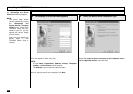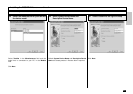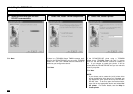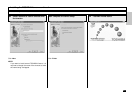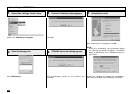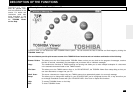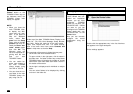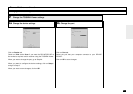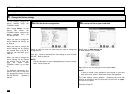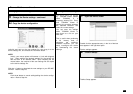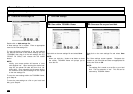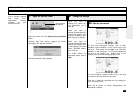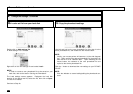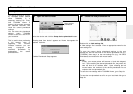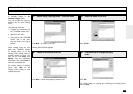272
Browse Folders - continued
Changing the Device Configuration - continued
Edit the device configuration
Select or enter the value for items that you want to change the
configurations.
Click the ü button to download the new settings to your DP120F/
DP125F. Back to Step 2a.
NOTE:
Click the ✘ button to cancel adding/editing the device configu-
ration. Back to Step 2a.
Change the Device settings
3
3a
You can remotely configure the
device settings using the
TOSHIBA Viewer.
After clicking Setup... on the
Device Tab screen, the
TOSHIBA Viewer retrieves the
device settings from the
DP120F/DP125F.
When you want to change the
device settings file directly, go
to Step 3a.
When you want to change the
device settings file by copying
the settings from a set file lo-
cated on your hard disk, go to
Step 3b.
When you want to change the
device settings file by copying
the settings from a user set-
tings file stored within
TOSHIBA Viewer, go to Step
3c.
For additional information on a
specific item, refer to Help and
the appropriate section of the
DP120F/DP125F Operator's
Manual.
Load a set file on your hard disk
Double-click on Add settings file.
A “New settings” file is created.
Right-click on the new settings file and select Load....
NOTE:
In order to create a user settings file to be saved on your hard
disk, refer to the section “Saving the Device Configuration”.
The Load settings screen appears. Designate the hard disk
location of the desired set file, select the file, then click on Open.
The set file is loaded.
Continue to Step 3c.
3b