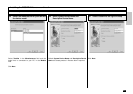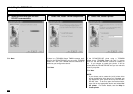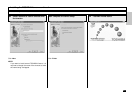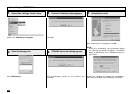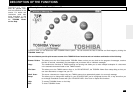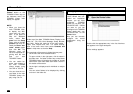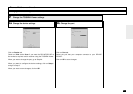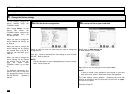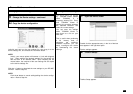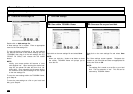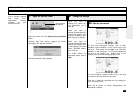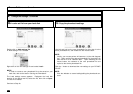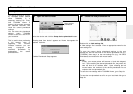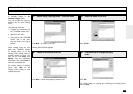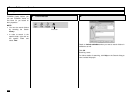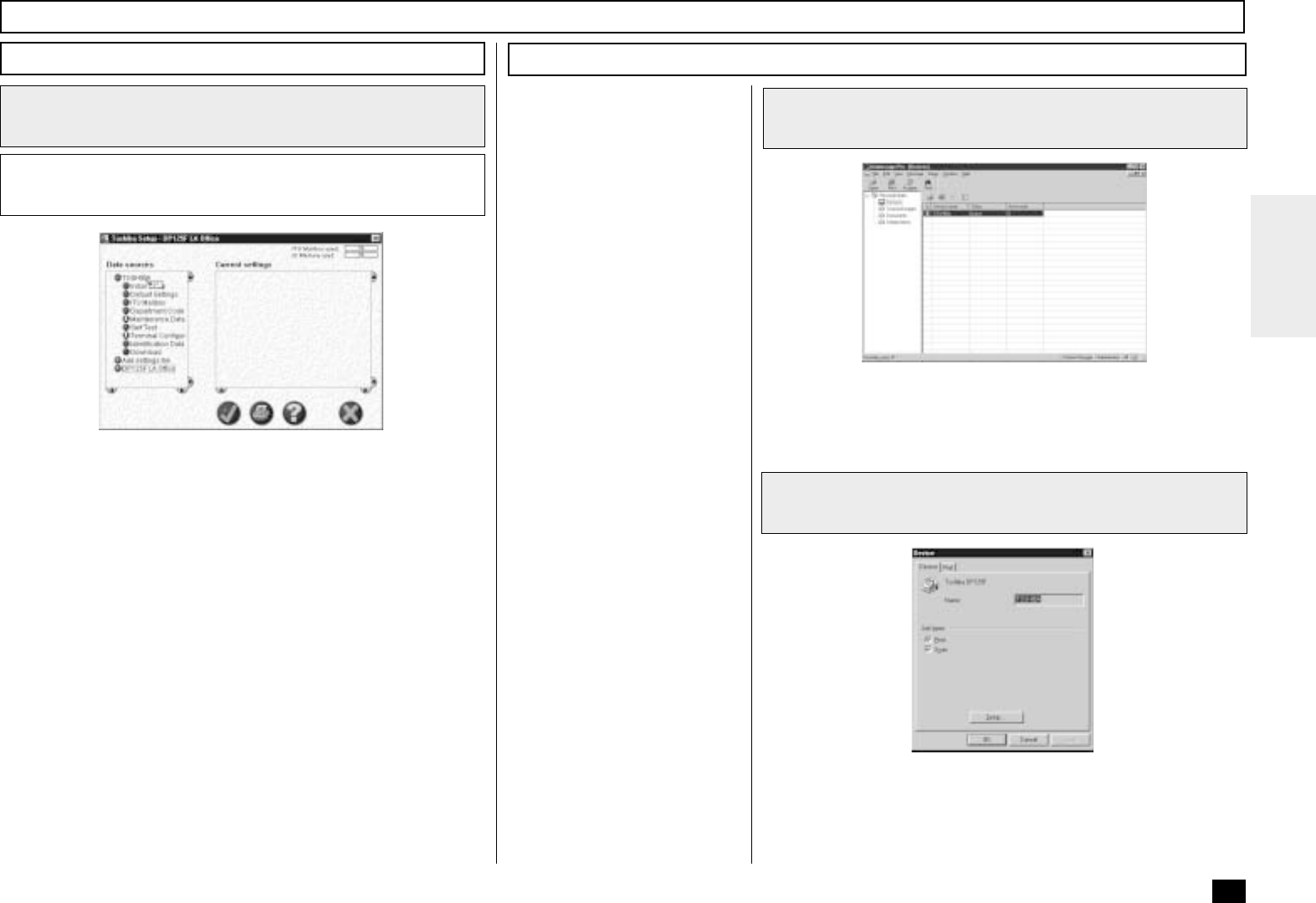
273
Browse Folders - continued
Changing the Device Configuration - continued
Change the Device settings - continued
3
Copy the device configuration
3c
Left-click and hold on the user settings file, then drag it to the
device settings file, and release the left mouse button.
NOTE:
Initially, your mouse pointer will become a “circle with diagonal
line”. Upon reaching the desired settings file, the pointer will
take the form of an “address label”. Upon releasing the left
mouse button, the contents of the user settings file are copied
to the device settings file.
Click the ü button to download the new settings to your DP120F/
DP125F. Back to Step 2a.
NOTE:
Click the ✘ button to cancel adding/editing the device configu-
ration. Back to Step 2a.
Saving the Device Configuration
1
Open the Device folder
The device setting file opened
by TOSHIBA Viewer (default
name TOSHIBA) is a
temporary “working” file. Every
time TOSHIBA Viewer is
opened, the program accesses
the attached facsimile and
reads the current settings.
You can store the settings
within TOSHIBA Viewer or
save them as a file on your
hard disk.
This is useful when performing
a full memory clear or
upgrading the machine’s
firmware because you can
easily re-configure the device
by downloading the stored
settings.
2
Click on Setup...
Double click the appropriate entry in the list of devices
that appears in the right hand pane.
Device settings appears.
Toshiba Setup appears.