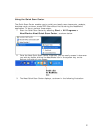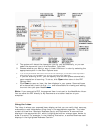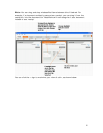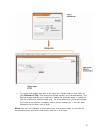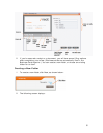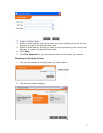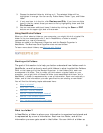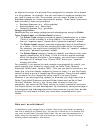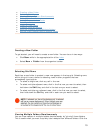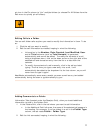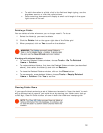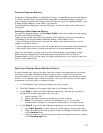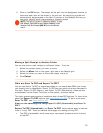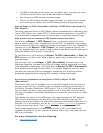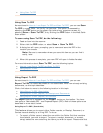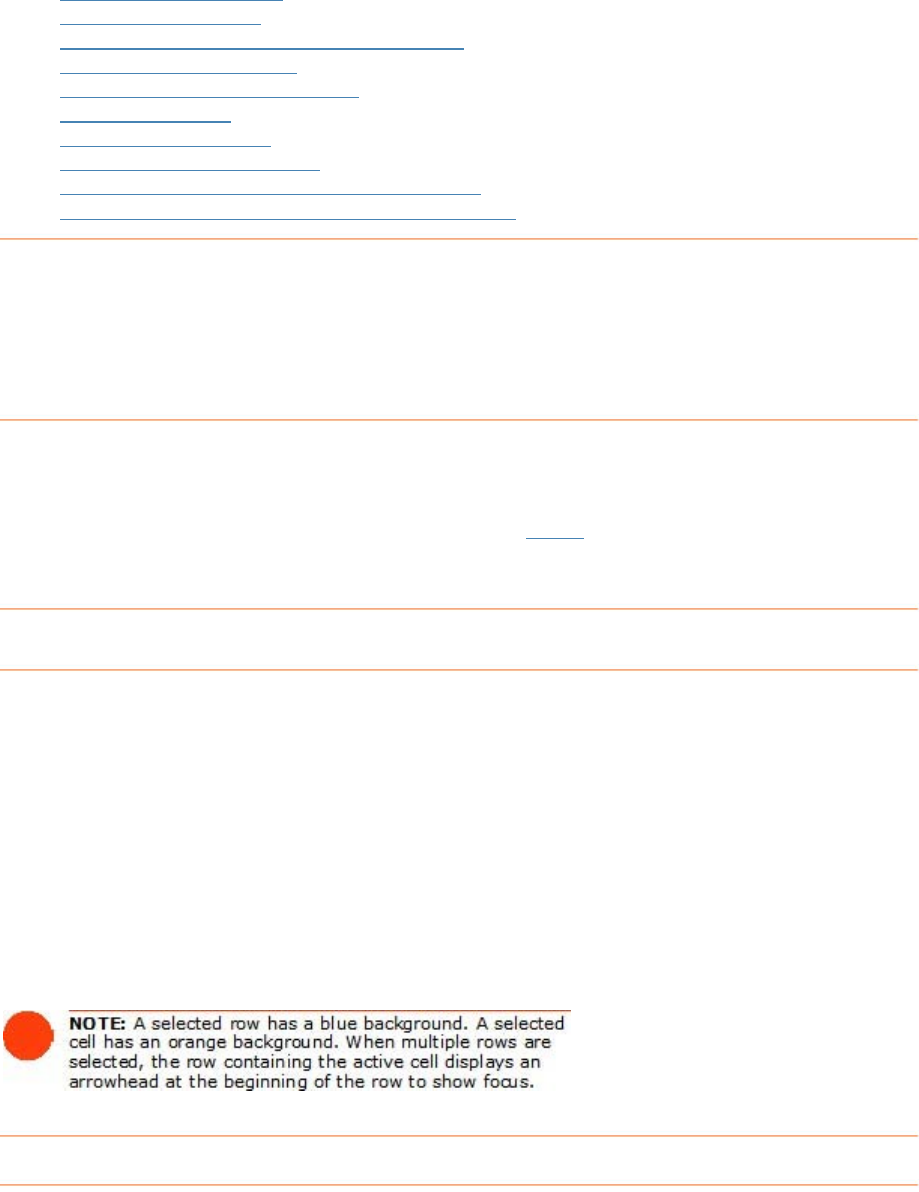
• Creating a New Folder
•
Selecting Grid Rows
•
Viewing Multiple Folders Simultaneously
•
Editing Cells in a Folder
•
Adding Comments to a Folder
•
Deleting a Folder
•
Clearing Folder Rows
•
Creating Expense Reports
•
Splitting a Receipt Across Multiple Folders
•
Moving a Split Receipt Row to Another Folder
Creating a New Folder
T n do so in two ways:
o get started, you will need to create a new folder. You ca
• Click
New while in the appropriate bin of the Inbox
• Select
New > Folder from the organizer toolbar.
Selecting Grid Rows
ing rows
o selecting rows in other programs that use
s a
• t, then
• lect,
then hold down the
Ctrl key and click in each row you want to select.
Each time a new folder is created, a new row appears in the top grid. Select
within this grid is very similar t
pre dsheet-type layouts:
• To select a single row, click any cell in the row.
To select multiple adjacent rows, click in the first row you want to selec
hold down the
Shift key and click in the last row you want to select.
To select multiple non-adjacent rows, click in the first row you want to se
Viewing Multiple Folders Simultaneously
You can view receipts in multiple folders simultaneously by "pinning" those folders.
This is useful when you want to quickly total receipts from different folders. Click the
10