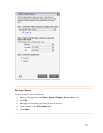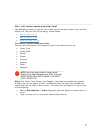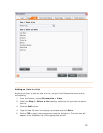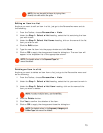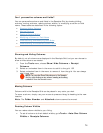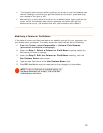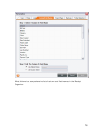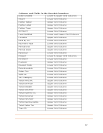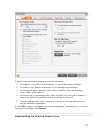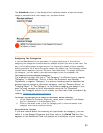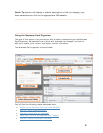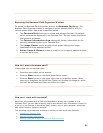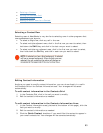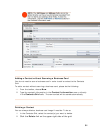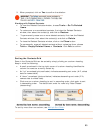Understanding and Modifying User Rules
e NeatWorks program employs a few simple user rules that help to automate the
anning process and customize your own experience of the software. These rules
n be personalized to suit your needs. There are four main categories of user rules:
when a new row is created its cells are
rom the previous row. You can also select a
nable
restaurant receipts and added to calculate the
est
dollar before the tip is applied.
Rate Per s you specify the rate per mile used for a Fuel-
A c .
System Rules: ptions in the System Rules section: the Reset
button is Tip Again" messages, and the checkbox for "Show major
u at
eatWorks, you will often notice that certain features have
se tips each have a checkbox next to
them that says "Don't Show This Tip Again." If you select the checkbox, the tip
will no longer appear when you use the feature associated with it. However, if
you later decide that you do want to start seeing these tips again, you can click
the
Reset button in the System Rules section. Clicking Reset will reset the
when using certain features.
Next, you can decide whether or not you want NeatWorks to display a
ecting the checkbox disables the feature, which
ions.
M if
Rules , do
th fo
1. Fr
he Personalize dialog box opens with the Rules tab selected
(pictured below). A checkmark next to a rule indicates that the rule
is enabled; no checkmark indicates that the rule is disabled.
Th
sc
ca
Auto-Populate Rules: If checked,
tomatically populated with the values fau
default payment type for those instances where the payment type used was u
to be determined.
Restaurant Receipt Rules: When checked, a tip of 15% (default) is
automatically taken on the subtotal of
Amount. Optionally, you can choose to have the subtotal rounded to the near
Mile Rules: This rule let
uto omment. The default is 0.35
There are two o
for "Don't Show Th
pd es."
• First, when using N
pop-up tips associated with them; the
tips, allowing them to appear
•
notification when major updates are available. Leaving this checkbox selected
enables this feature, while desel
means NeatWorks will not display update notificat
od ying User Rules
can and should be personalized to suit your needs. To modify them
e llowing:
om the Toolbar, choose Personalize > Rules.
T
78