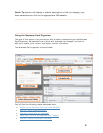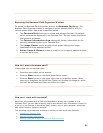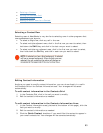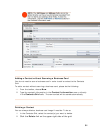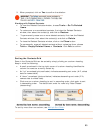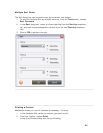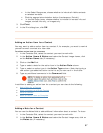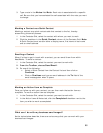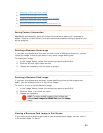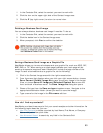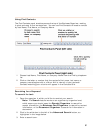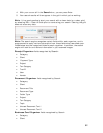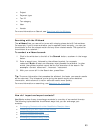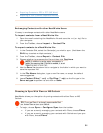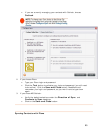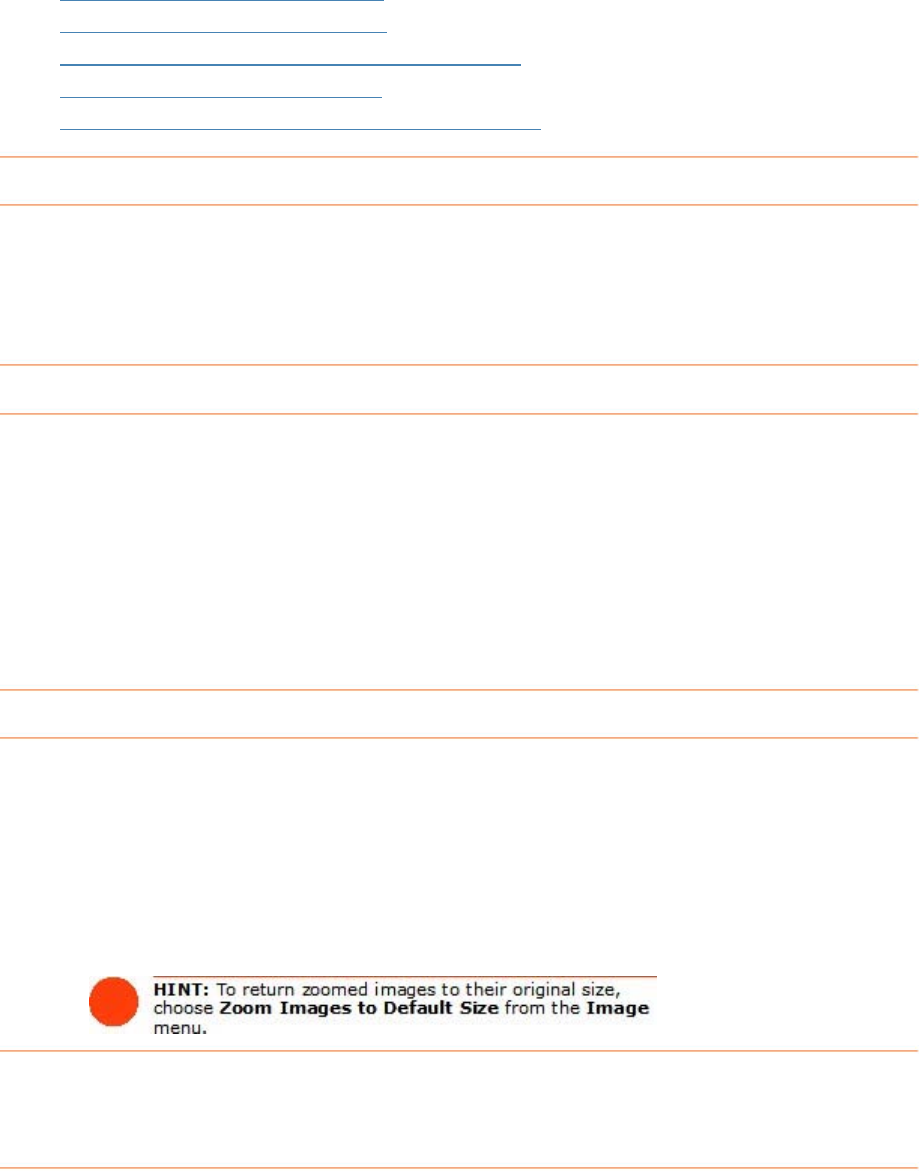
• Rotating a Business Card Image
•
Zooming a Business Card Image
•
Viewing a Business Card Image in Full Screen
•
Deleting a Business Card Image
Saving a Business Card Image as a Graphic File
•
Saving C
ontact Information
NeatWorks automatically saves all contact information as soon as it's scanned or
edited. There is no Save button (or menu command) because saving is done for you
by the program.
Rotating
If you scan u can
rotate the im as you would in any other image-editing tool.
To rotate your image:
1. In the Image Viewer, select the contact you want to work with.
2. Click the left and right rotate arrows.
3. Repeat as necessary until the scan is upright.
a Business Card Image
a business card and want to view it from a different orientation, yo
age, much
Zooming a Business Card Image
If you scan a business card and want to see specific portions of the image more
easily, you can always zoom in or out of the image.
To zoom in or out of a business card image:
1. In the Image Viewer, select the contact you want to work with.
2. Click the zoom in or zoom out icons.
3. Repeat as necessary.
Viewing a Business Card Image in Full Screen
If you want rd image, you can view it
in full s e
to see a much larger view of your business ca
cre n mode. To do so:
89