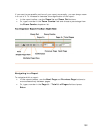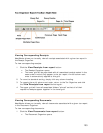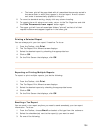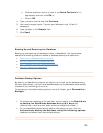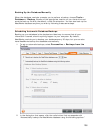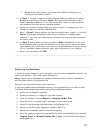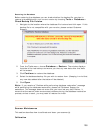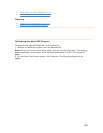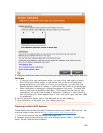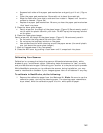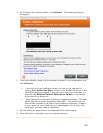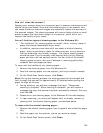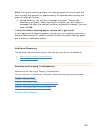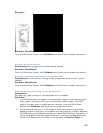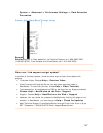144
How do I clean the scanner?
Keeping your scanner clean is an important part of scanner maintenance and
should not be overlooked. Dust and other obstructions on the scanner lens
can cause streaks on scanned images and potentially impact the accuracy of
the scanned images. The cleaning process will remove flecks of dust or small
pieces of paper that have been caught in the scanner, which will in turn
improve the quality of your scans.
TYou will find two types of cleaning paper in the Welcome Kit:T
• Our traditional, dry cleaning paper is a small, white, 'cottony' piece of
paper that almost resembles a dryer sheet.
• In addition, scanners now come with one sheet of alcohol cleaning
paper, which is particularly useful for older scanners, or any scanners
that are producing very streaky images. The alcohol cleaning paper
should be used if you've already tried cleaning with the dry cleaning
paper and have not had optimal results. You can think of the alcohol
cleaning paper as your next line of defense in removing particularly
stubborn dust and paper particles.
TTo clean with the traditional, dry cleaning paper:T
1. Remove the cleaning paper from the Welcome Kit.
2. Feed the cleaning paper into the scanner, just as you would a receipt.
3.
TOn the Quick Scan Center screen, click TTCleanTT.T
TNote: TDuring the cleaning process, the cleaning paper will move back and
forth through the scanner for approximately 25 seconds before pulling the
paper through all the way.
4. During cleaning, you will see a message that says: "Please wait--
cleaning in progress." When cleaning is complete, you will receive a
message that says the scanner has been successfully cleaned. You may
then click
TOKT.
5. Please return the cleaning paper to the Welcome Kit for safe-keeping.
6. If, upon scanning, your scans still appear faint or streaky, please try
cleaning with the alcohol cleaning paper, as described below.
TTo clean with the alcohol cleaning paper:T
1. Remove the alcohol cleaning paper from its packet and unfold the paper
fully.
2. Feed the paper into the scanner, just as you would a receipt.
3.
TOn the Quick Scan Center screen, click TTCleanTT. T