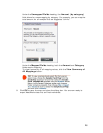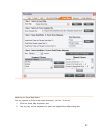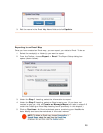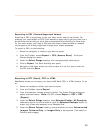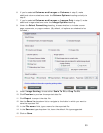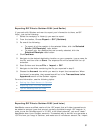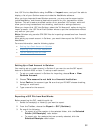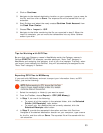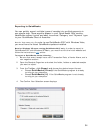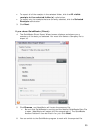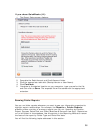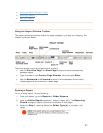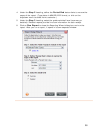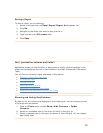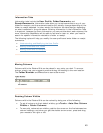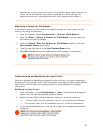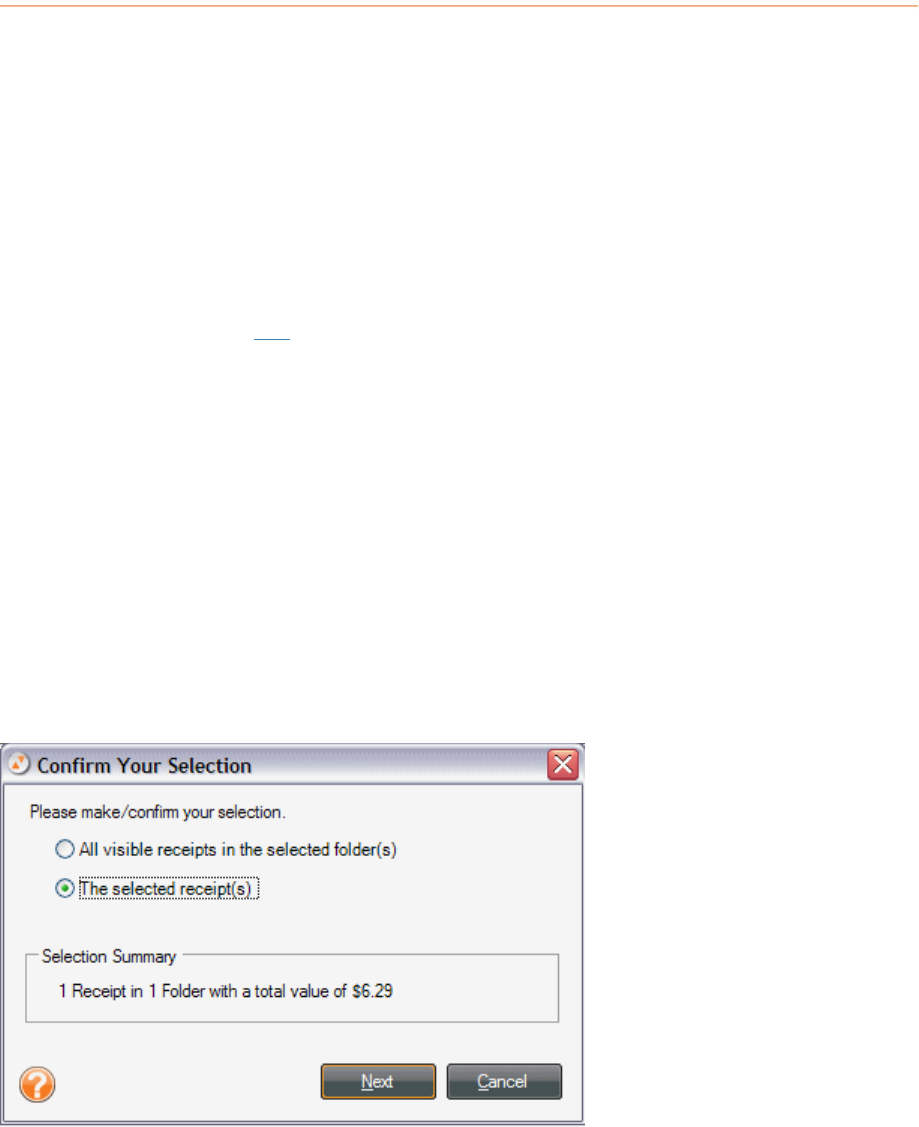
Exporting to QuickBooks
You can quickly export multiple types of receipts into multiple accounts in
one simple step. These exports appear in your Quick Books ‘Bills’ section.
NeatWorks makes it quick and easy to connect ‘Category’ and “Payment’ type
to your QuickBooks Chart of Accounts.
Note for Vista users only: In order to use QuickBooks 2007 with Windows Vista,
you must have the latest QuickBooks updates installed.
Note for Windows XP users running QuickBooks 2007 only: In order to export to
QuickBooks 2007 with Windows XP Basic, you must first visit the Intuit website and
follow the instructions in
this article.
To export to QuickBooks, do the following:
1. Be sure that every receipt has a valid Transaction Date, a Vendor Name, and a
non-negative account.
2. Open the Receipts Organizer and select the folder, folders or selected receipts
you want to export.
3. From the
Toolbar, click Export and choose the desired export format.
• Choose
QuickBooks (Direct)if the QuickBooks program is already
running on your computer.
• Choose
QuickBooks (iif) if the QuickBooks program is not already
running on your computer.
4. The Confirm Your Selection screen displays:
34