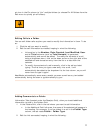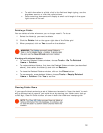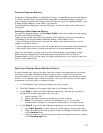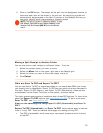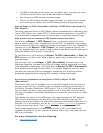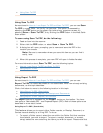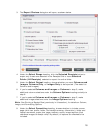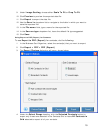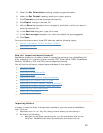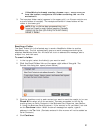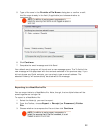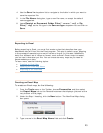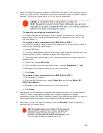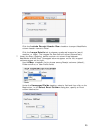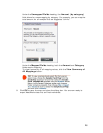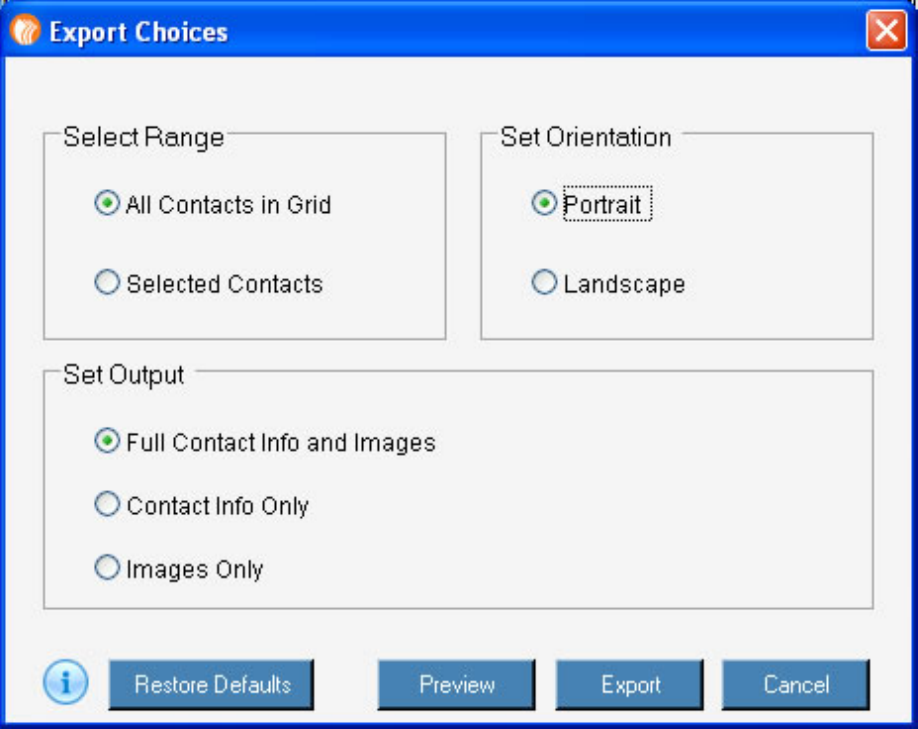
9. Under Image Scaling, choose either Scale To Fit or Crop To Fit.
10. Click
Preview to preview the exported data file.
11. Click
Export to export the data file.
12. Use the
Save In dropdown list to navigate to the folder in which you want to
save the exported file.
13. In the
File name field, type a name for the exported file.
14. In the
Save as type dropdown list, leave the default file type suggested.
15. Click
Save.
Using Export to PDF (Report) for Contacts
To use Export to PDF (Report) for contacts, do the following:
1. In the Business Card Organizer, select the contact(s) that you want to export.
2. Click
Export > PDF > PDF (Report)
3. The
Export Choices dialog box will open, shown below.
4.
Under the Select Range heading, click the Selected Contacts button to
export only those rows selected in the Contacts Grid or leave
All Contacts in
Grid
selected to export all of your contacts.
19