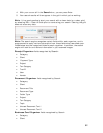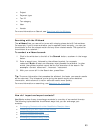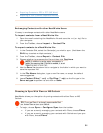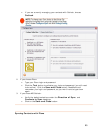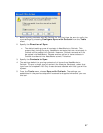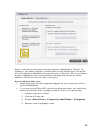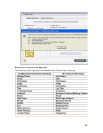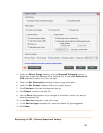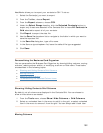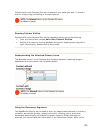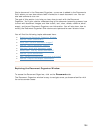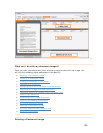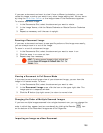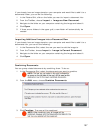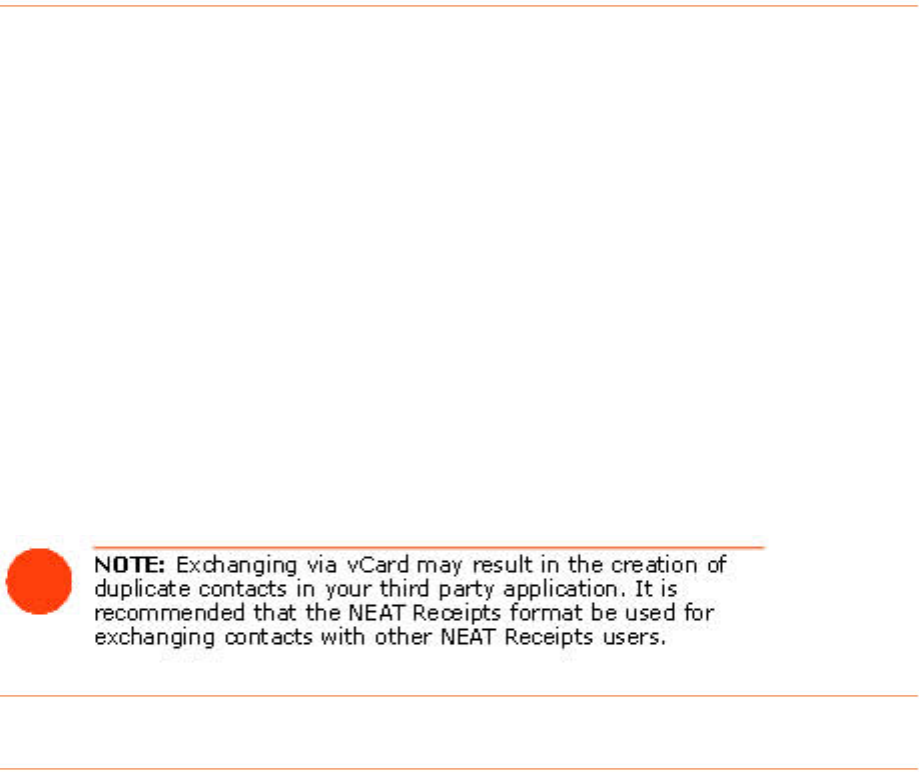
Exchanging Contacts Using vCards
To sync a small number of contacts with MS Outlook or to export to other contact
management applications, simply export them as vCards.
To export a contact as a vCard:
1. In the Contacts Grid, select the Contact(s) you wish to export. (Hold down the
Shift key to select multiple contacts.)
2. From the Toolbar, choose
Export > vCard File. If you select more than one
a single vCard or as separate
files.
3. In the
Save As or Browse For dialog box navigate to the desired
destination.
import a contact as a vCard:
1. From the Toolbar, choose Import > vCard File.
2. Navigate to the folder containing the file, select the file, and click
Open. The
contacts will be imported into the Contacts Grid and automatically saved in
your database.
contact, you will be prompted to export them as
To
Export g
NeatWorks or RTF (MS Word). To do so:
Select the contact(s) you want to export.
2. From the Toolbar, choose
Export .
3. From the
Export submenu, choose PDF > PDF (Report) or RTF (MS
Word)
. The Export Choices dialog box opens.
in Contacts to PDF or RTF (MS Word)
allows you to export your contacts to PDF
1.
100