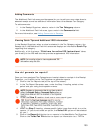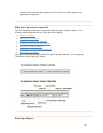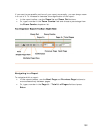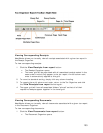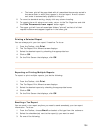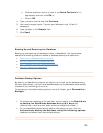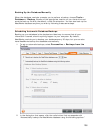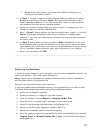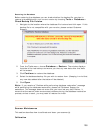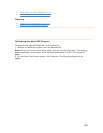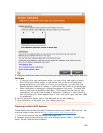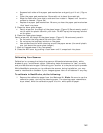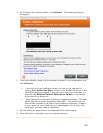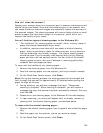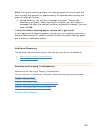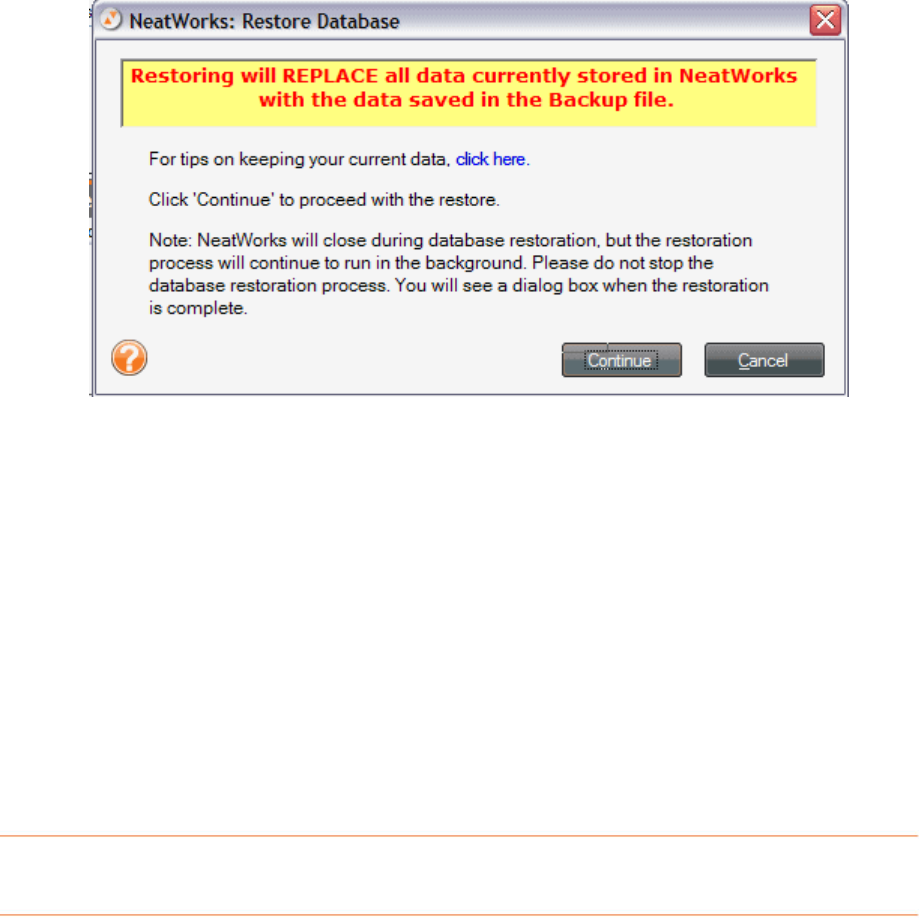
138
TRestoring the DatabaseT
T
Before restoring the database you can check whether the backup file you plan to
restore is compatible with your current version by choosing
TTTools > Database >
Check Backup File Version
TT. T
1. TNavigate to the location where the database file is stored and click open. If this
backup file is not compatible with your version, please contact Customer
Support.
T
2.
TFrom the TTToolsTT menu, choose TTDatabase > RestoreTT. The window displays
the date of the last backup and warns you that any new data after that date
will be erased.
T
3.
TClick TTContinueTT to restore the database. T
4.
TSelect the database backup file you wish to restore from. (Keeping in mind that
any new data added after that date will be deleted.)
T
5.
TClick TTOpenTT. T
TNote:T If you receive a "Problem while performing database restoration" message
while performing the database restoration, please call Customer Support for
assistance. This message does not mean that you have lost any data. Rather, it
means that the search index encountered problems during the database restoration
process, and as a result, you may need to restore the index.
TScanner MaintenanceT
This section describes how to calibrate and clean your scanner(s).
TCalibrationT