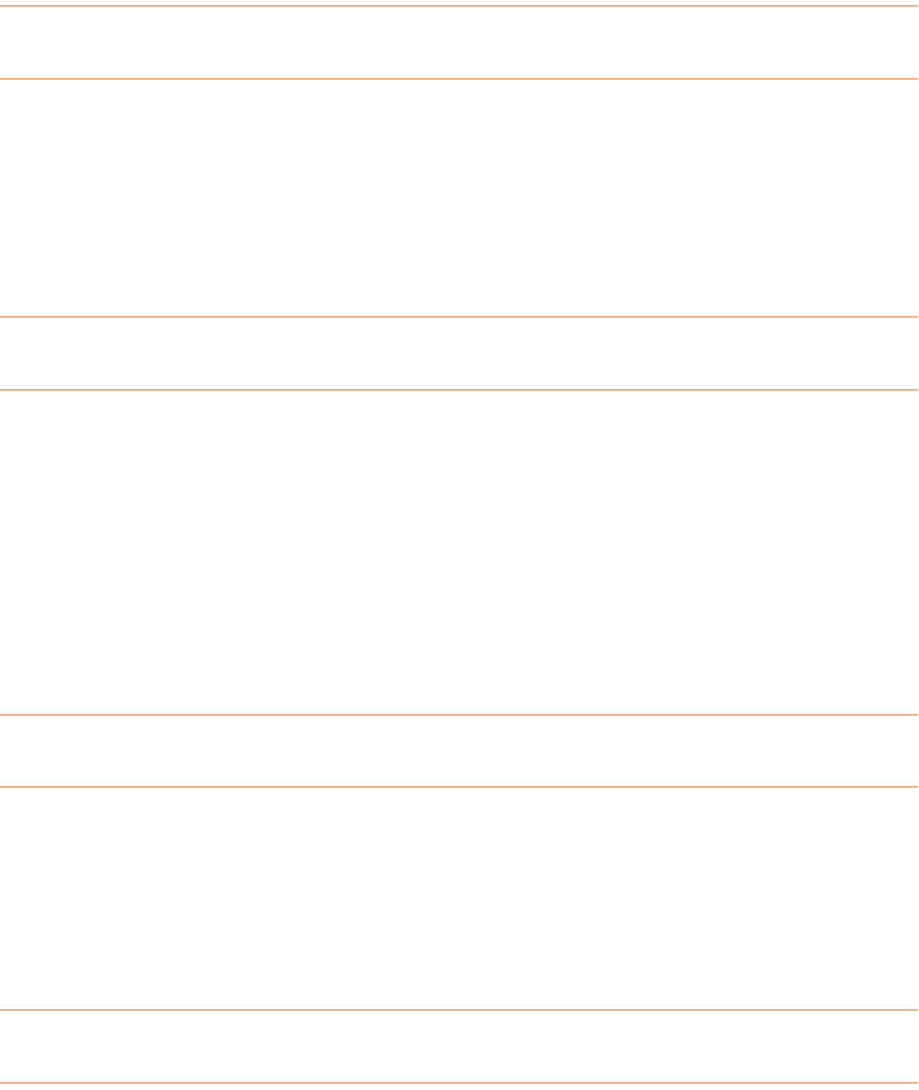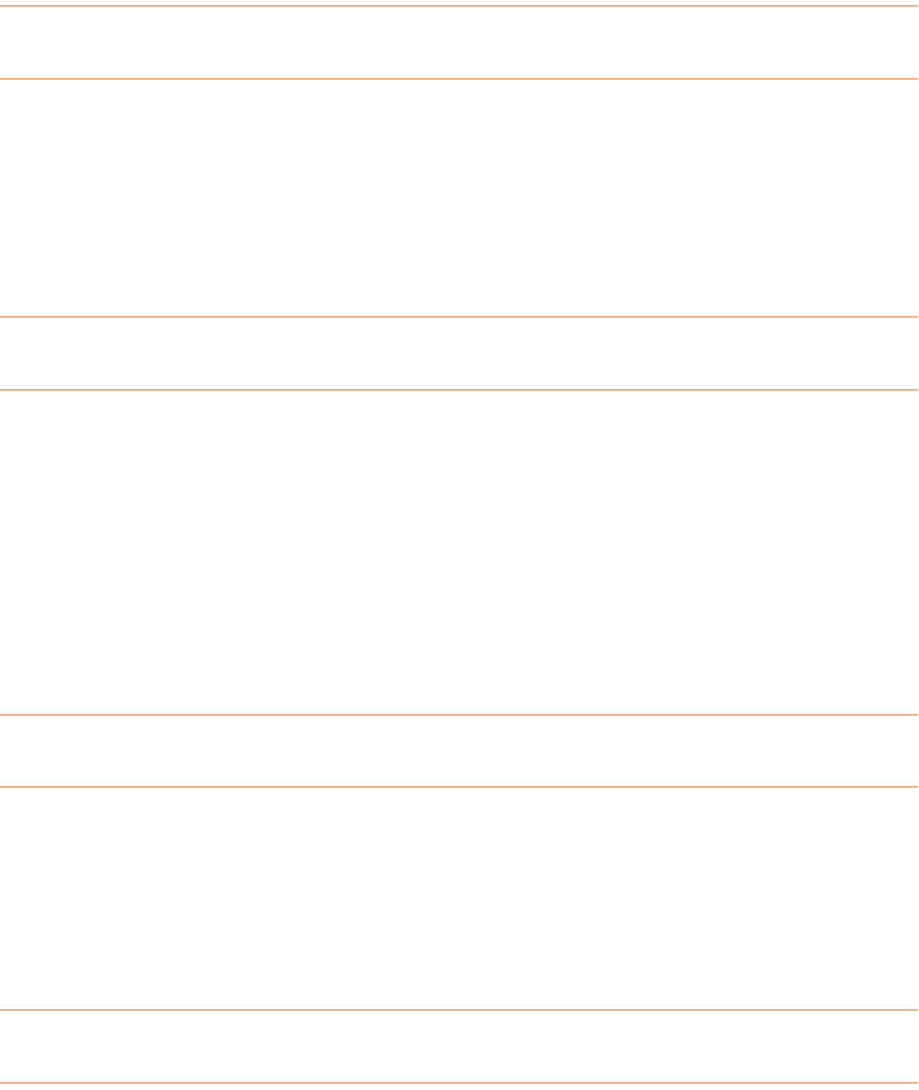
3. Type a note in the Notes field.Note: Each note is associated with a specific
cell. Be sure that you have selected the cell associated with the note you w
to change.
ant
Marking a Contact as a Quick Contact
contact to the list, thereby
. Note:
uick Contact must contain either a display name, first name or last name
Marking a contact as a quick contact adds that
streamlining the email process.
1. In the Contacts Grid, select the contact with whom you want to work.
2.
Click the checkbox in the Quick Contact column of the Contacts Grid
A Q
and an email address.
E ai
W n n email them from within
N tW
1. In the Contacts Grid, select the contact you want to work with.
. From the
Toolbar, choose Send Email.
Do one of the following:
•
Select a Quick Contact from the Contact List and then click on
• Click on
Continue and type an email address in the To field of the
m ling a Contact
he it's time to get in touch with a contact, you ca
ea orks. To email a contact:
2
3.
Continue.
email message box when it opens.
M k
en mark that action item as
2. In the Action Items & Notes tab, click the
Completed checkbox next to the
ar ing an Action Item as Complete
Once you follow-up with your contact, you can th
complete. To mark an action item as complete:
1. In the Contacts Grid, select the contact you want to work with.
item you wish to mark as completed.
What can I do with my business card images?
As the be, there are various ways that you can work with your
business card images:
topics below descri
88